Listen to the Blog
In today's digital world, creating eye-catching and functional landing pages is super important for capturing leads and boosting conversions. Figma, a fantastic design tool, lets designers create amazing landing pages. But the tricky part is turning these designs into fully functional web pages within a platform like HubSpot, which is known for its awesome marketing and sales capabilities.
Are you finding it challenging to bring your beautifully designed Figma landing page to life on HubSpot? Don't worry, you're not alone. Lots of marketers and designers face similar hurdles. This guide will walk you through the process, giving you the steps and tips you need to smoothly migrate your Figma design to HubSpot. This way, your landing page will look and perform exactly as you intended.
Excited to transform your Figma designs into powerful HubSpot landing pages? Let’s dive in and explore how to make this transition smooth and effective.
Step 1: Install the Transjt Figma Plugin
To get started, you first need to install the Transjt plugin in Figma.
- Open Figma and navigate to the Community tab.
- Search for “Transjt” in the plugins section.
- Click on the Transjt plugin and select Install.
Once installed, you’ll be able to access Transjt from the plugins menu within your Figma workspace.

Step 2: Connect Your HubSpot Account
Next, you'll need to connect your HubSpot account with the Transjt plugin.
- Open a Figma file where you want to use the Transjt plugin.
- Go to Plugins > Transjt to launch the plugin.
- In the Transjt interface, click on Connect to HubSpot.
- You will be redirected to a HubSpot login page. Log in with your HubSpot credentials.

Step 3: Configure Your Integration Settings
After connecting your HubSpot account, you need to configure the integration settings within the Transjt plugin.
- In the Transjt plugin, navigate to the Settings tab.
- Here, you can specify what type of data you want to sync between Figma and HubSpot. This includes:
- Design Elements: Sync specific design elements like logos, buttons, and color schemes.
- Marketing Assets: Sync marketing assets such as banners, infographics, and email templates.
- User Information: Map user data from Figma to HubSpot contacts for personalized marketing efforts.
Step 4: Syncing Design Elements to HubSpot
Now that your settings are configured, you can start syncing your design elements from Figma to HubSpot.
- In your Figma file, select the design elements you want to sync.
- Open the Transjt plugin.
- Choose the HubSpot folder where you want to store your design elements.


Step 5: Using Synced Elements in HubSpot
Once your design elements are synced to HubSpot, you can easily use them in your Template
- Log in to your HubSpot account and navigate to the Marketing tab.
- Go to Files and Templates > Design Manager Tools.

- Here, you will find the design elements synced from Figma. You can now incorporate these elements into your email templates, landing pages, and other marketing assets.

Best Practices for Figma to HubSpot Integration
To maximize the benefits of this integration, consider the following best practices:
- Regular Syncing: Regularly sync your Figma designs with HubSpot to ensure your marketing team always has access to the latest design assets.
- Consistent Naming Conventions: Use consistent naming conventions for your design elements in Figma to make them easier to find and organize in HubSpot.
- Collaboration: Encourage collaboration between your design and marketing teams to make the most of the integrated workflow.
Conclusion
In conclusion, seamlessly integrating your Figma designs into HubSpot using the Transjt plugin can revolutionize your marketing efforts. By following the steps outlined in this guide, you can efficiently transfer design assets, foster collaboration between teams, and enhance productivity. Remember to regularly sync your designs, maintain consistent naming conventions, and encourage collaboration to make the most of this integration. If you need further assistance or want to explore more HubSpot services, don't hesitate to reach out to the experts at Code Accelerator. Take the next step in elevating your business by leveraging the power of this integration and maximizing your marketing potential. Stay organized, stay connected, and watch your business thrive with the help of efficient design and marketing workflows.
To maximize your HubSpot usage, consider contacting Code Accelerator for expert assistance. Don't hesitate to explore the various services offered to find the perfect match for your business needs. Stay organized, stay connected, and take your business to the next level with efficient calendar management.
Still unsure which pack to choose for your business requirements? The Code Accelerator team can help you find the perfect HubSpot match for your organization. With our myriad expert HubSpot services, our skilled and experienced professionals will assist your business in investing in the right place. Share your requirements or queries with our team, and we'll connect with you as soon as possible to discuss the best possible solutions.


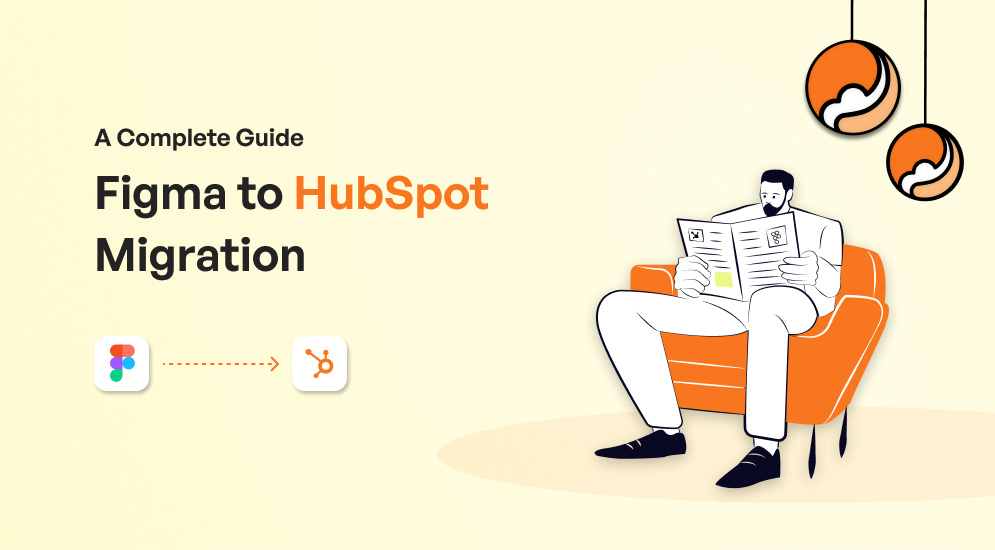

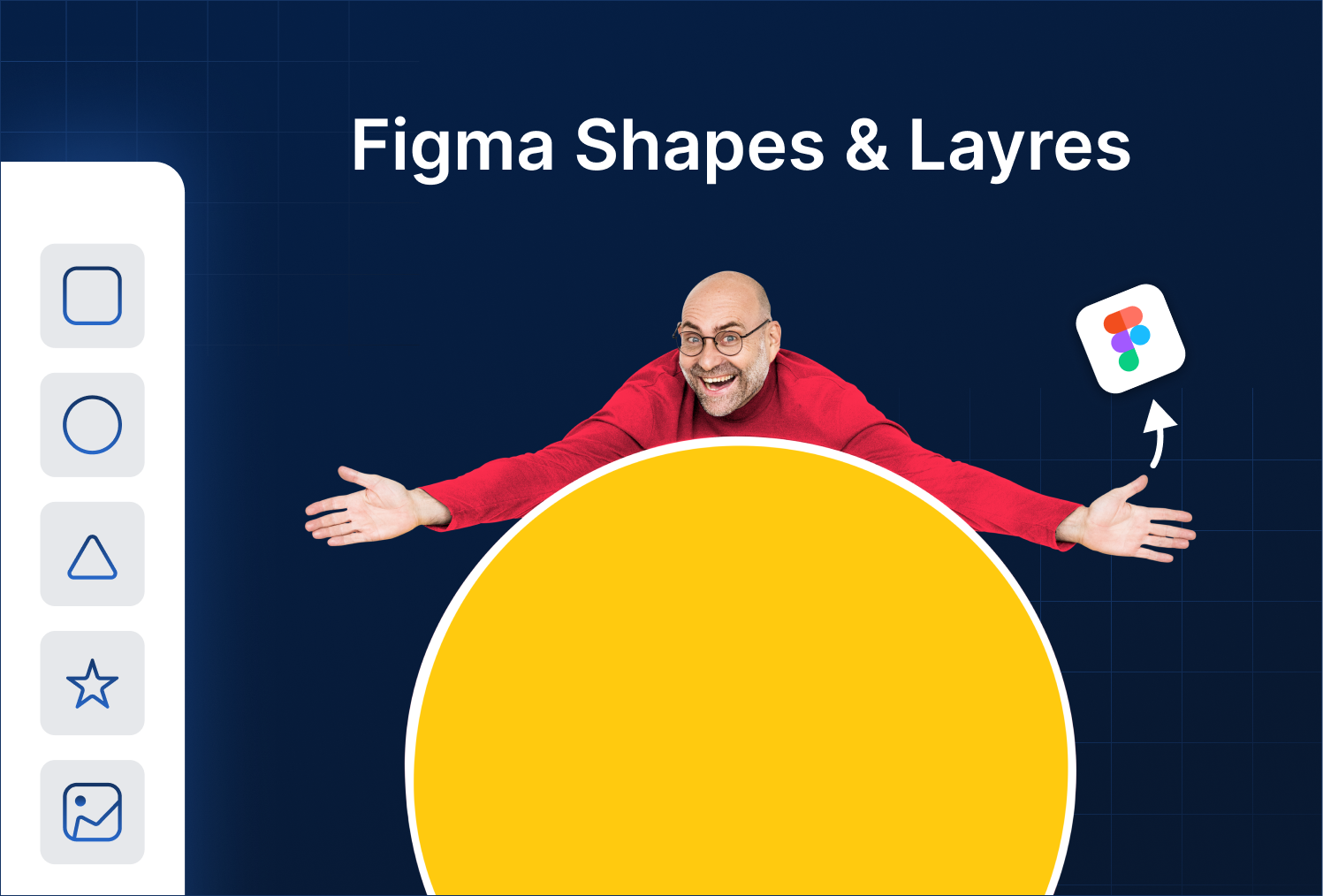
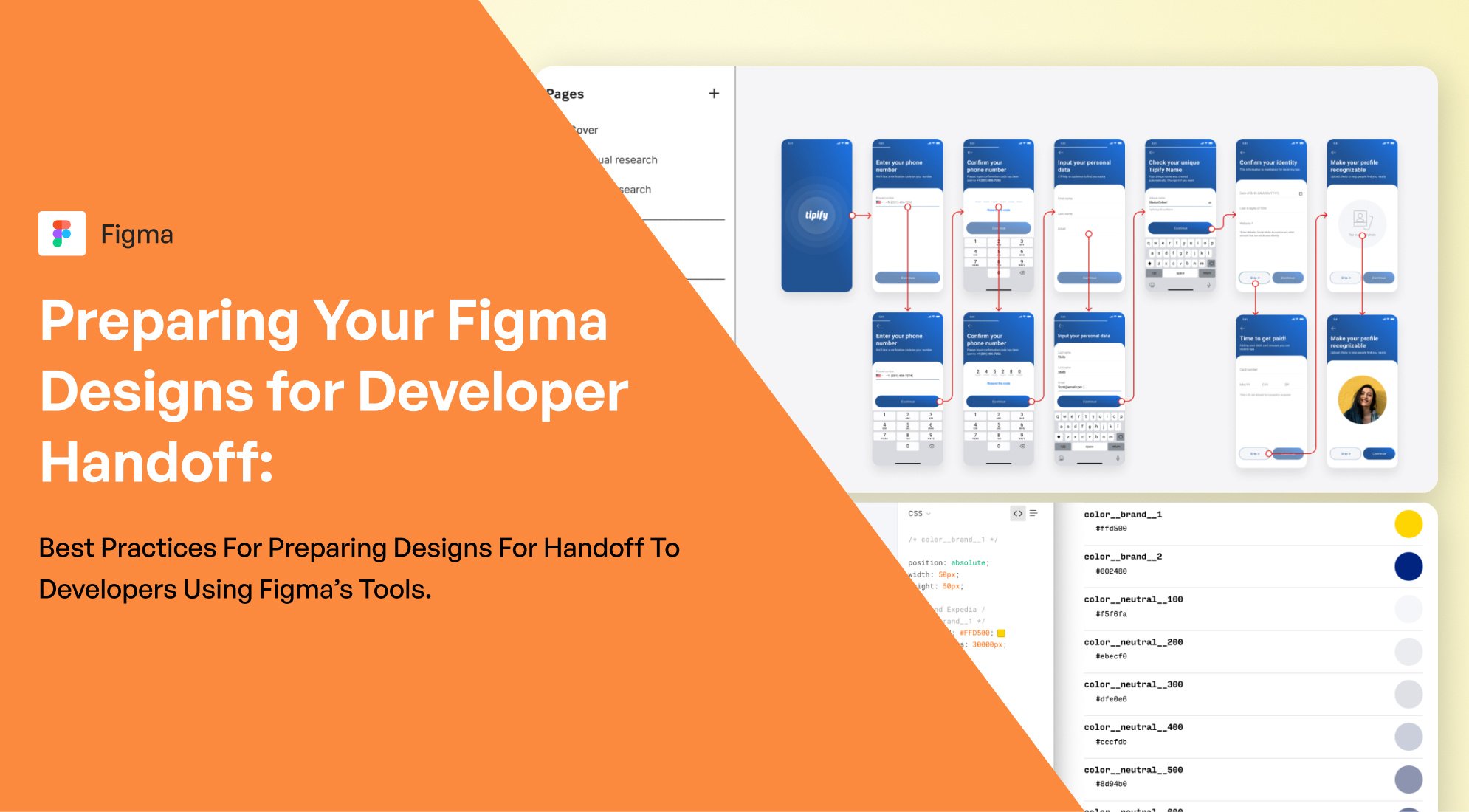
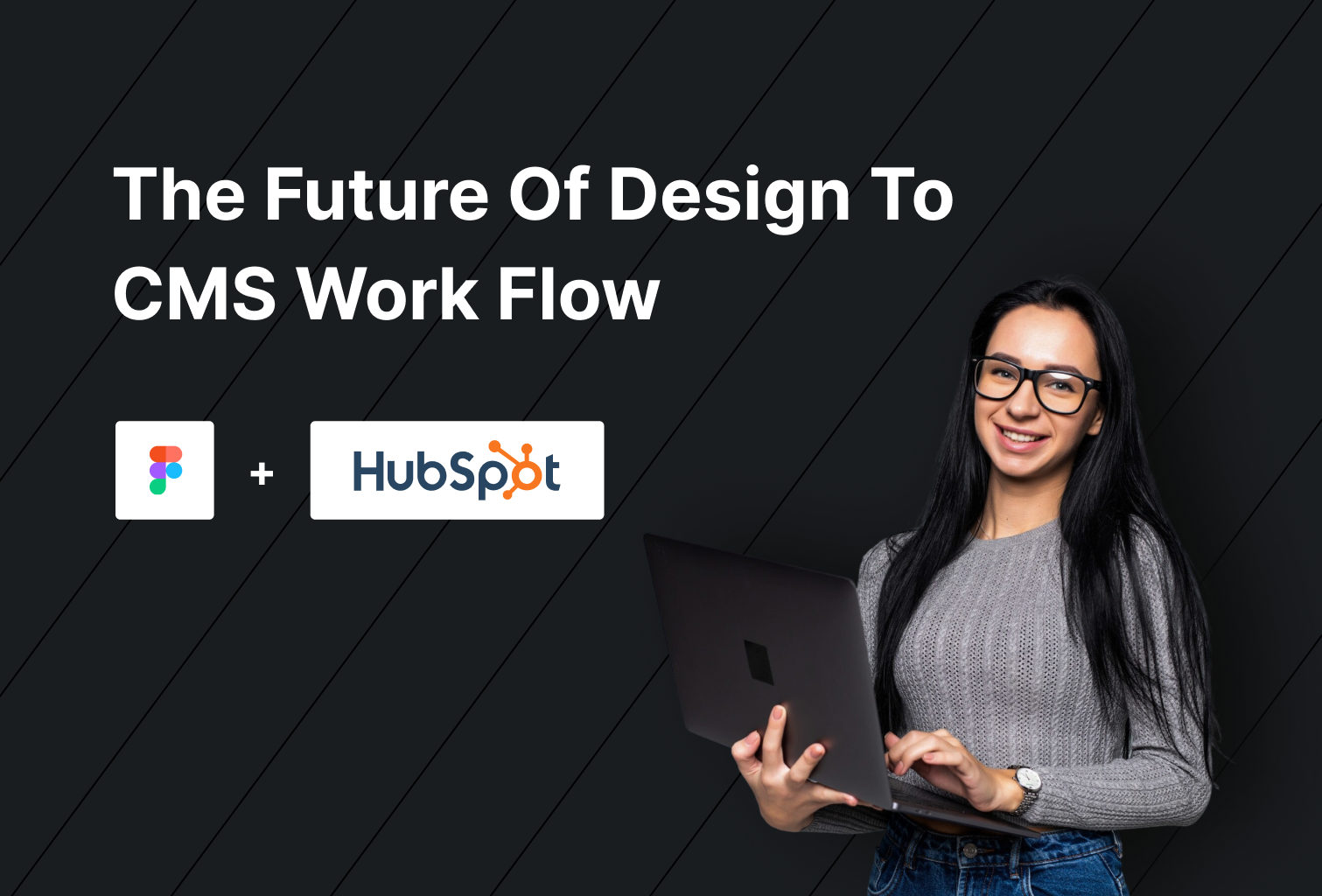

%201.png?width=1016&height=912&name=image%20(54)%201.png)