2 Minutes Read
Listen to the Blog
Creating Components in Figma: Build Reusable UI Elements
1:56
Reusable elements save time and maintain consistency.
1. Why Components Matter
Components are reusable UI elements that save time and ensure consistency across designs. Benefits include:
- Uniformity: Buttons, cards, and headers look the same everywhere
- Efficiency: Update one component, all instances update automatically
- Scalability: Build large UI systems without manual duplication
- Consistency: Maintain brand identity across multiple pages
Tip: Components are the backbone of any design system.
2. Creating Your First Component
- Select a group of layers (e.g., a button with background and text).
- Press Ctrl/Cmd + Alt + K or click Create Component in the top menu.
- The layer icon now shows a diamond, indicating it’s a component.
- Name it clearly (e.g.,
Button / Primary / Default).

Tip: Always name components hierarchically: Category / Type / State.
3. Using Component Instances
- Drag a component from the Assets panel onto your canvas.
- Adjust overrides like text, icon, or minor color changes.
- The original component (master) controls all global properties, but overrides remain unique per instance.

Example: Multiple CTA buttons on a page using the same component but with different text labels.
4. Variants for Multiple States
Variants allow one component to hold different states or sizes:
- Example: Button → Default, Hover, Disabled, Active
- Select the component → Add Variant in the right-hand panel
- Use Property names like
StateorSizefor easy switching between variants
Tip: Variants reduce the number of separate components you need.
5. Building a Component Library
- Organize components in dedicated pages or sections.
- Use naming conventions for hierarchy:
Buttons / Primary / Small,Cards / Product / Large. - Combine Components + Auto Layout + Styles for scalable, reusable design systems.
The more organized your component library, the faster you design and iterate.


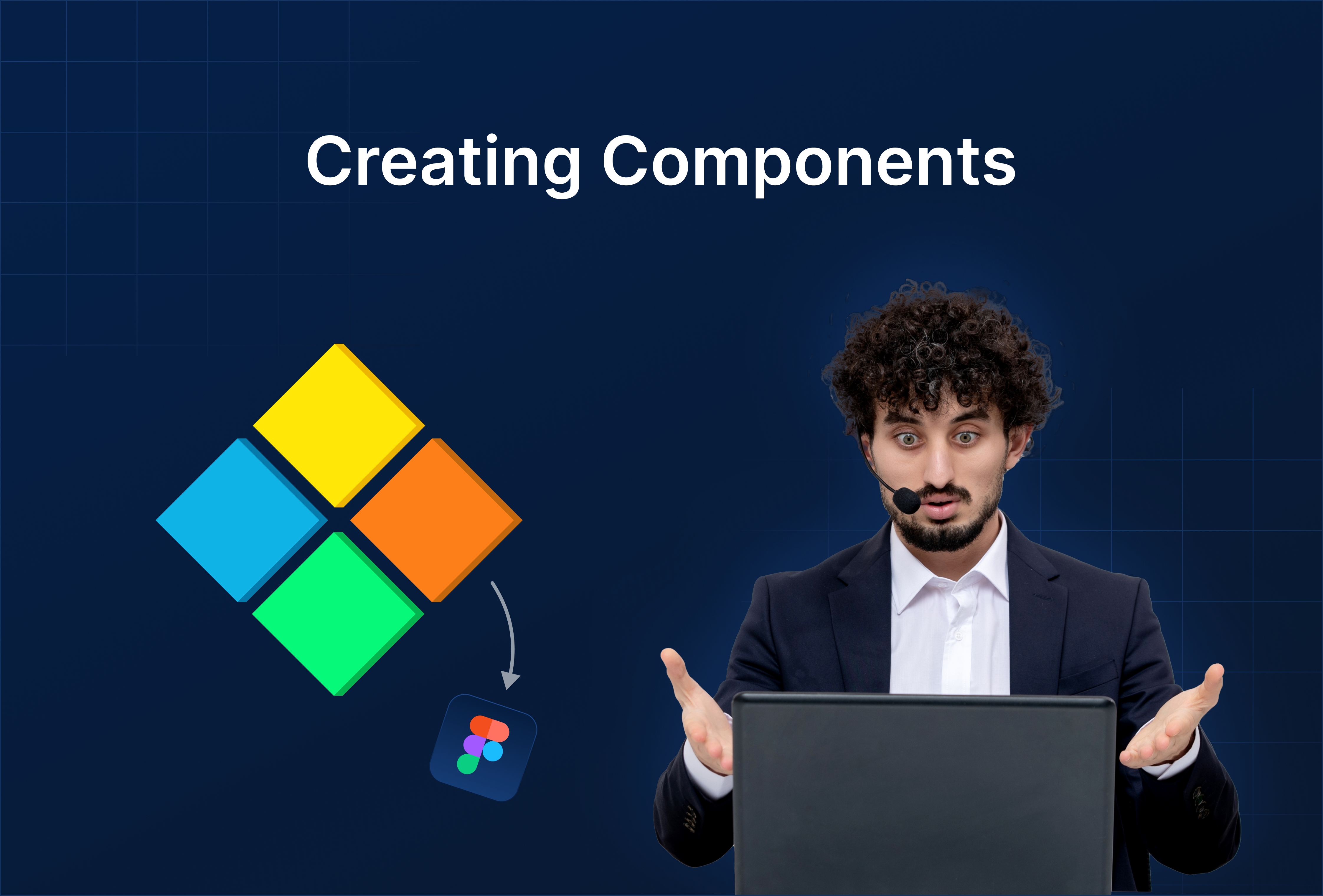
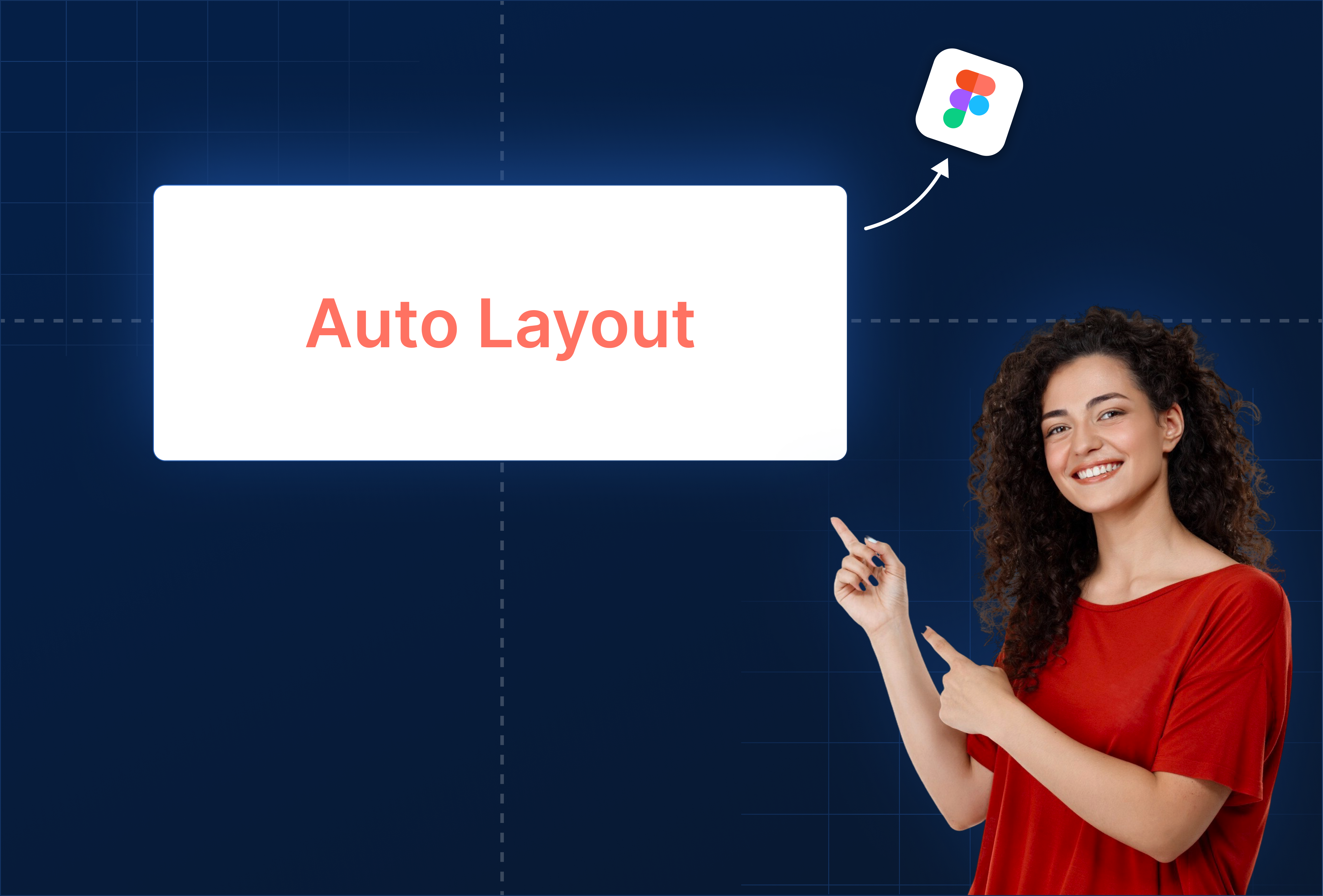
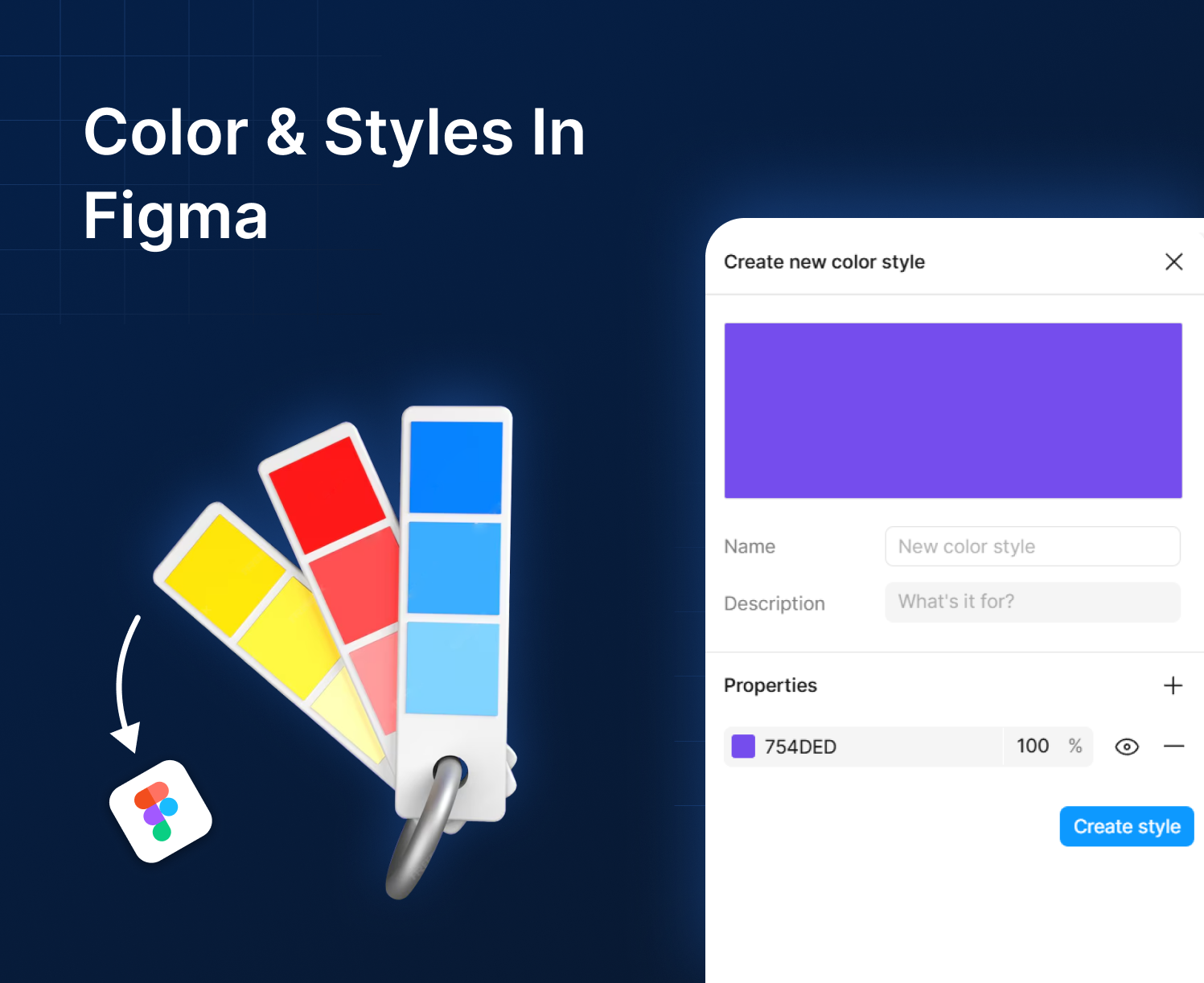
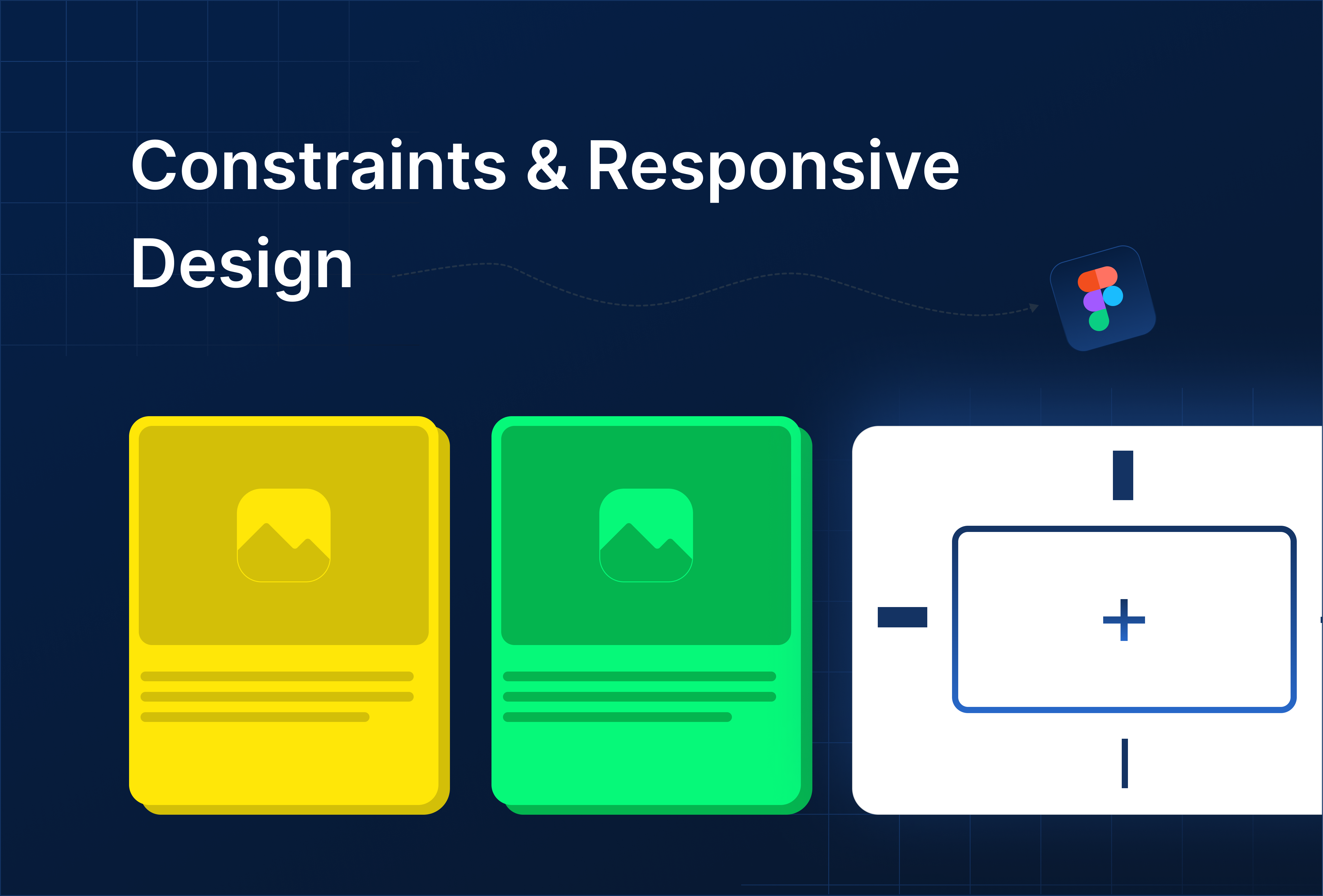


%201.png?width=1016&height=912&name=image%20(54)%201.png)