Listen to the Blog
Efficient communication is essential for businesses to succeed. However, not all notifications are equally important. When using platforms like HubSpot, it is crucial to manage notification settings to maintain a streamlined workflow. One notification that requires attention is the unassigned email notification. If you are receiving too many alerts, read this guide to disable unassigned email notifications in HubSpot. By doing so, you will be able to control your workflow better. The guide provides a step-by-step process that is easy to follow.
Understanding Unassigned Email Notifications
HubSpot's unassigned email notifications notify users whenever an email arrives in their inbox that has not been assigned to any specific team member or user. These notifications can be useful for ensuring timely responses to incoming emails. However, in larger teams or busy inboxes, they can contribute to notification overload. If you're dealing with too many notifications, you might want to consider disabling them. In this guide, we will provide a step-by-step guide on how to disable these notifications.
Step-by-Step Guide to Disabling Unassigned Email Notifications
-
Click on the gear icon on the top navigation's left side. This will redirect you to the settings dashboard, where you can customize different aspects of your HubSpot experience to suit your preferences.

-
To access the notification settings, go to the "Notifications" option under "Your Preferences" in the settings dashboard.

-
The notification settings page displays preferences for email, desktop, other apps, and mobile. To locate the notification setting for unassigned emails, click the "Expand all items" button and search for "New unassigned." Unselect all checkboxes below the New unassigned category, and then click on the "Save" button at the bottom of the page to save your modifications.

Conclusion: Improving Your Notifications with HubSpot.
Optimizing your workflow in the fast-paced business world is crucial to increase productivity. One way to achieve this is by turning off unassigned email notifications in HubSpot. This will help declutter your inbox and allow you to focus on your most important tasks. The step-by-step guide above will assist you in customizing your notification settings according to your workflow preferences. Doing this lets you stay informed without being overwhelmed by unnecessary alerts. Take control of your inbox, streamline your communication, and enhance your productivity with HubSpot's customizable notification options.
Wrapping up
HubSpot is an effective CRM that can help you increase productivity, automate your marketing chores, and improve your overall marketing outcomes. Adding HubSpot to your business can increase the productivity and effectiveness of your staff.
Automating repetitive tasks and guaranteeing timely, personalized communication can save time and give your audience a more engaging experience. To fully utilize HubSpot for your marketing projects, it's best to hire a HubSpot professional who can help you save time in setting up your business process and testing them for efficiency.
If you’re looking for a HubSpot professional, Code Accelerator can help you! Our HubSpot specialists have the experience and expertise to transform your business by leveraging HubSpot to its full potential.
Contact us with our expert today and get maximum ROI on your HubSpot subscription plan.
Still unsure which pack to choose for your business requirements? The Code Accelerator team can help you find the perfect HubSpot match for your organization. With our myriad expert HubSpot services, our skilled and experienced professionals will assist your business in investing in the right place. Share your requirements or queries with our team, and we'll connect with you as soon as possible to discuss the best possible solutions.


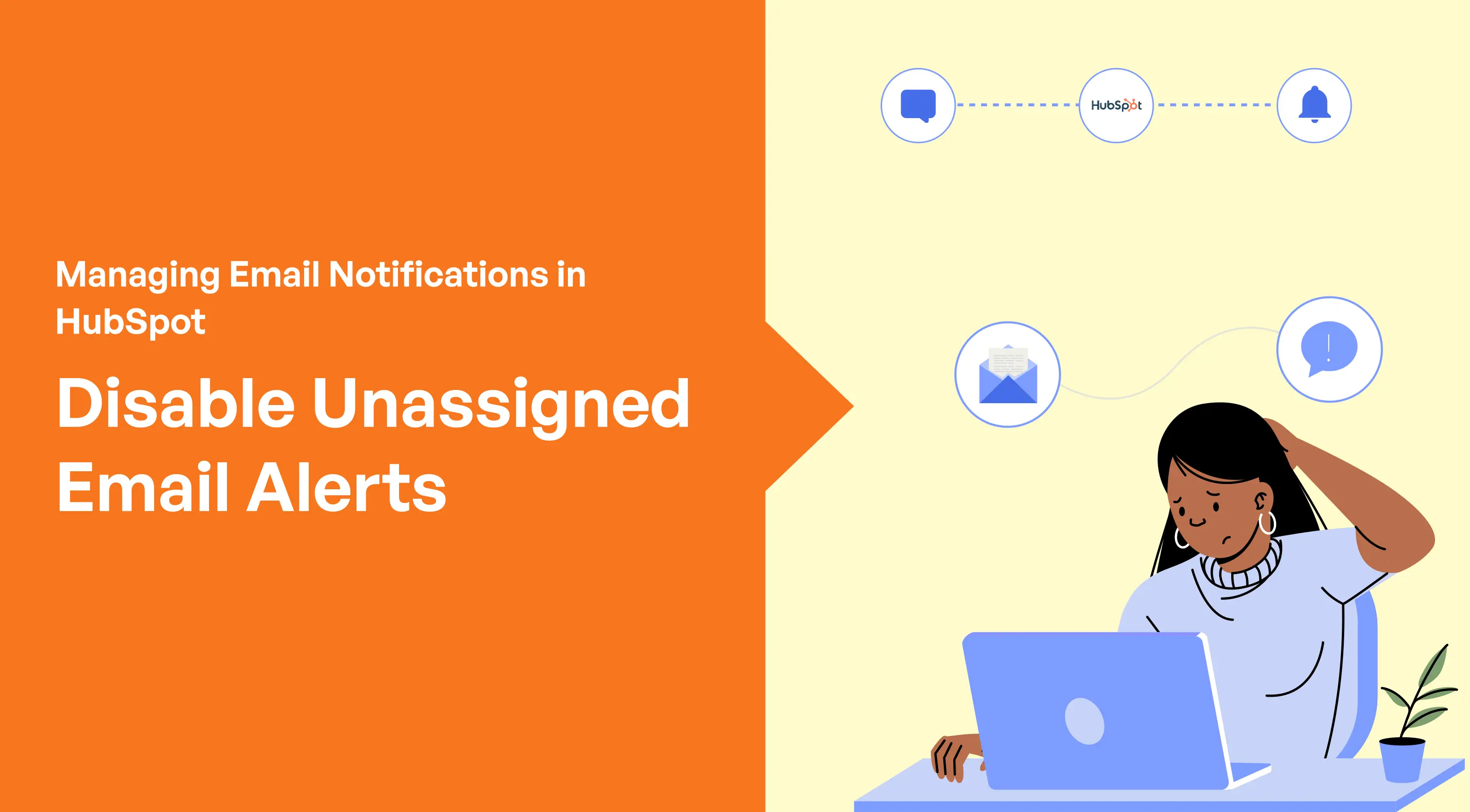
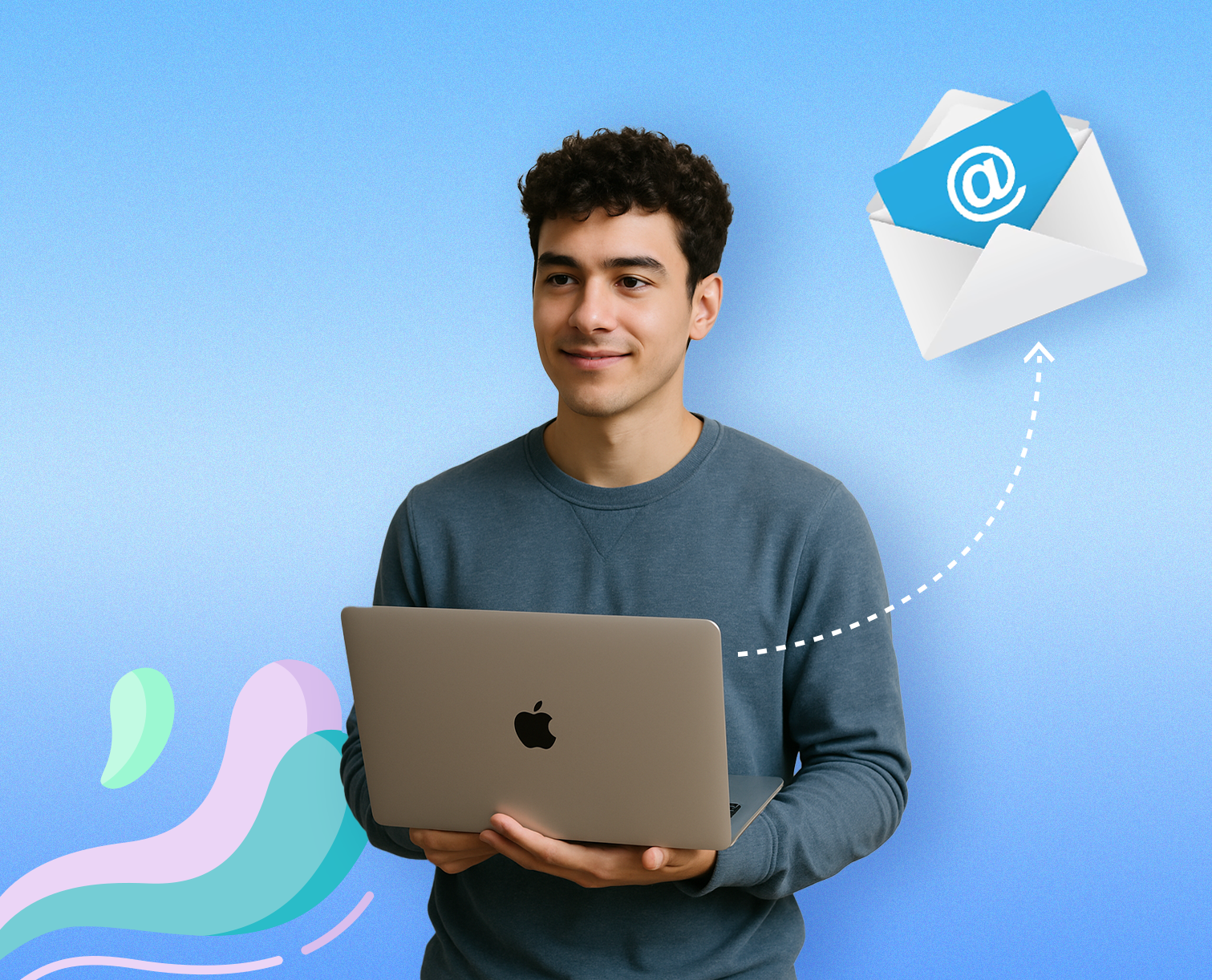
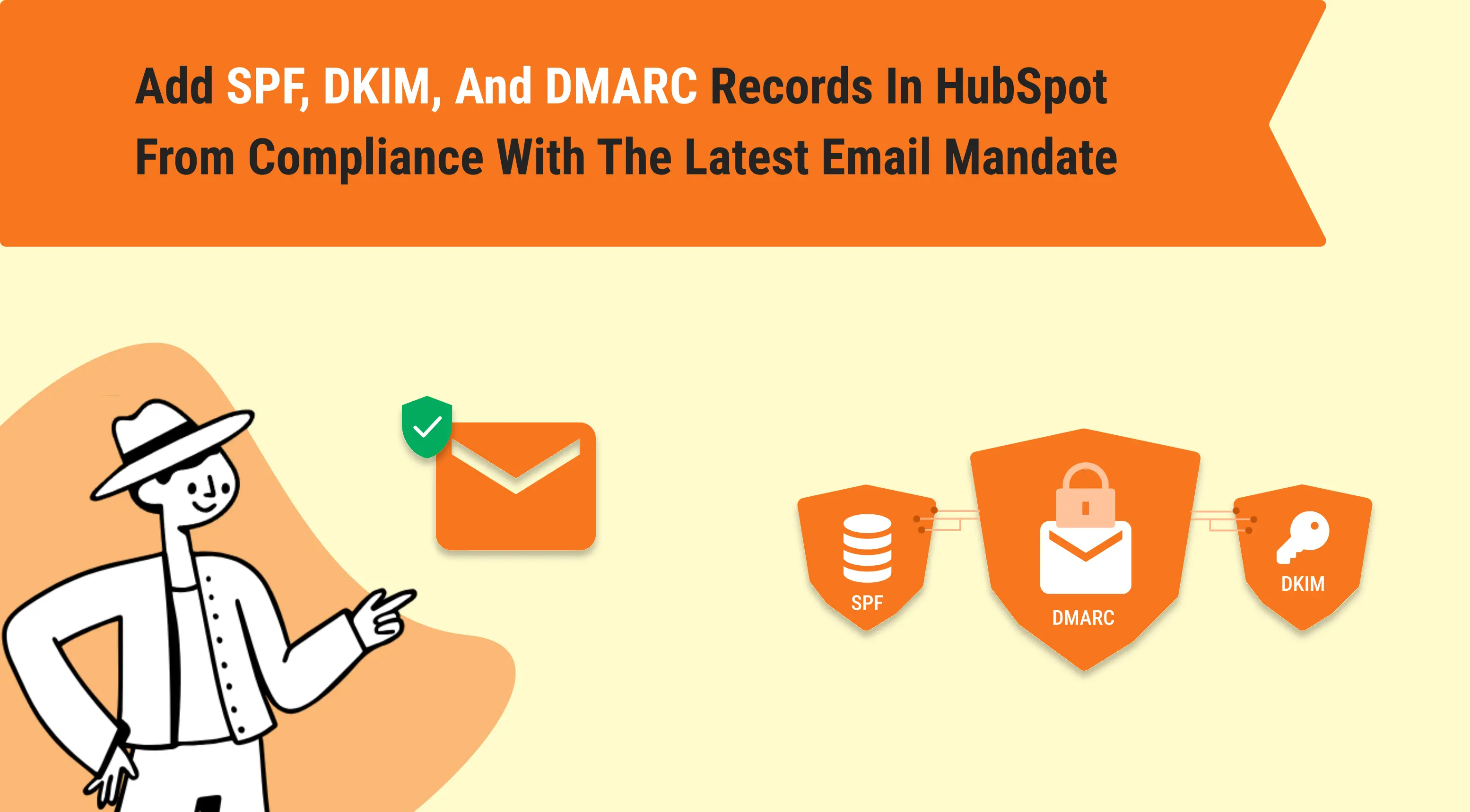
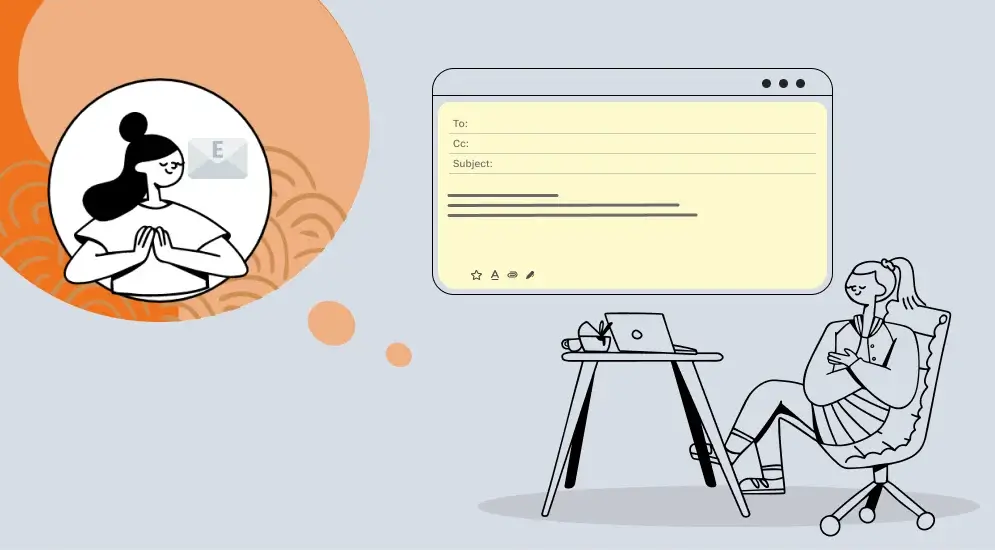
.webp)

%201.png?width=1016&height=912&name=image%20(54)%201.png)