Listen to the Blog
In today's fast-paced business world, using digital calendars to organize dates and event invitations has become crucial. Juggling multiple schedules can be overwhelming, causing us to forget important details. You can streamline communication and ensure everyone stays informed by sending calendar invites to your subscribers, Marketing Qualified Leads (MQL), and clients. It's important to provide links for different calendar types to cater to different calendar platforms. For instance, you can provide a .ics file for Outlook and Apple Calendar users or a Google Calendar link for Google Calendar users. If you're using HubSpot for email marketing, you must master the art of adding calendar invites to your emails. Follow our step-by-step tutorial to seamlessly include event invites in your Gmail, Outlook, and Apple Mail marketing emails.
Google Calendar:
Notes : Your Google Calendar must be public to be accessible to your email recipient.
How to Make Your Google Calendar Public?
Follow these simple steps to make your Google Calendar public:
- Go to Google Calendar and log in.
- On the left, under "My calendars," hover over the calendar you want to share. Click the three dots and select "Settings and sharing."


- Scroll to "Access permissions for events," check "Make available to public," and confirm by clicking "OK."

- Choose Visibility by selecting "See only free/busy" or "See all event details".

- Click on "Get shareable link", copy the "Public URL to this calendar," and share it.
See the video below for a step-by-step guide:
How to Create a Google Calendar Invite?
Follow these simple steps to create a calendar invite:
- Access Google Calendar through your web browser.
- Click the "Create" button in the upper left corner and click "Event".

- A new dialogue box will appear, allowing you to input all the details for the upcoming event like title , date & time.
- Press the "Save" button.

- Navigate to the event in your Google Calendar. To the upper right, click on the dropdown menu labelled "More actions" and choose the option to "Publish event."

- Click the "Copy" button next to the Link to the Event field in the dialogue box. Paste this URL into a text editor for convenient later access.

See the video below for a step-by-step guide:
How to add calendar events to your marketing email?
- In your HubSpot account, go to the Marketing section and select Marketing Email.
-
Hover over the email you wish to modify and select the "Edit" option.
- Select the CTA and Insert the Google Calendar event URL into the designated place.
See the video below for a step-by-step guide:
How to Create an Outlook Calendar Invite?
- Go to Outlook.com and log in to your account.
- Click on the calendar icon in the bottom left corner of the screen.

- Click on the "+ New Event" button at the top left of the screen or double-click on the desired date and time in the calendar.

- Enter the event title, set the date and time, and add any additional details such as location and description.

- Click Save to save the event to Outlook Calendar.
- Generate a .ics file from the event:
- If you are using Outlook on Windows, select the appointment, locate the downward arrow beneath the "Forward" button at the top left corner, and choose "Forward as iCalendar." Outlook will automatically attach an iCalendar to your appointment, allowing you to save it to your desktop by right-clicking conveniently.
- If you're utilizing Outlook for Mac, click and hold onto the event, then smoothly drag and drop it from your Outlook calendar onto your desktop. This seamless action automatically generates a .ics file on your computer desktop for easy access and organization.
See the video below for a step-by-step guide for macbook:
In conclusion, utilizing digital calendars to send event invites and streamline communication is essential in today's fast-paced business world. Following the step-by-step guides for Google Calendar and Outlook, you can easily create and share calendar invites with your subscribers and clients. Additionally, mastering the art of adding calendar events to your marketing emails in HubSpot can enhance your email marketing strategy.
To maximize your HubSpot usage, consider contacting Code Accelerator for expert assistance. Don't hesitate to explore the various services offered to find the perfect match for your business needs. Stay organized, stay connected, and take your business to the next level with efficient calendar management.
Still unsure which pack to choose for your business requirements? The Code Accelerator team can help you find the perfect HubSpot match for your organization. With our myriad expert HubSpot services, our skilled and experienced professionals will assist your business in investing in the right place. Share your requirements or queries with our team, and we'll connect with you as soon as possible to discuss the best possible solutions.


.webp)
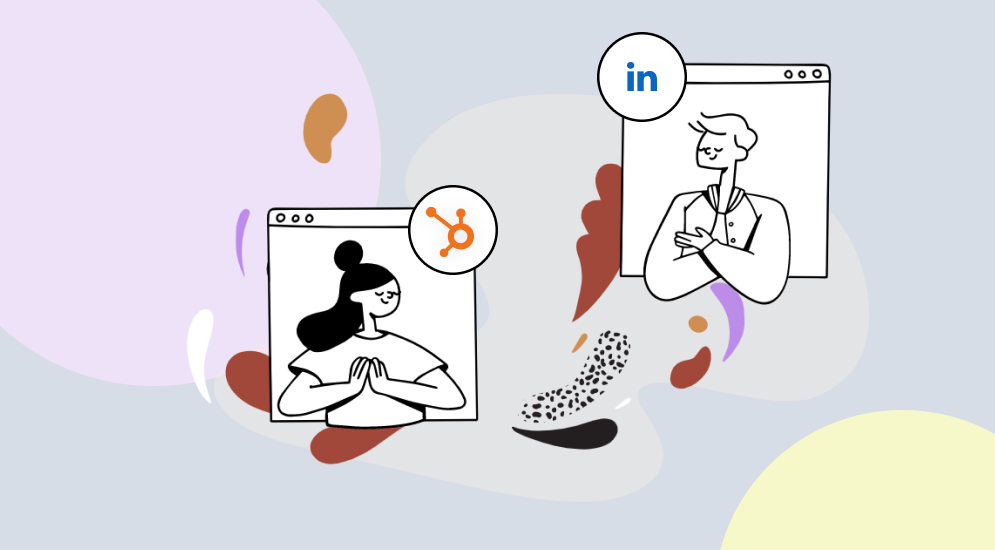
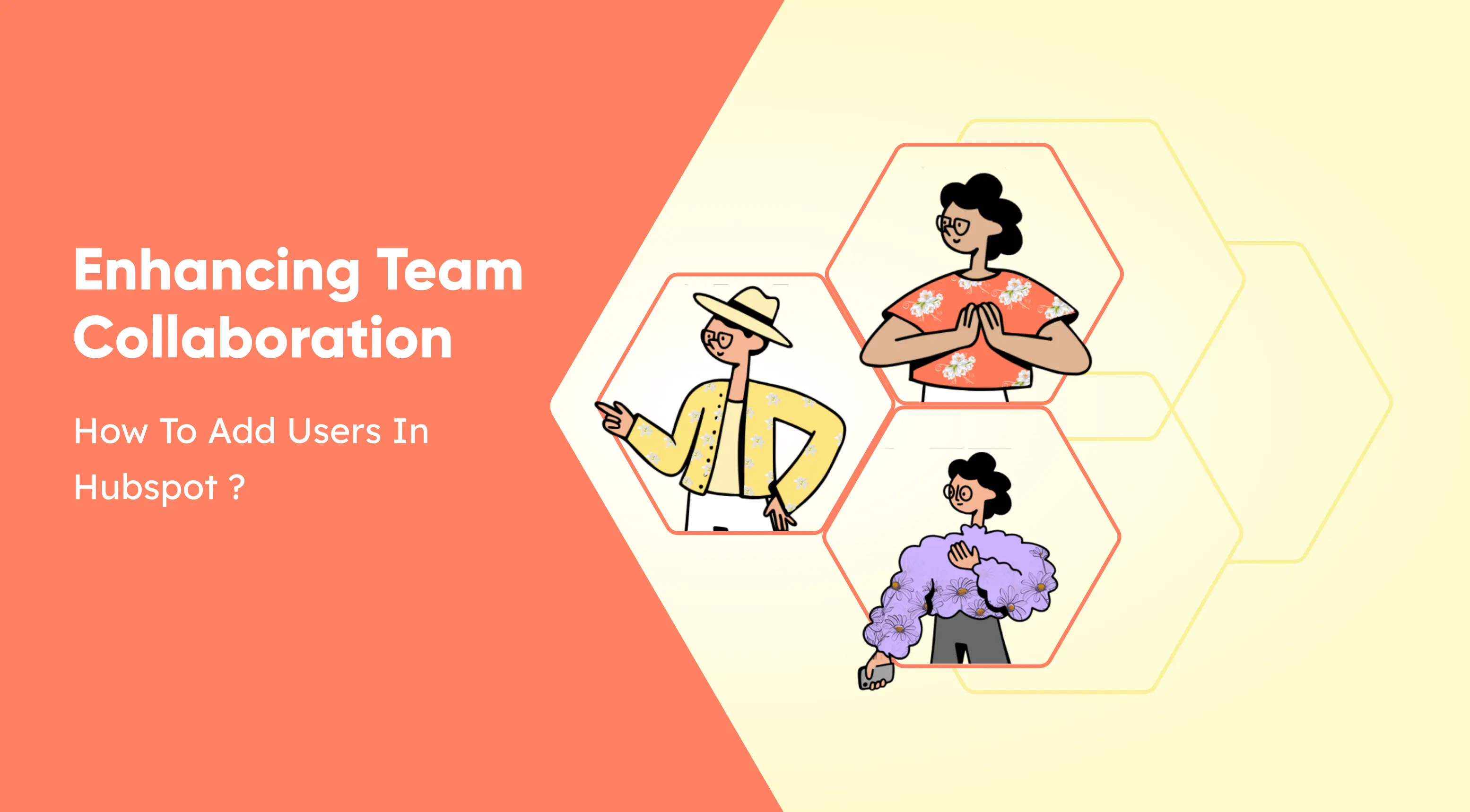
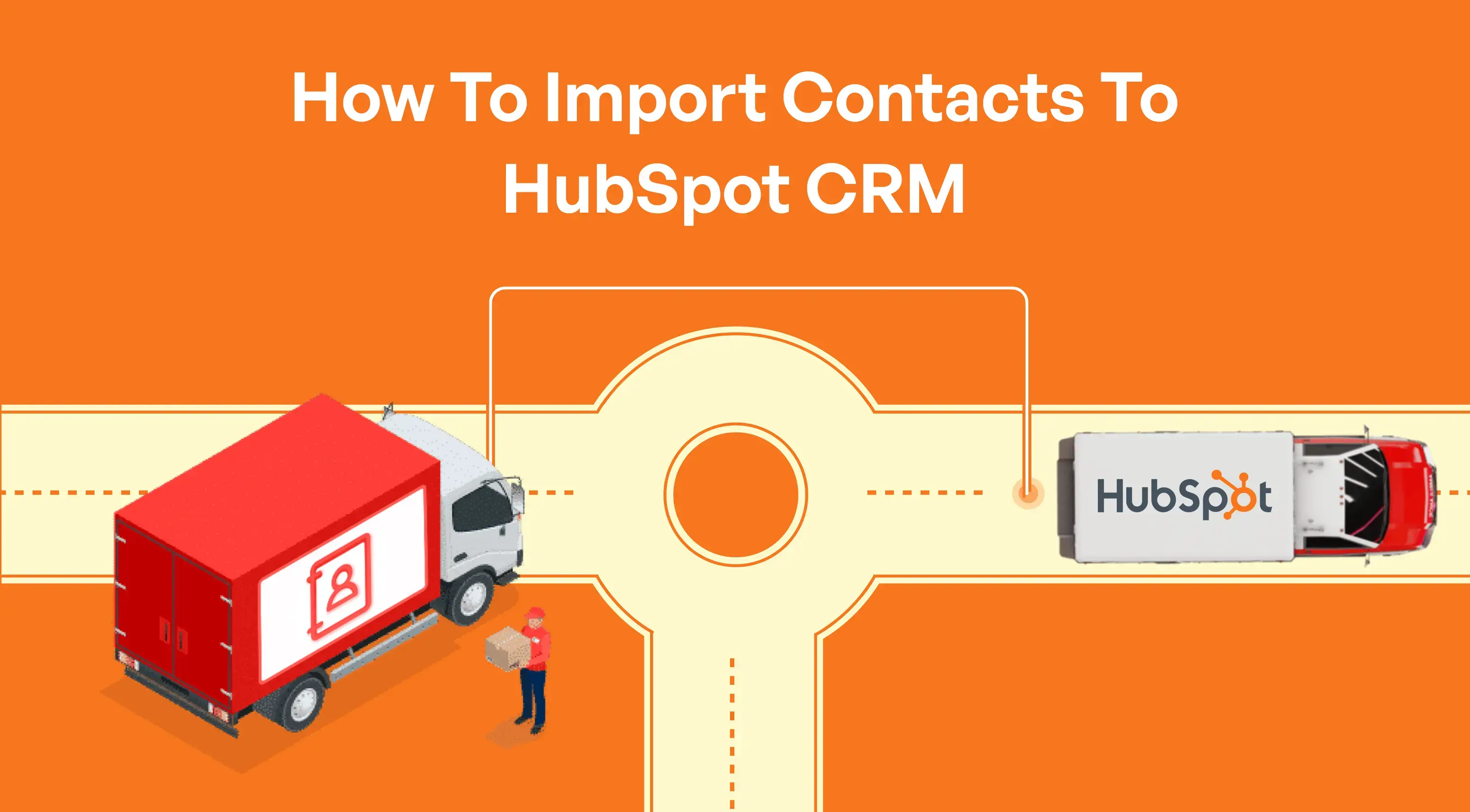
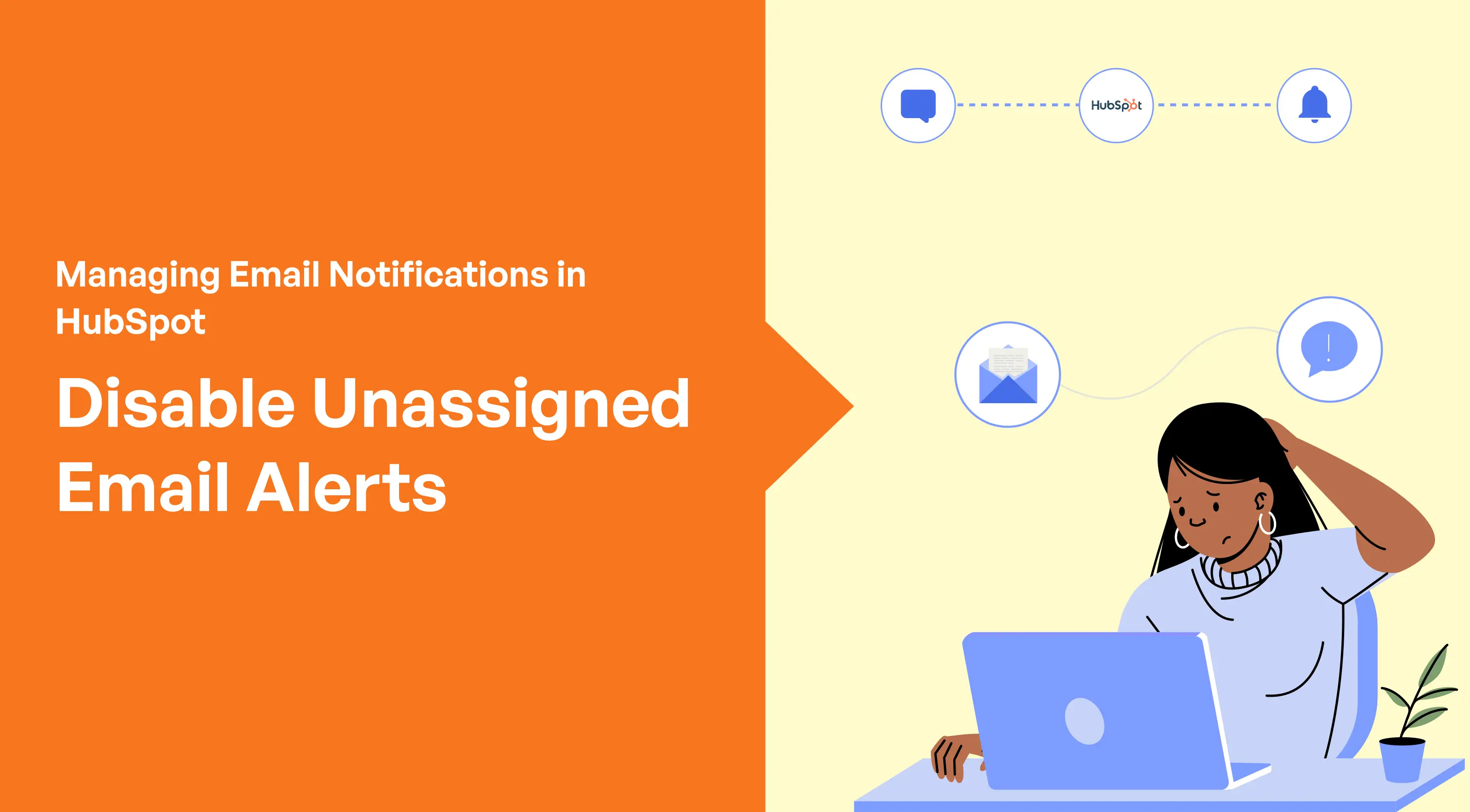

%201.png?width=1016&height=912&name=image%20(54)%201.png)