Listen to the Blog
Efficient collaboration and streamlined communication are essential for success in the fast-paced world of modern business. HubSpot is a powerful platform that enables customer relationship management (CRM), marketing, and sales. It offers a comprehensive solution for teams to work together seamlessly. If you are considering using HubSpot, this guide will walk you through the process of adding your team to the platform step by step.
Why should you consider using HubSpot?
HubSpot can help your team work more efficiently by streamlining your process, improving customer communication, tracking insights, and making better decisions that result in improved outcomes.
Some of the benefits of using HubSpot:
- Retrieve customer details, past communications, and marketing resources in one central location
- Foster collaboration among departments
- Improve efficiency by automating tasks and eliminating manual data entry
- Gain insights into customer behaviour, campaign performance, and sales pipeline dynamics
- Scale your business with HubSpot
Step-by-Step Guide to Adding Your Team to HubSpot
Let me guide you through the process of adding a user in HubSpot. Follow these simple steps.
- Navigate to your HubSpot account and click on the settings icon in the top navigation bar.
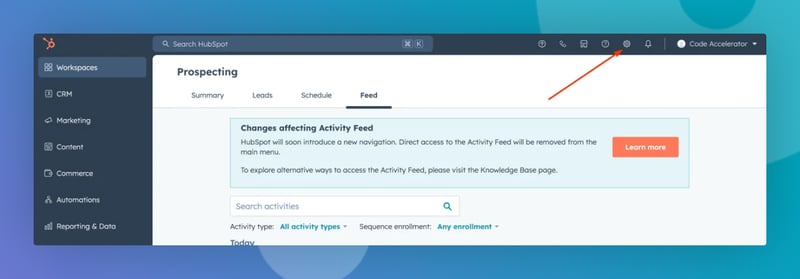
- Navigate to the left sidebar menu and click on Users & Teams.
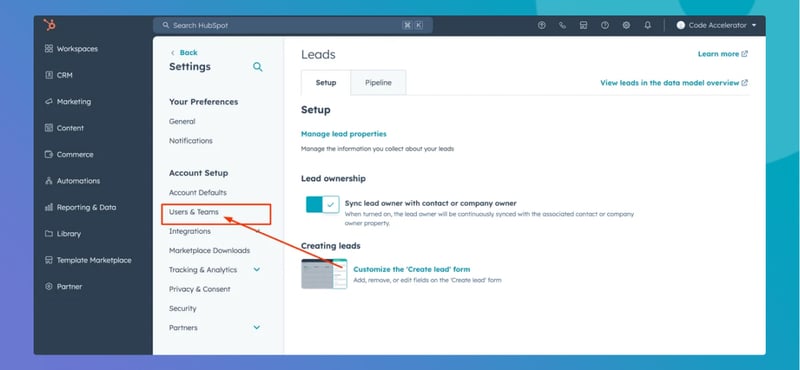
- Click on the button named Create User, which is located in the upper right corner.
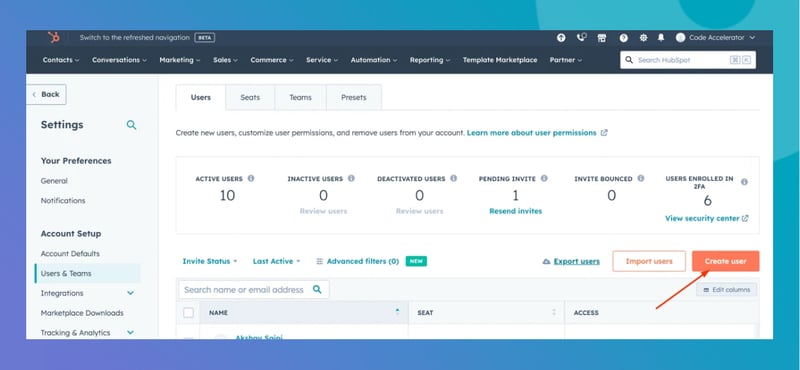
- You can add users in 3 ways :
- Bulk Import using CSV file.
By Email :
- Please input the email addresses in the "Add email address(es)" field.
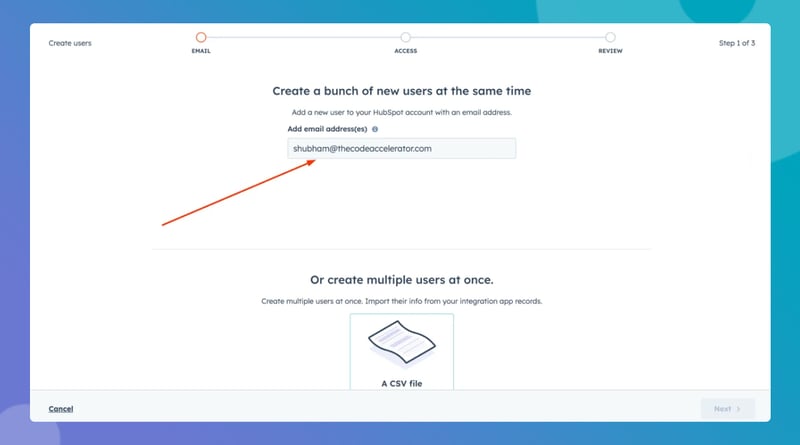
- You should separate email addresses with a comma or space if you add multiple users simultaneously.
.
Bulk Import using CSV file :
To import users from a CSV file, you need to follow the following steps :
- Add an email column with your users' email addresses to your Excel sheet. After that, you can save the file in CSV format.
- To upload the CSV file, click on "A CSV file" and either drag and drop your file into the designated area or click "Choose File" to browse files on your computer.
- Click on Next


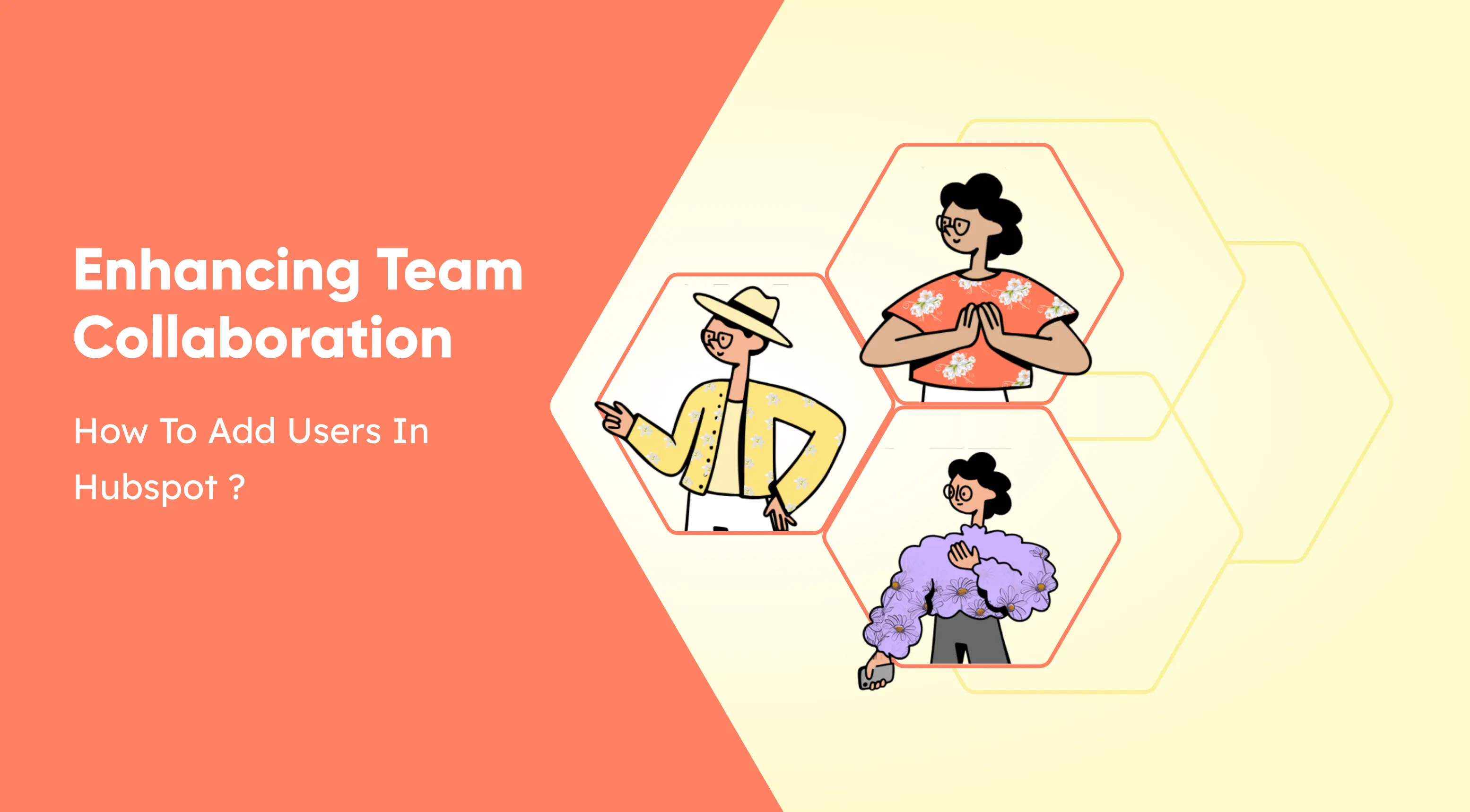
.webp)
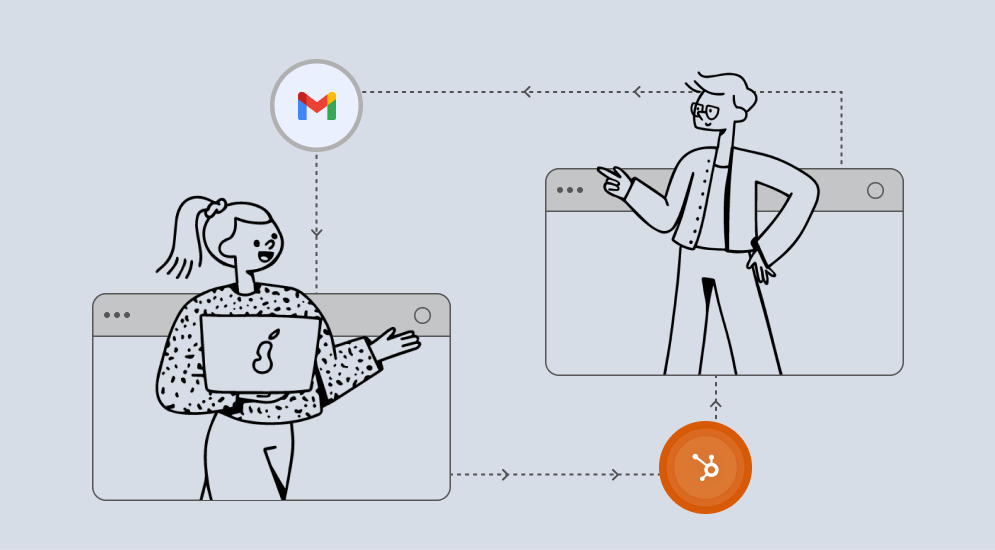
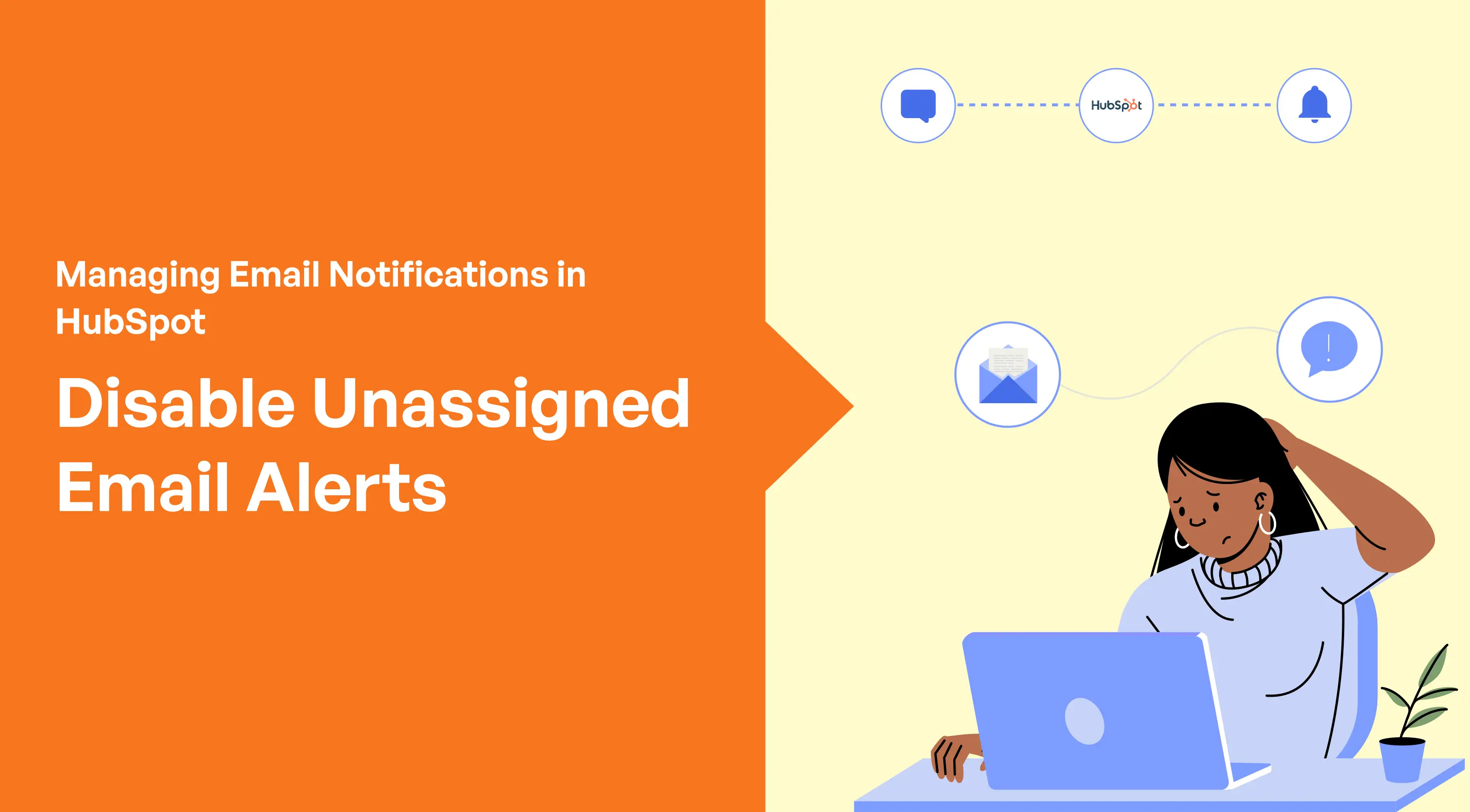
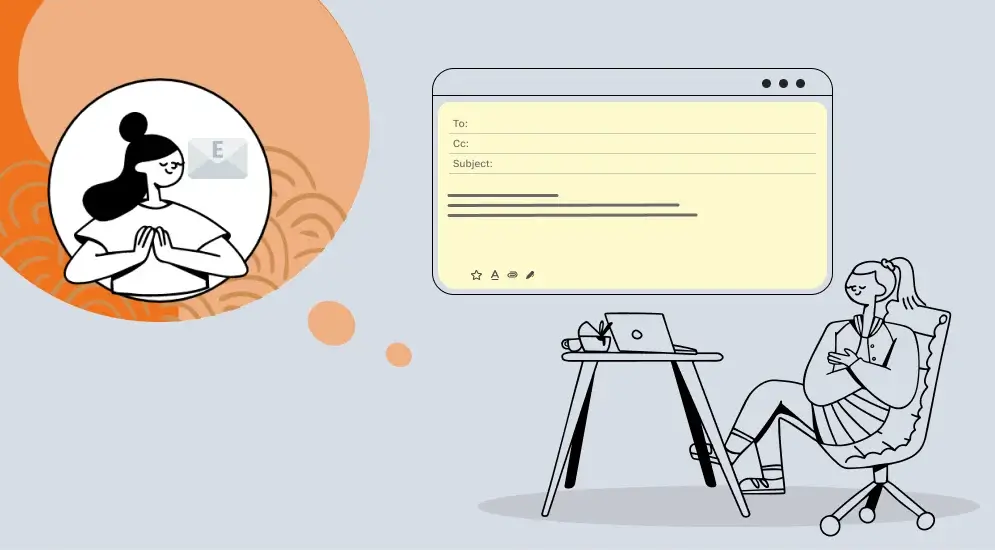

%201.png?width=1016&height=912&name=image%20(54)%201.png)