Listen to the Blog
Components and instances are fundamental concepts in Figma that help you create reusable elements and maintain consistency across your design. Here’s a guide to getting started:
1. What Are Components?
Components are reusable design elements in Figma. When you create a component, you're essentially creating a master version of a design element that can be reused throughout your project.
2. What Are Instances?
Instances are copies of components. They maintain a link to the original component, so if you update the component, all instances will automatically update too. However, you can also override certain properties (like text, color, or size) in an instance without affecting the original component.
3. Creating a Component
Here’s how you can create a component in Figma:
- Design the Element: Start by designing the element you want to reuse, such as a button, icon, or card.

- Select the Element: Click and drag to select all the layers that make up your design element.

- Create the Component:
- Right-click on the selected element and choose “Create Component”.
- Alternatively, you can use the keyboard shortcut Ctrl + Alt + K (Windows) or Cmd + Option + K (Mac).

- Naming the Component: Give your component a meaningful name so you can easily identify it later.

4. Using Components as Instances
Once you've created a component, you can create instances of it:
- Drag from the Assets Panel: Open the Assets panel (on the left sidebar), where you'll see your components listed. Drag the component onto the canvas to create an instance.

- Copy and Paste: You can also copy and paste an existing instance, which will create another instance of the same component.
5. Customizing Instances
While instances inherit properties from the main component, you can override certain properties for individual instances:
-
Text Overrides: If your component has text, you can change the text in an instance without affecting the master component.

- Color Overrides: Change the color of an instance’s layers without changing the master.

- Size and Layout: Adjust the size and layout of instances while keeping the overall structure intact.

6. Updating Components
If you need to update the design of a component:
- Edit the Master Component: Locate the master component (usually marked with a purple outline) and make your changes.
- See the Updates: All instances will automatically update to reflect the changes.
7. Detaching Instances
Sometimes you might want to make an instance independent of the master component:
- Right-click the instance and select “Detach Instance”. This turns the instance into a regular group of layers, breaking its link to the master component

8. Nested Components
You can nest components within other components, which allows for more complex design systems. For example, you could have a button component within a card component.
9. Variants (Advanced Use)
Variants allow you to create different states of a component (e.g., hover, active, disabled) within the same component set. This is particularly useful for creating design systems with consistent interaction states.
10. Best Practices
- Consistent Naming: Use a clear and consistent naming convention for your components.
- Organize Components: Use frames and folders to organize components in the Assets panel.
- Use Variants: Leverage variants to manage different states of a component efficiently.
Conclusion:
Mastering components and instances in Figma is essential for any designer looking to streamline their workflow and maintain consistency across their designs. By understanding how to create, use, and update components, as well as customize and manage instances, you can build a more efficient and scalable design system. Whether you're designing a single webpage or a large-scale application, these tools empower you to create reusable elements that adapt to your needs while ensuring a unified and polished final product. Start incorporating components and instances into your Figma projects today, and watch your design process become faster, more organized, and more flexible.

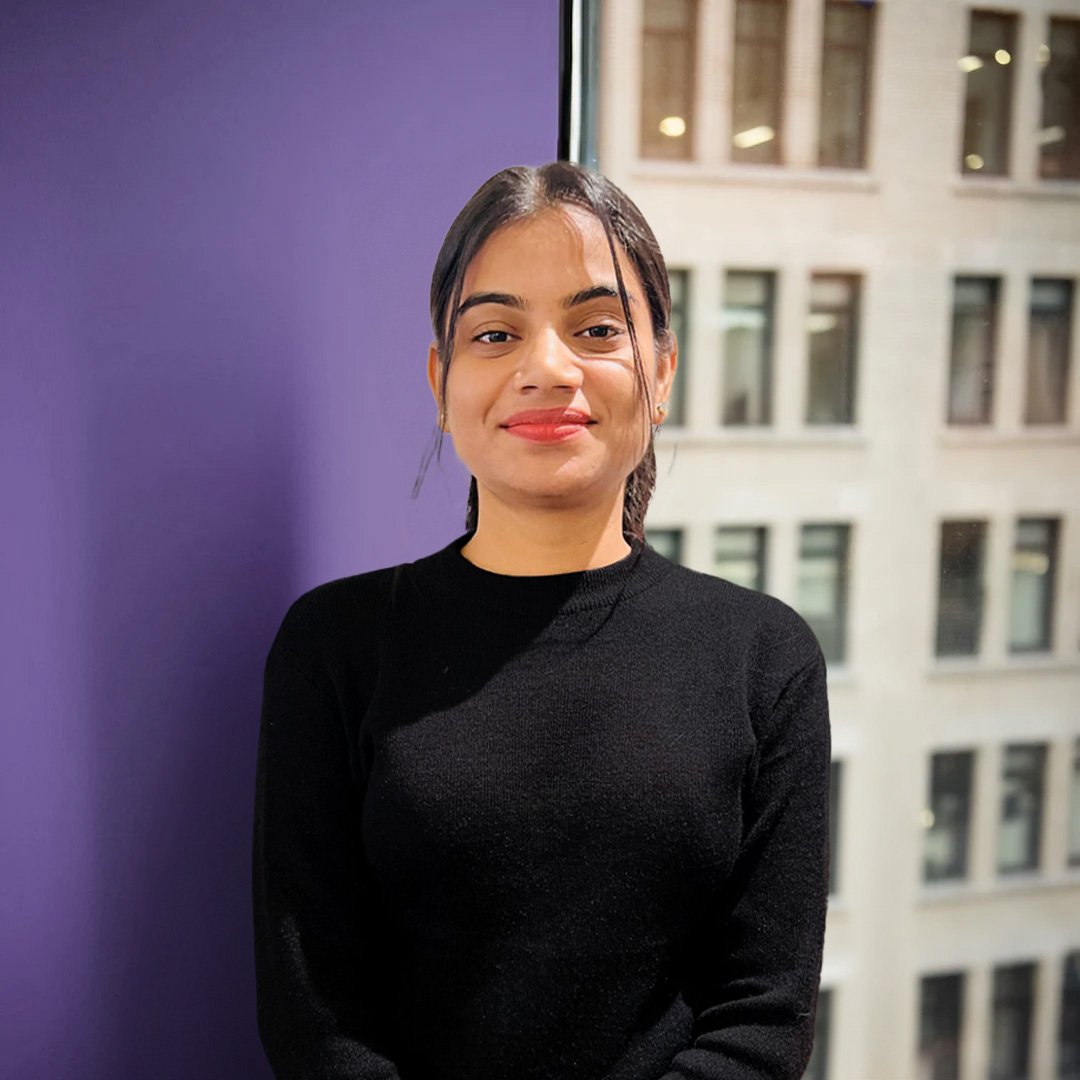
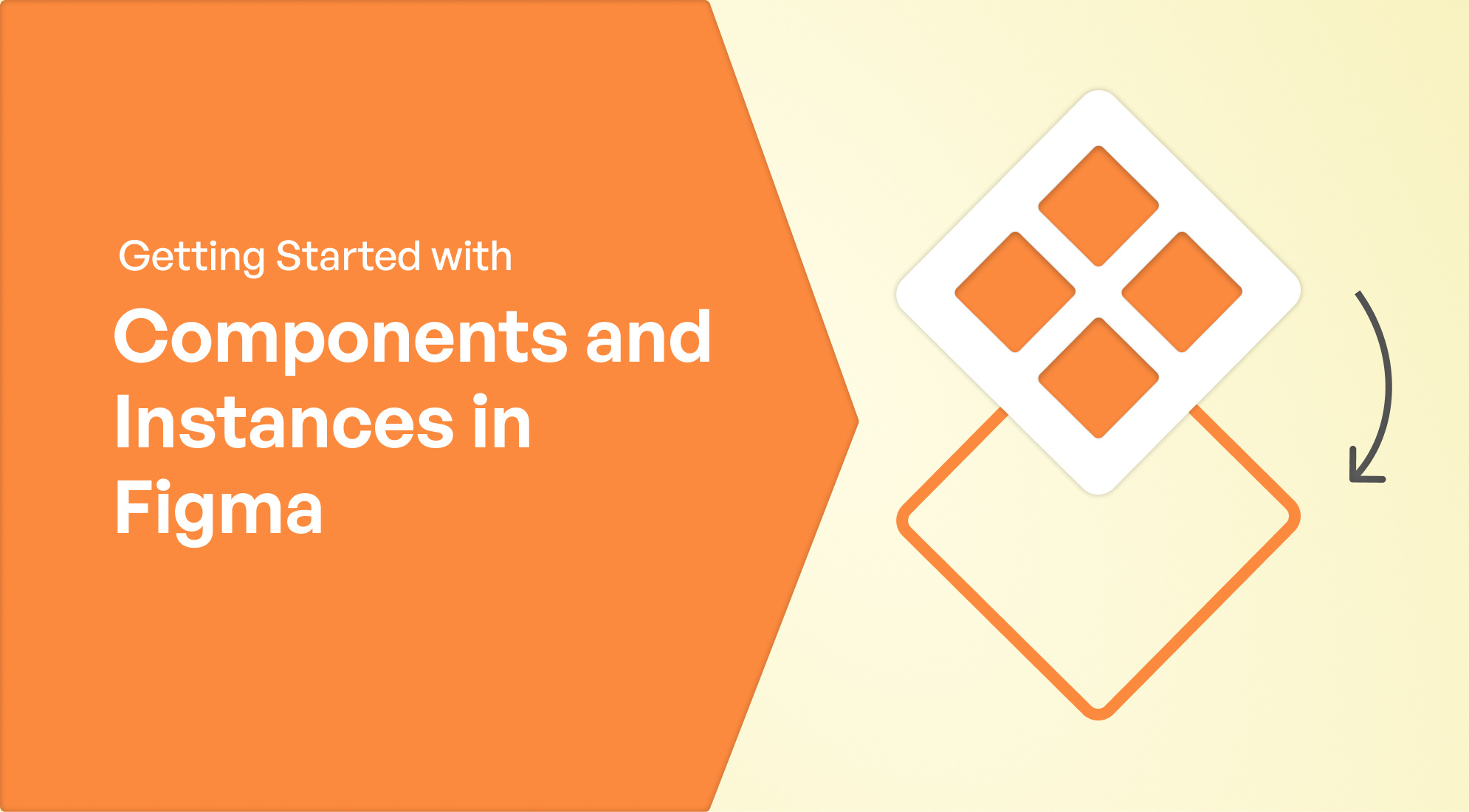
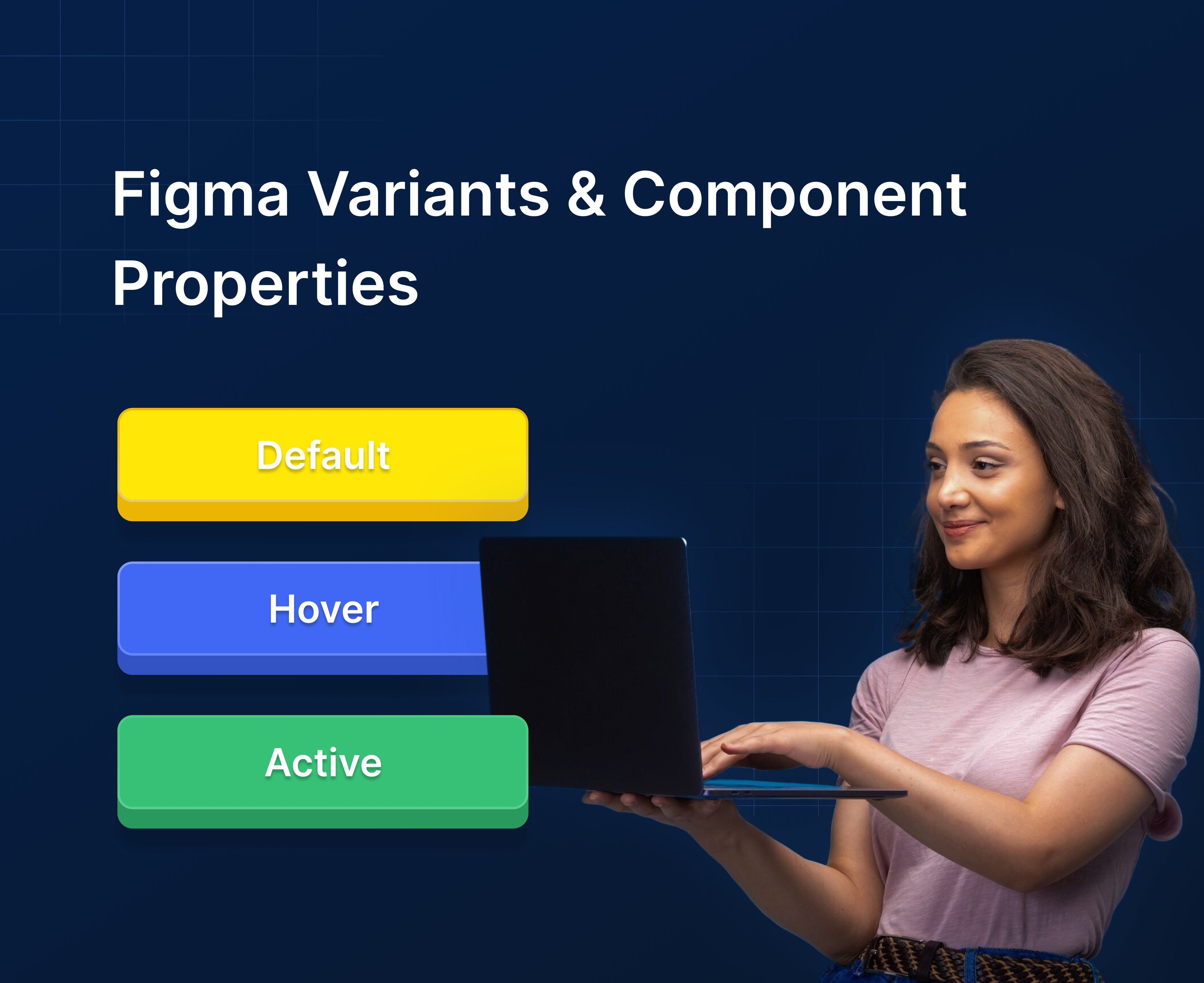
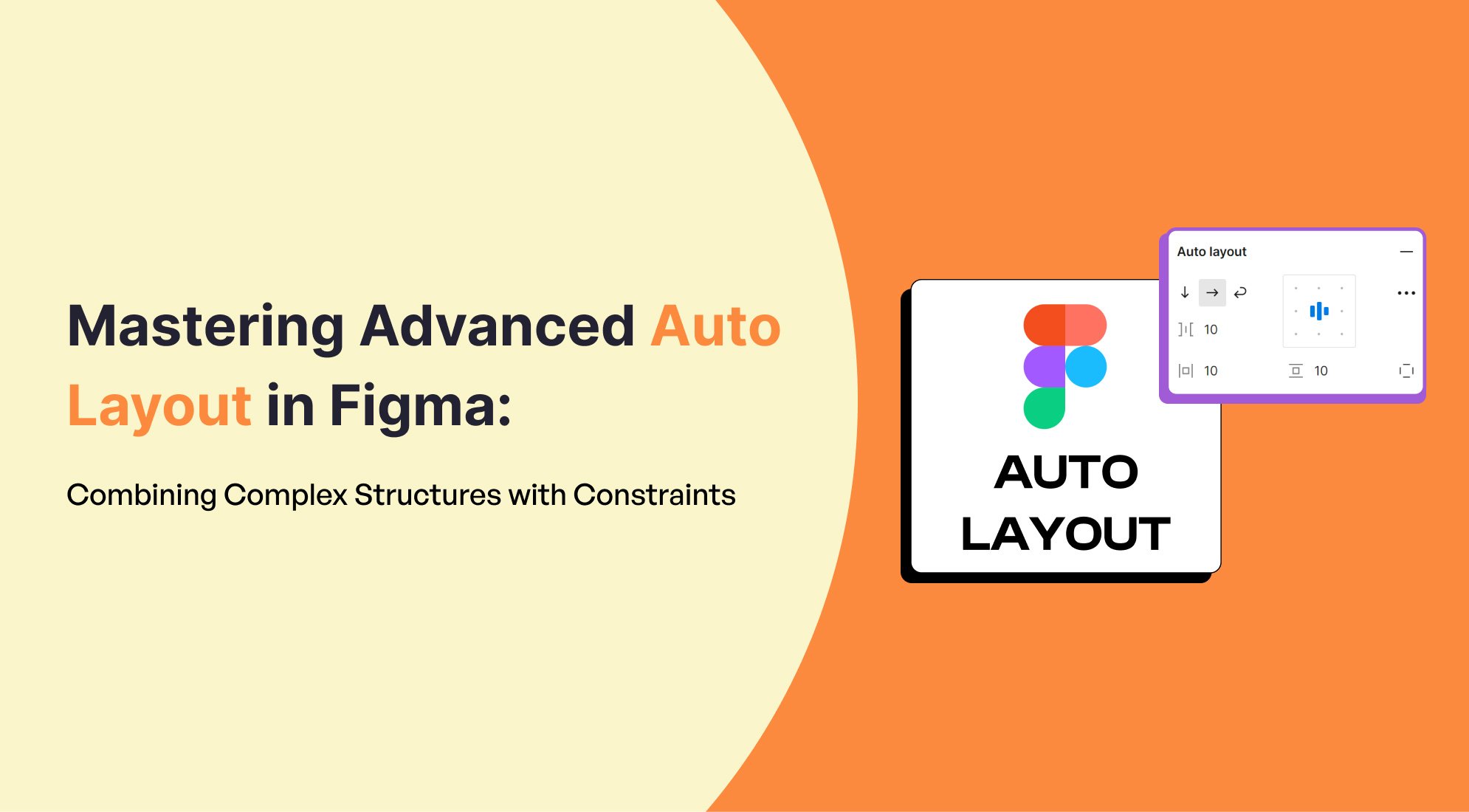
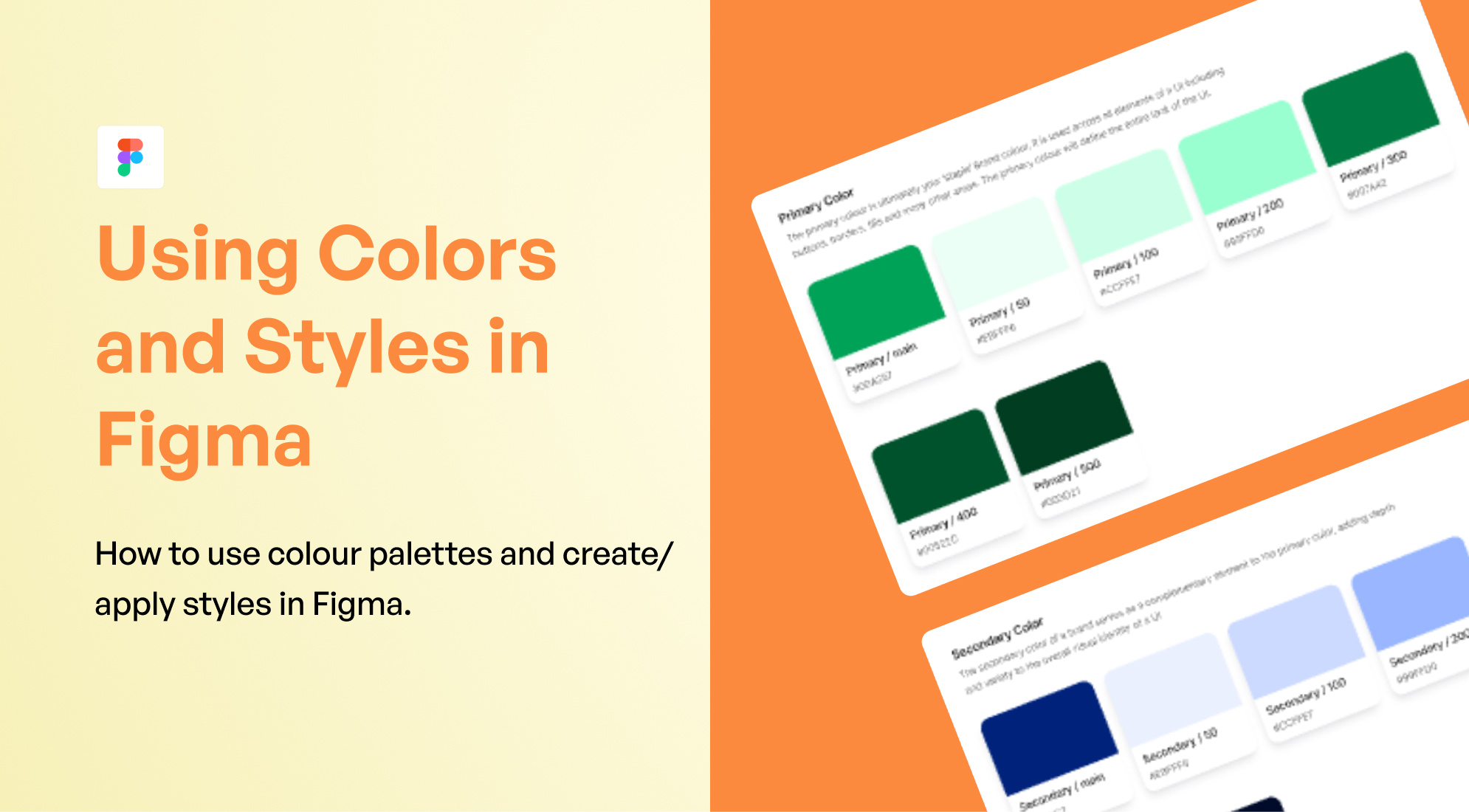
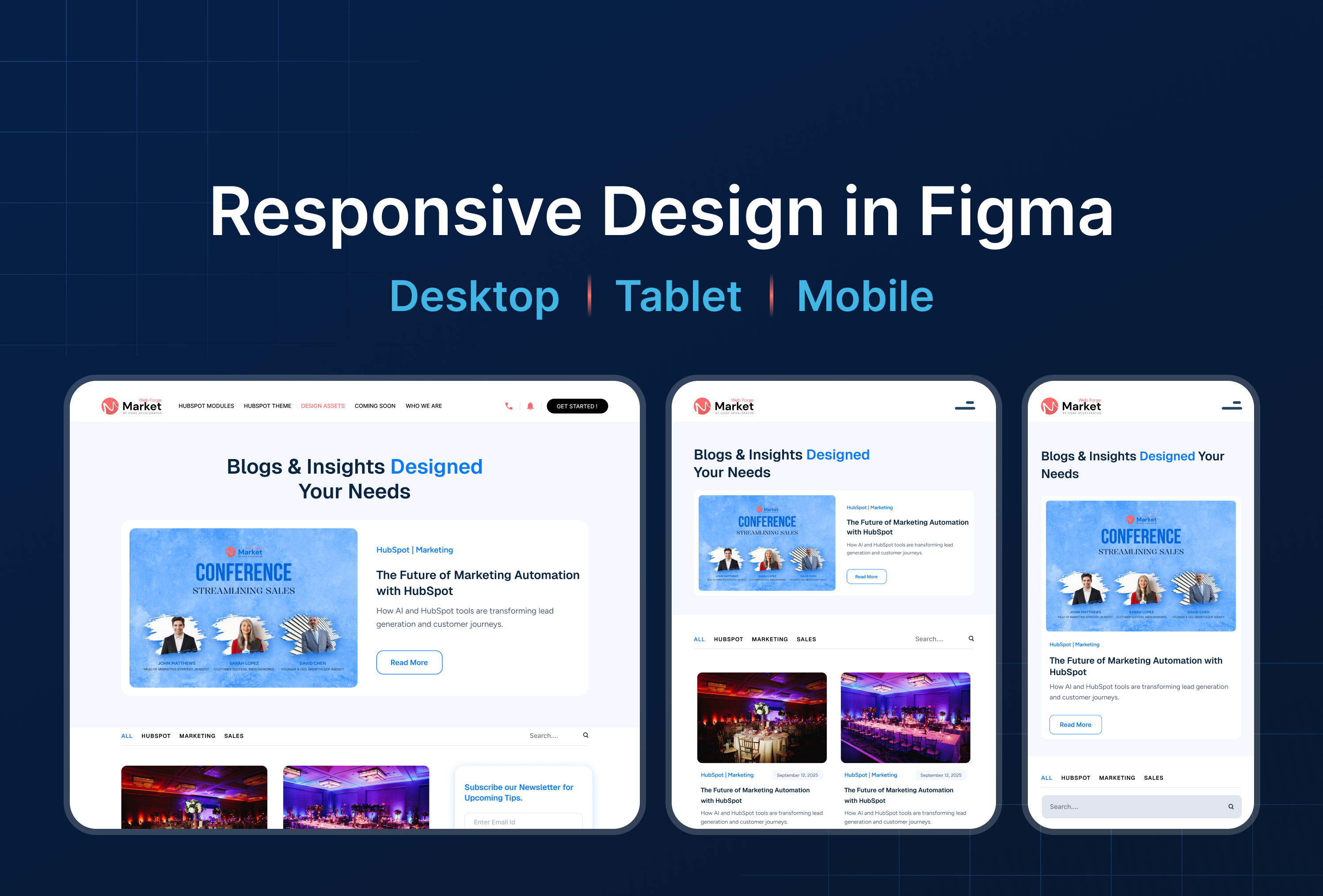

%201.png?width=1016&height=912&name=image%20(54)%201.png)