Listen to the Blog
Tips for Beginners: How to use color palettes and create/apply styles in Figma.
Using colors and styles effectively in Figma can greatly enhance your design projects. Here are some tips to help you get started with color palettes and creating/applying styles:
Creating and Applying Styles
- Creating Color Styles:
- Add to Styles: Select an object, choose a fill color, and then click the four-dot icon next to the color in the properties panel. Click the "+" icon to create a new color style.

- Name Your Style: Give your style a meaningful name, such as "Button Background" or "Header Text."

- Add to Styles: Select an object, choose a fill color, and then click the four-dot icon next to the color in the properties panel. Click the "+" icon to create a new color style.
- Applying Color Styles:
- Consistent Application: Select the object you want to style, click on the color swatch, and then choose the desired color style from the list.
- Updating Styles: If you need to change a color globally, update the color style. All instances of that style will automatically update.

- Text Styles:
- Create Text Styles: Similar to color styles, you can create text styles by selecting a text layer, setting the font, size, weight, etc., and then saving it as a style.
- Apply Text Styles: Apply text styles to text layers to ensure consistency across your design.

- Create Text Styles: Similar to color styles, you can create text styles by selecting a text layer, setting the font, size, weight, etc., and then saving it as a style.
- Effect Styles:
- Create Effects: Apply effects like shadows, blurs, or strokes to an object. Save these effects as styles for consistent use.
- Apply Effects: Use the saved effect styles to maintain a uniform look for elements across your project.

Using Color Palettes
- Choosing a Color Palette:
- Start with Inspiration: Look for color inspiration on websites like Dribbble, Behance, or Pinterest.
- Color Theory Basics: Understand the basics of color theory, such as complementary, analogous, and triadic color schemes.
- Tools: Use online tools like Colors, Adobe Color, or Figma's built-in color palette generator to create a cohesive color scheme.
- Creating a Color Palette in Figma:
- Swatches: Create a new frame or use the color styles panel to add swatches of your chosen colors.
- Organization: Name your colors descriptively (e.g., "Primary Blue," "Secondary Green") for easy reference.
- Global Colors: Use Figma's color styles feature to create global colors that can be reused across your designs.
Best Practices
- Naming Conventions: Use clear and consistent naming conventions for your styles to make them easily identifiable and maintainable.
- Hierarchy and Organization: Organize your styles into logical groups (e.g., by component or section) to keep your design system manageable.
- Consistent Updates: Regularly review and update your styles to ensure they meet the evolving needs of your design system.
- Documentation: Document your color and style guidelines to help team members understand and follow the design system.
Conclusion
By following these tips, you can effectively use color palettes and styles in Figma to create cohesive, visually appealing designs.
Mastering the use of color palettes and styles in Figma can significantly enhance the quality and consistency of your design projects. By starting with inspiration, understanding color theory, and leveraging tools to create cohesive color schemes, you can develop a strong foundation for your designs. Creating and applying styles for colors, text, and effects not only ensures a unified look but also streamlines the design process by making it easy to maintain and update elements across your project.

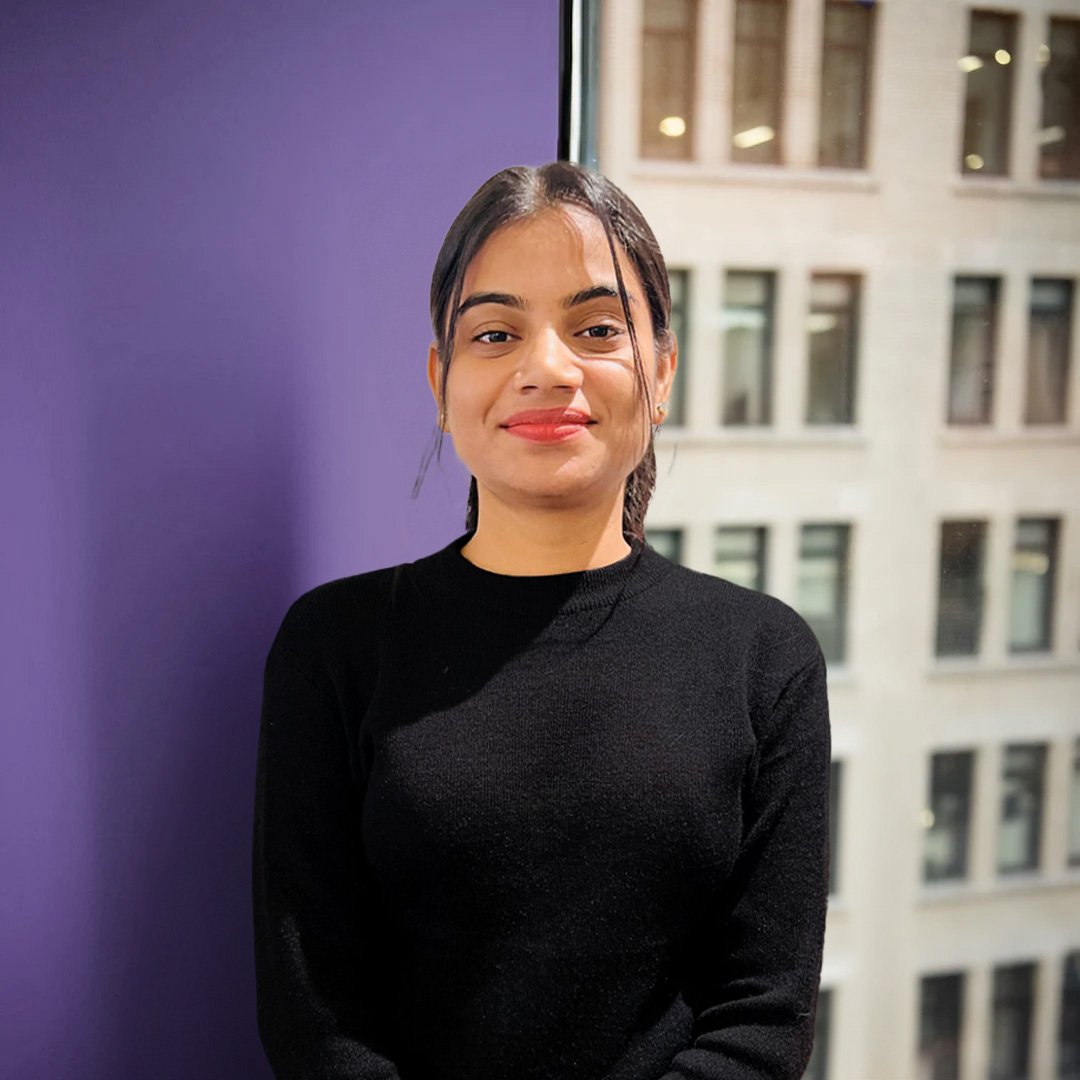
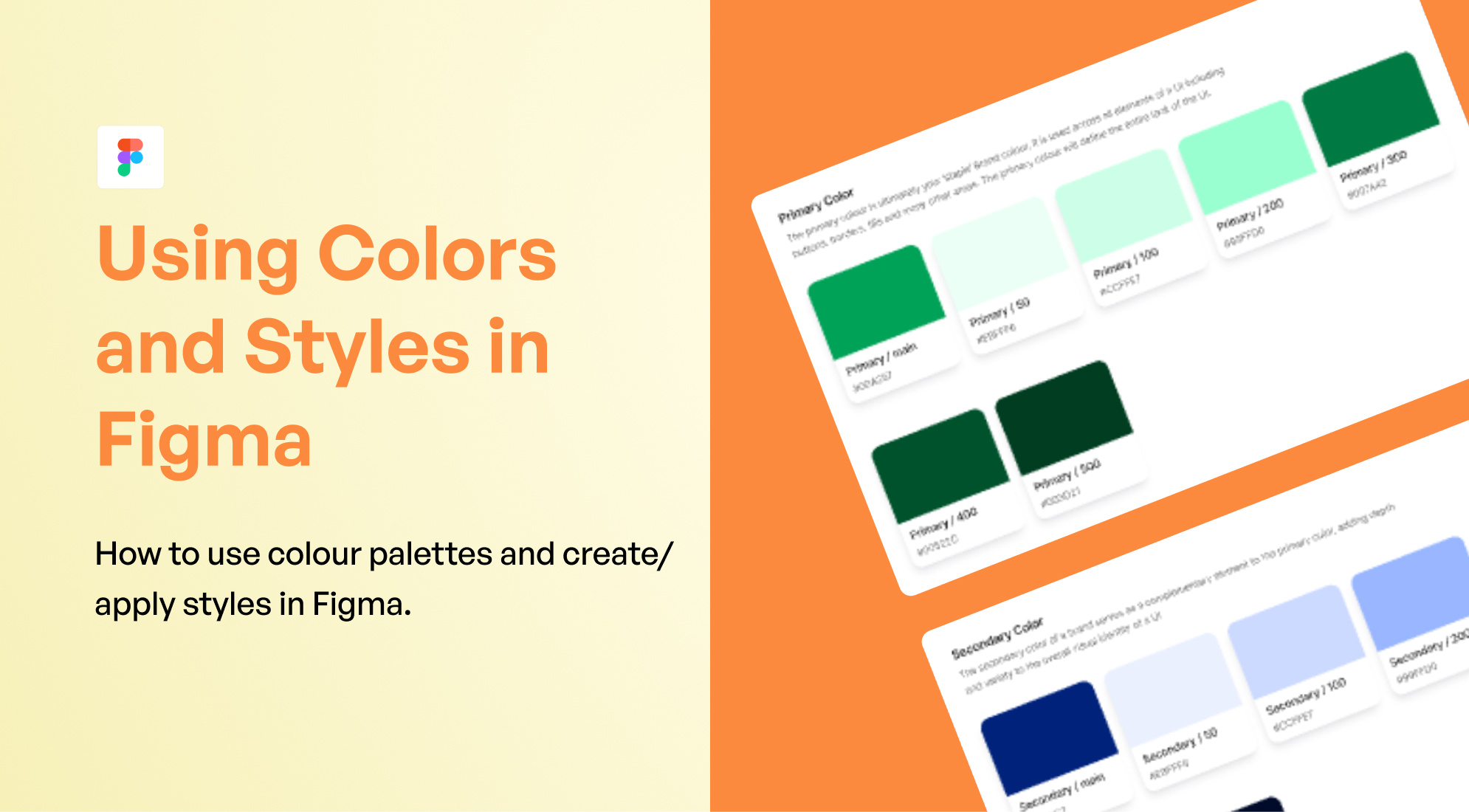
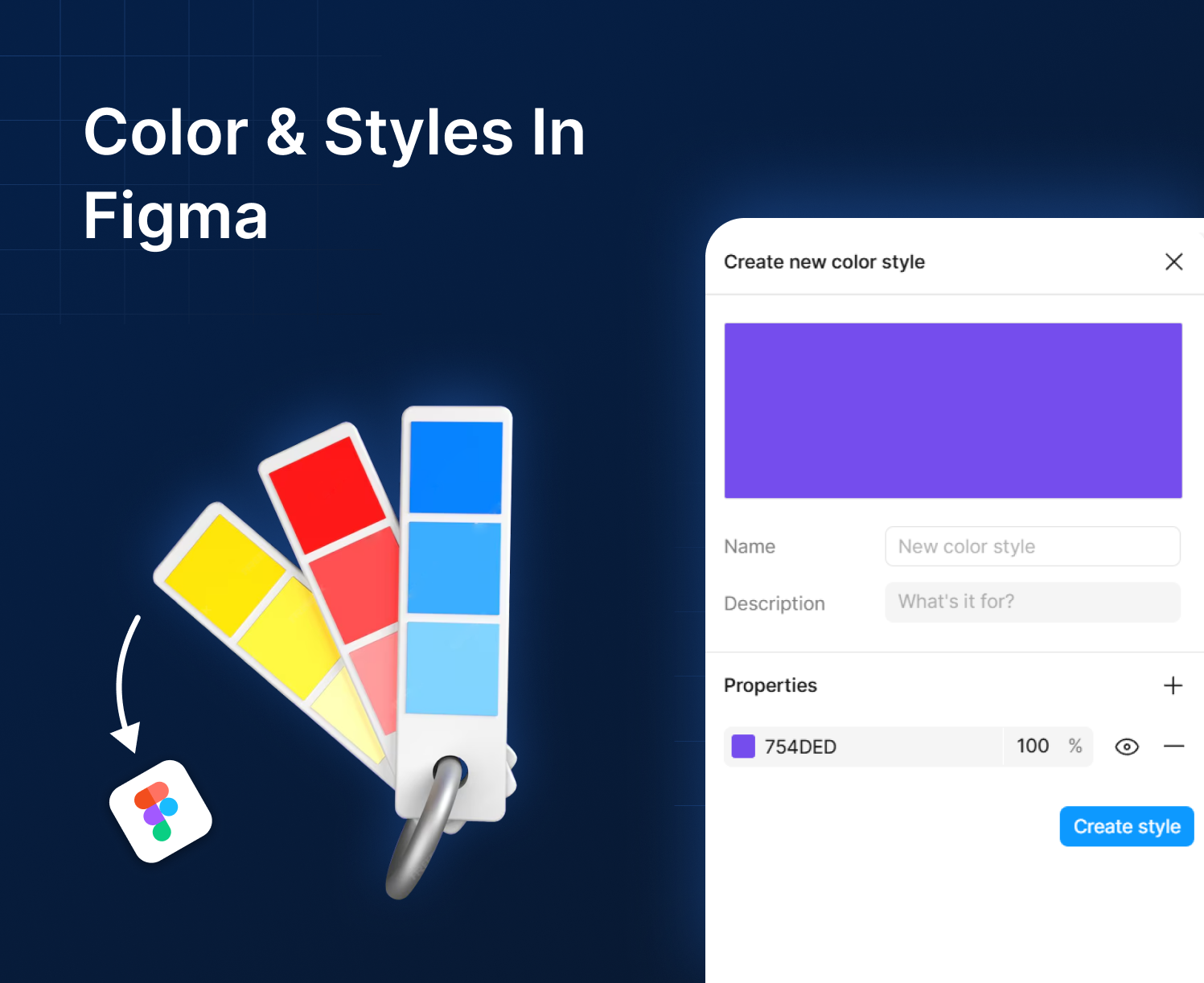
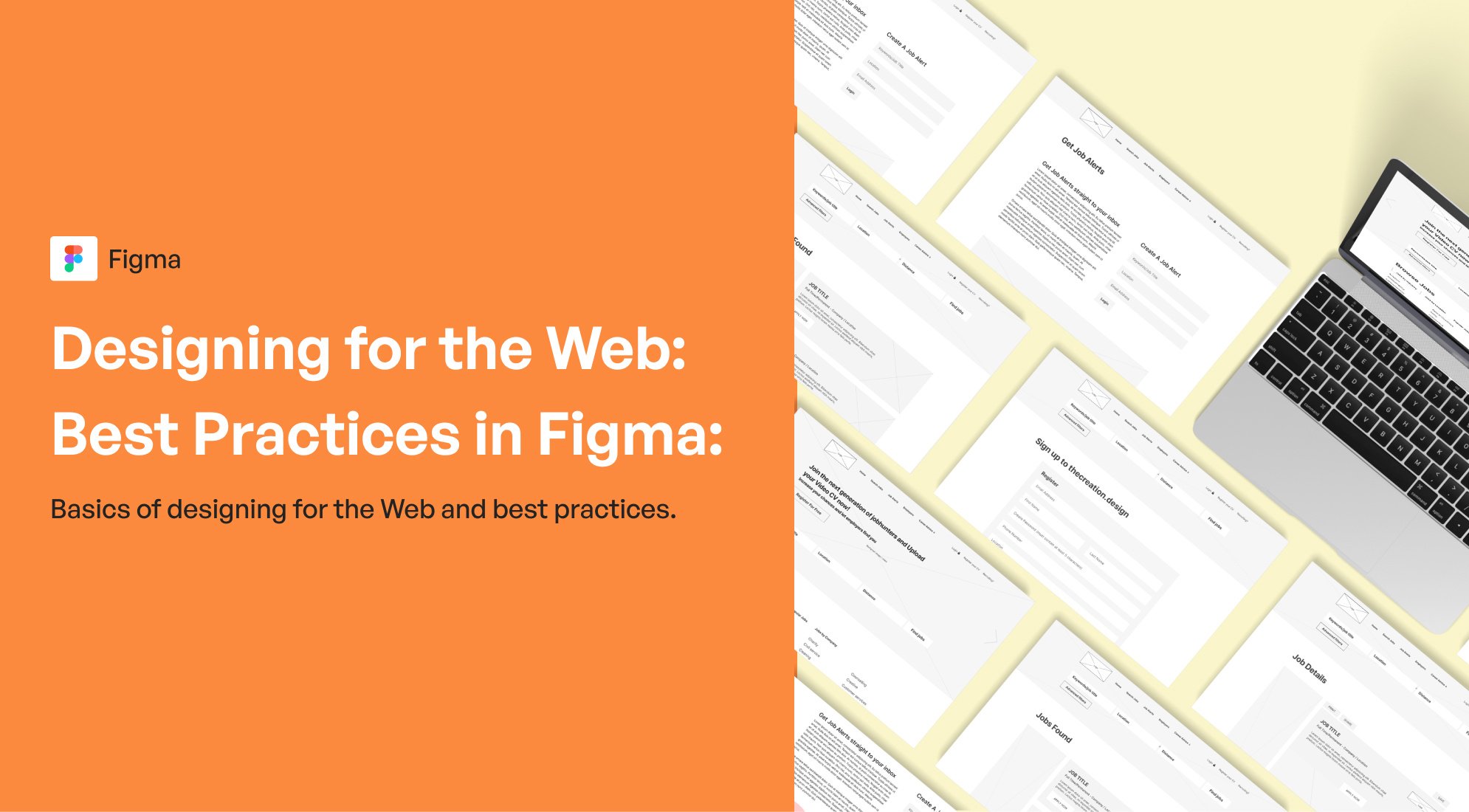
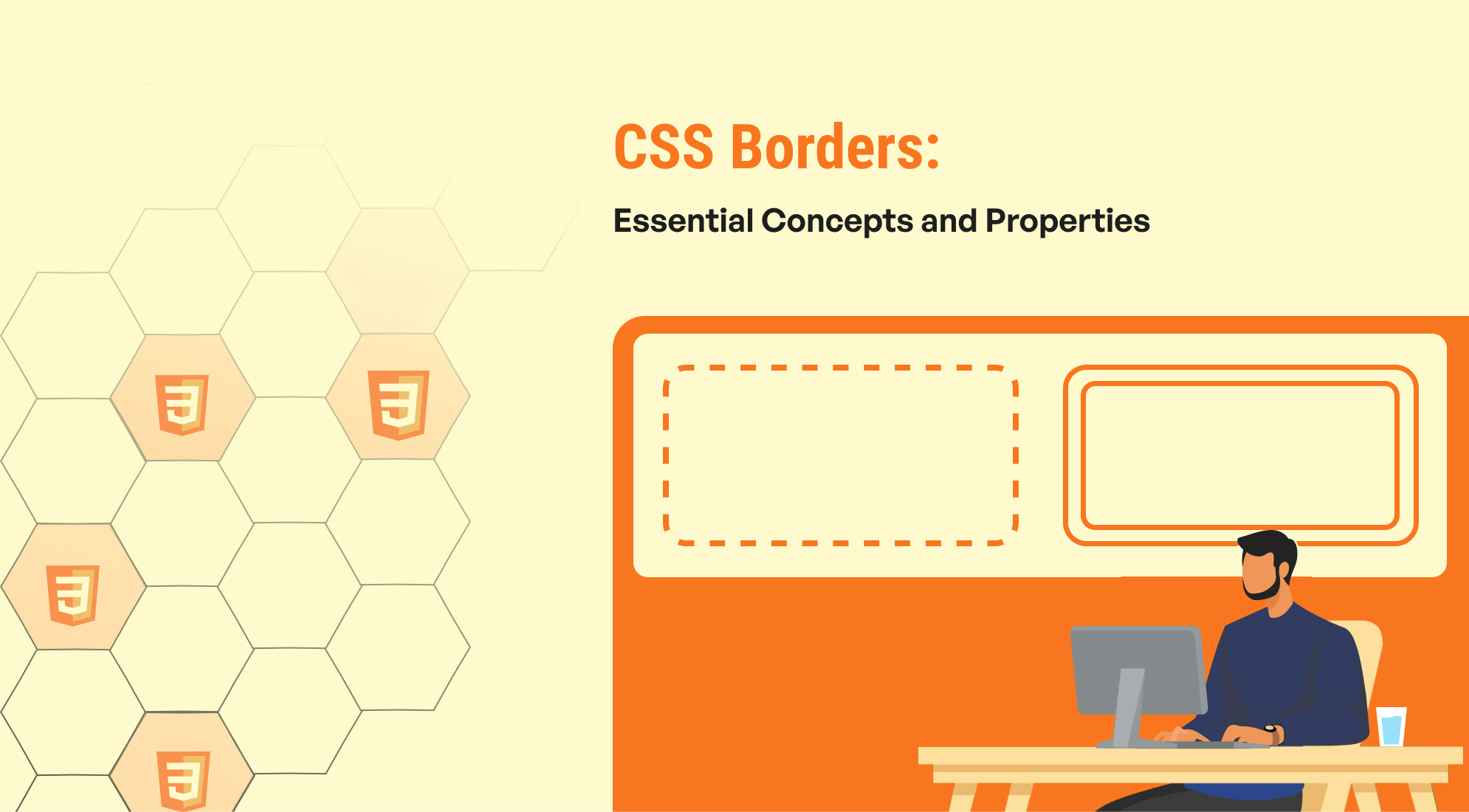
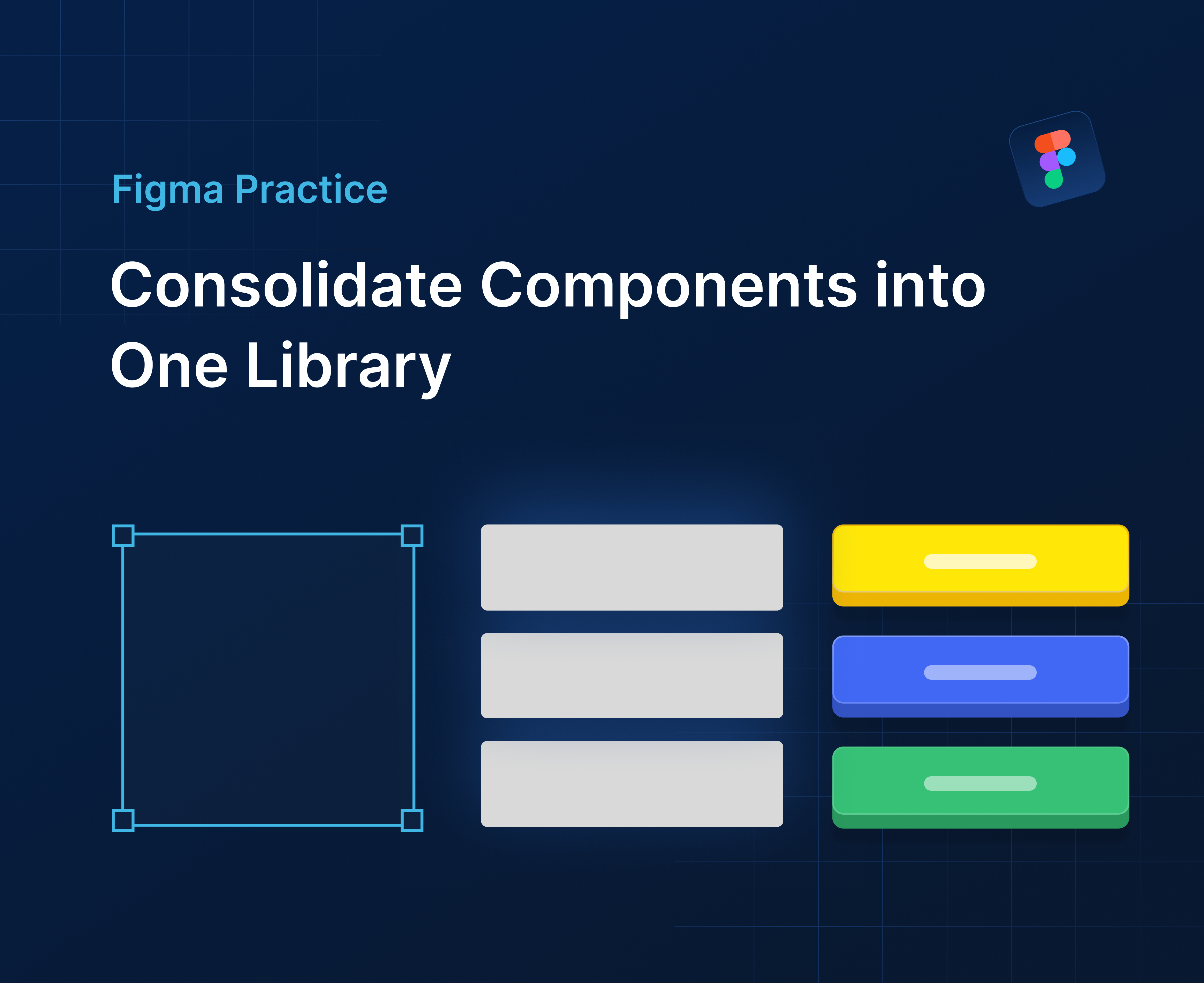

%201.png?width=1016&height=912&name=image%20(54)%201.png)