2 Minutes Read
Listen to the Blog
Figma Prototyping: How to Link Screens for Interactive Navigation
2:03
Create navigation between screens.
1. What Is Prototyping in Figma?
Prototyping in Figma lets you connect screens with interactions, making your static designs come alive. You can simulate real user flows like:
- Clicking a button to go to another screen
- Opening a modal or dropdown
- Navigating between pages or app sections
Goal: Create realistic interactions to test usability before development.
2. Linking Screens Step by Step
Step 1: Switch to Prototype Mode
- Select the Prototype tab (next to Design tab in the right sidebar).
Step 2: Add Interaction
- Select an element (like a button or link).
- Drag the blue arrow to the target screen.
- Set the interaction:
- Trigger: On click / tap / hover
- Action: Navigate to, Open overlay, Swap with, Back, etc.
- Animation: Instant, Smart Animate, or Slide
Step 3: Add Transitions
- Choose how the new screen appears e.g., Smart Animate for smooth motion between matching elements.
Step 4: Create a Flow
- Use the Flow starting point to define your prototype’s entry screen.
- You can add multiple flows (for different journeys like sign-up vs. login).
Step 5: Preview & Test
- Click the Present button ▶️ (top right).
- Test the full experience by interacting with buttons, links, or menus.

3. Prototyping Best Practices
Keep naming clear: “Home Screen,” “Product Page,” “Checkout Screen,” etc.
Use Smart Animate wisely: Works best with shared layer names.
Organize your flows: Use arrows neatly avoid overlapping lines.
Group related screens: Keep user journeys visually grouped for clarity.
Test early: Validate flow before adding micro animations.
4. Example Use Cases
Example 1: Website Navigation
- Link “Learn More” button on Hero → About Page
- Link “Get Started” → Sign-up Page
Example 2: Mobile App Prototype
- Button → Next screen transition
- Menu icon → Open overlay menu
- Swipe left/right → Move between tabs
Example 3: User Flow Demo
- Combine multiple screens to simulate checkout flow
- Add back and forth navigation with “Back” interactions


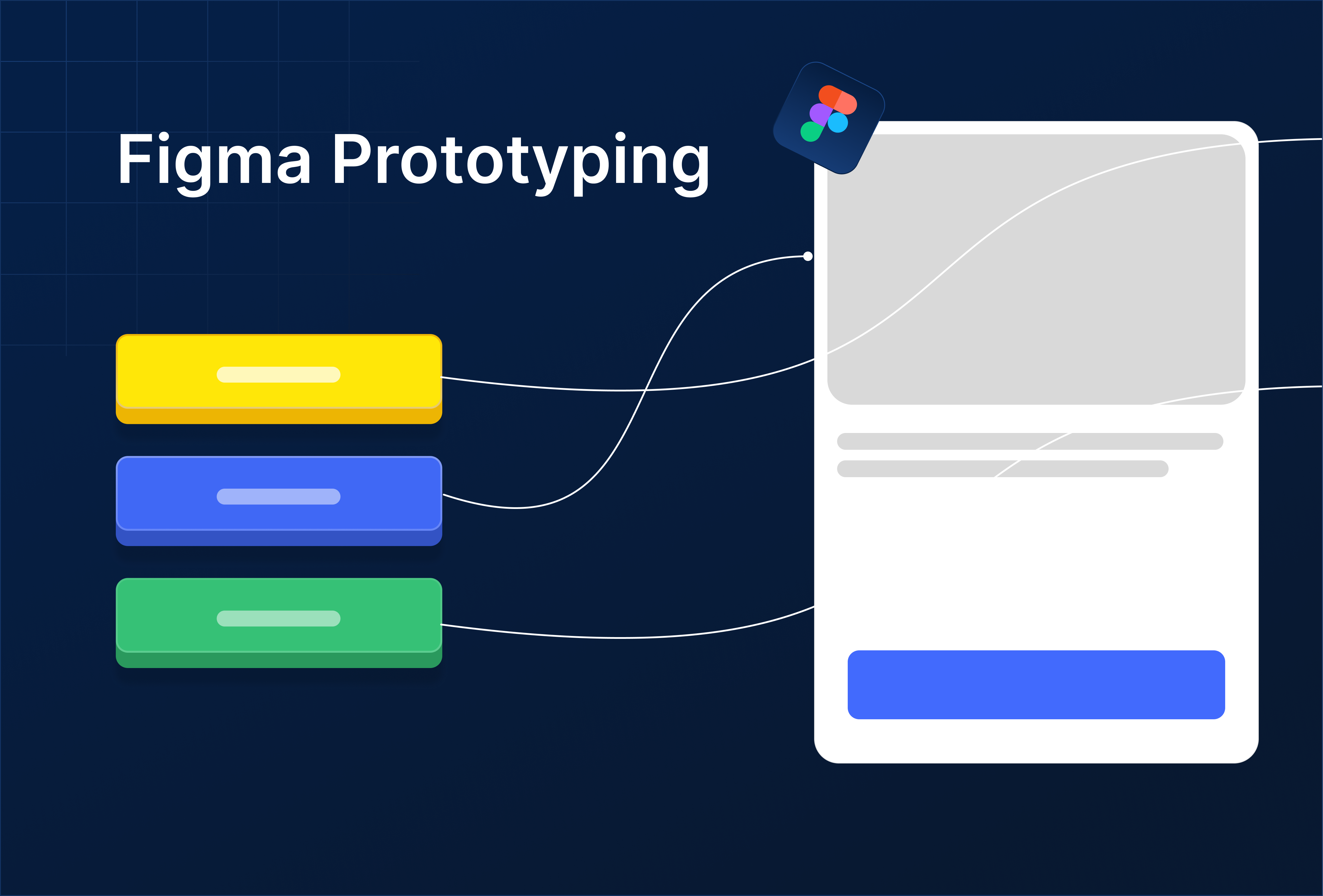
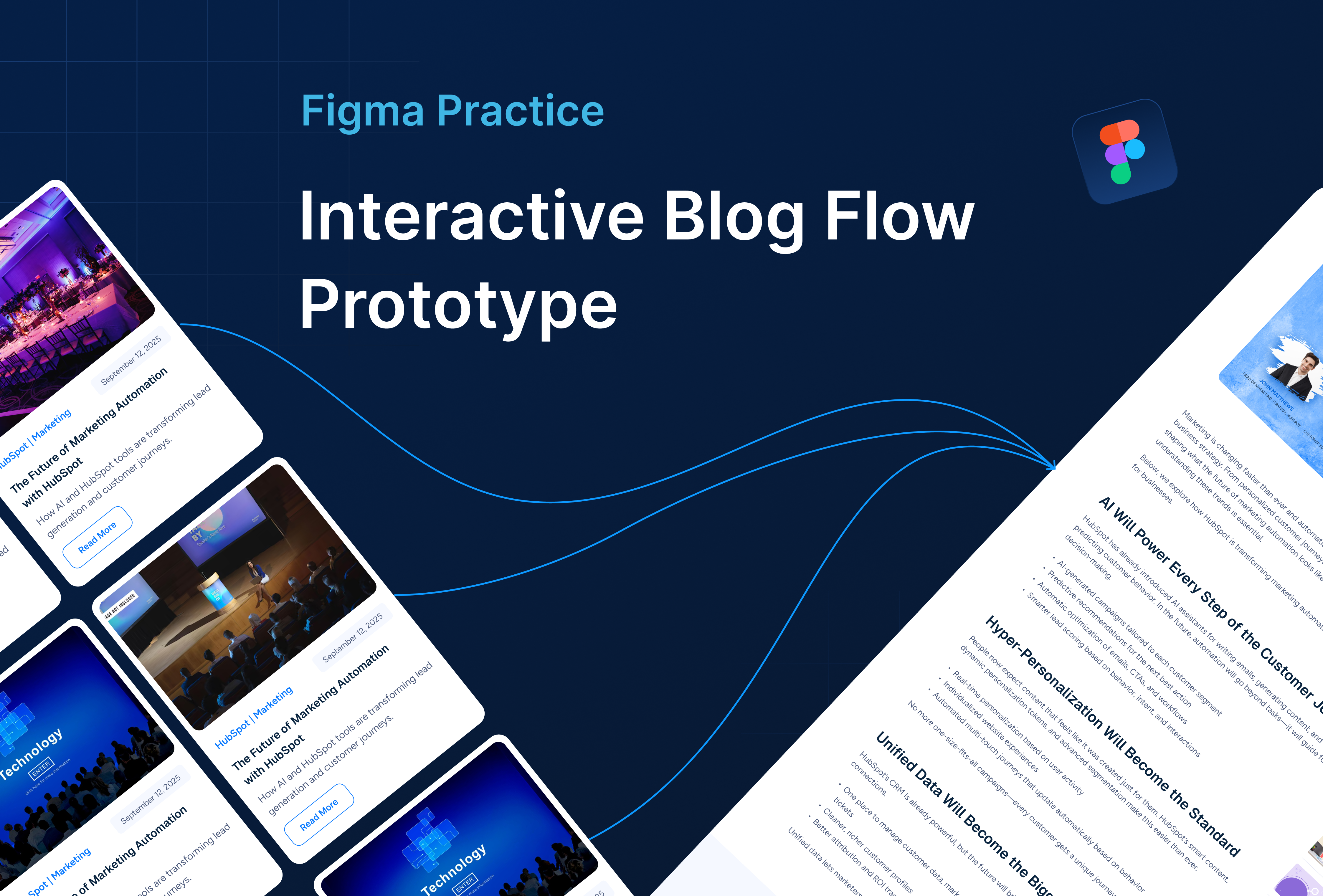
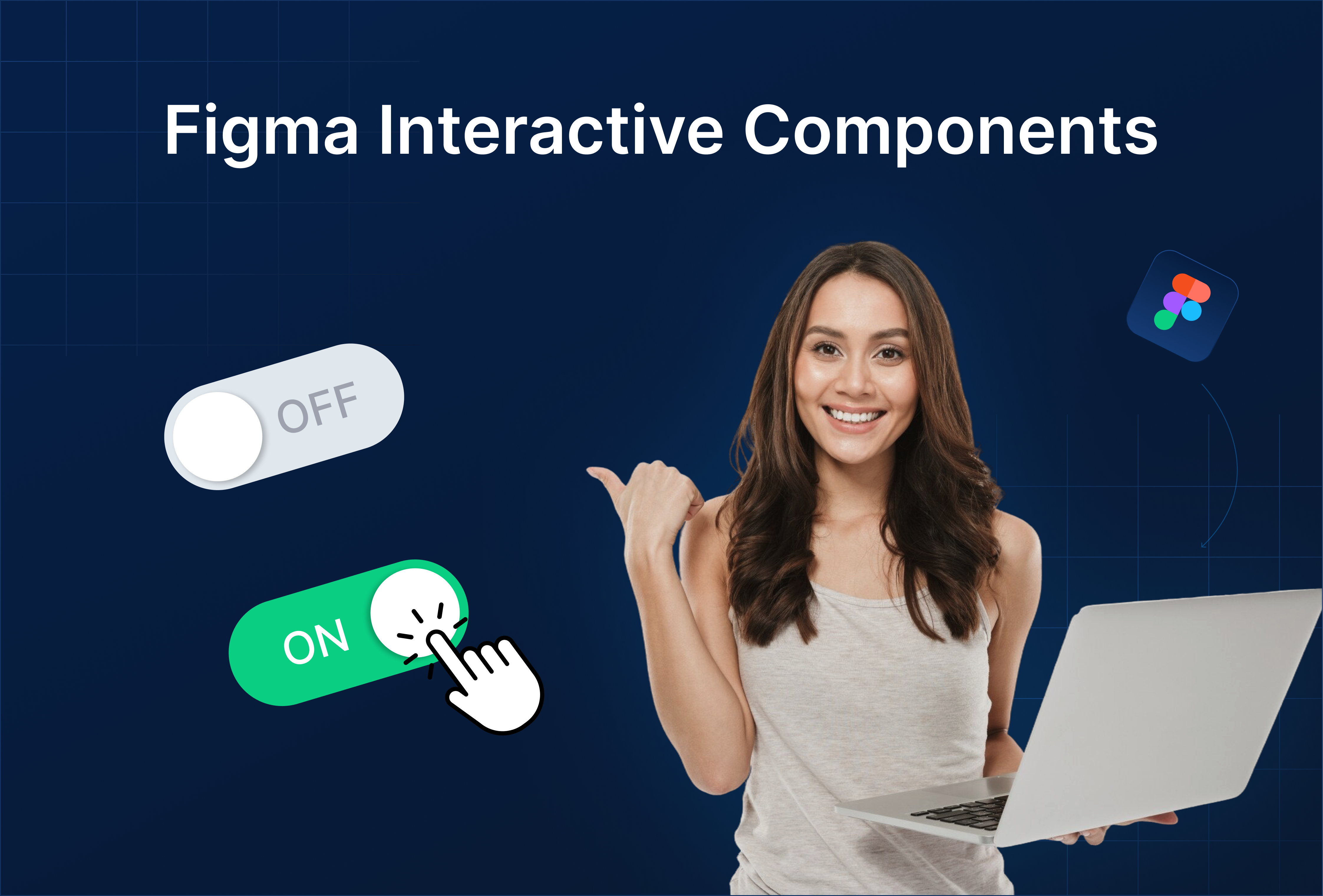
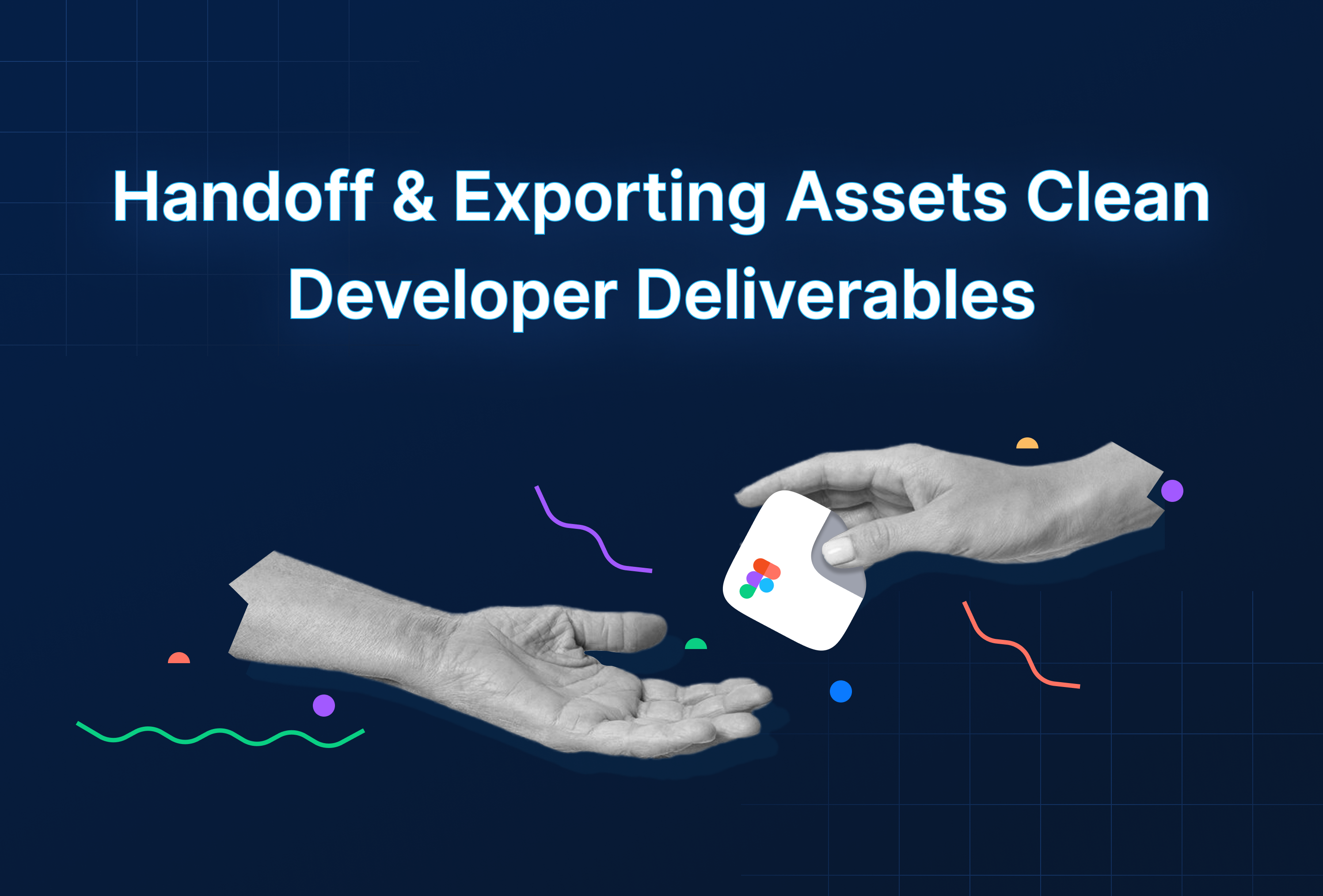
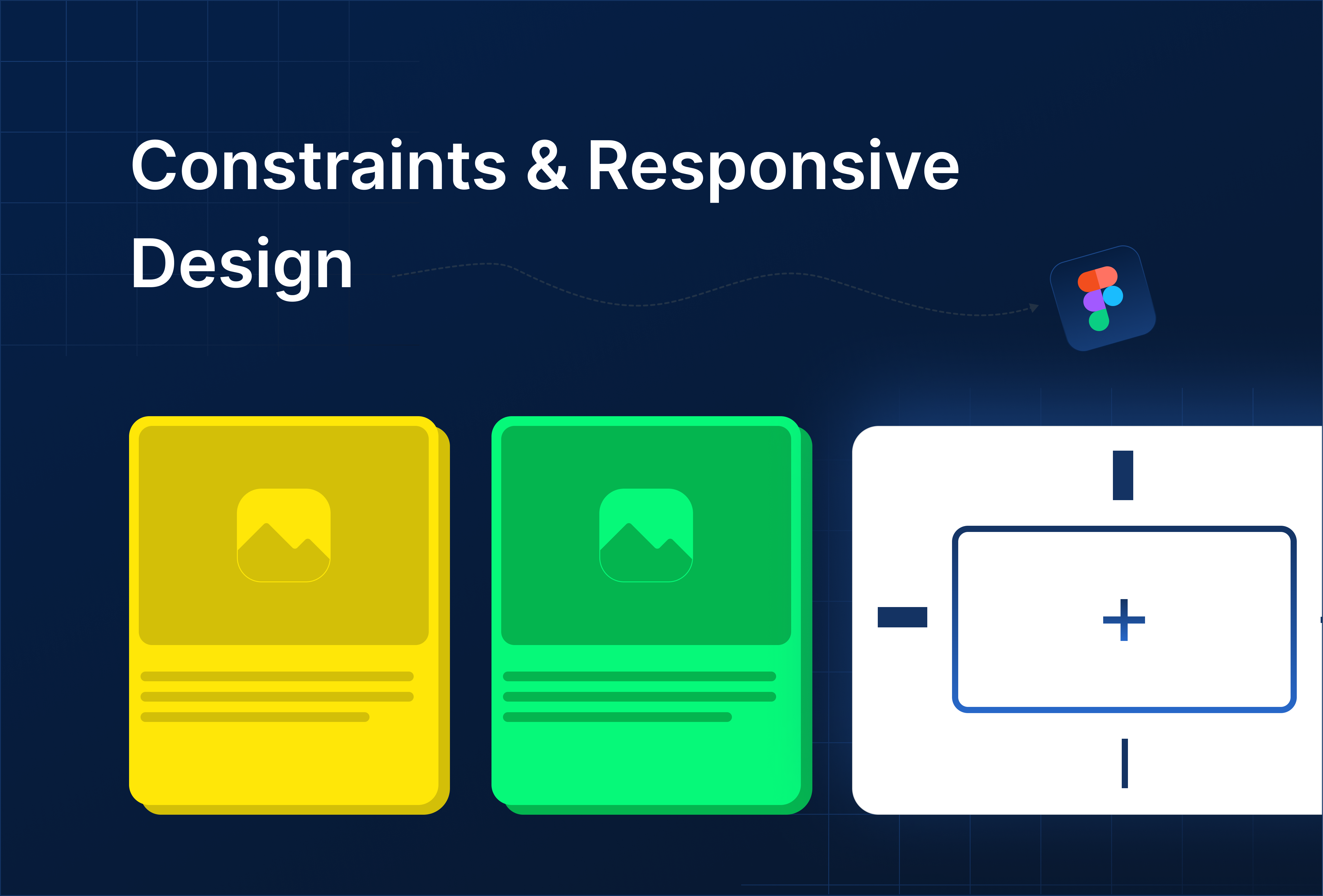

%201.png?width=1016&height=912&name=image%20(54)%201.png)