Listen to the Blog
HTML is something that we have all heard about, even those who have no relations with web development or the field of IT (Information Technology). It is a basic markup language that was been used since the 1990s. However, you might not be familiar with the word CSS in the context of web development.
It refers to a crucial aspect of the programming language. Along with HTML and JavaScript, CSS is one of the critical pillars of web technology. As a beginner web developer, it is vital to understand what CSS is and how it impacts web pages.
This article dives deep into the world of CSS, exploring its role in web development and how it affects the way we experience websites. So, without further ado, let's understand what CSS stands for and the role it has in the world of web development.
Unveiling the Mystery: What is CSS?
CSS stands for Cascading Style Sheets. As the name suggests, it's a specific language used to define the presentation of a web document. Keep in mind that HTML focuses on the content and structure of a webpage (headings, paragraphs, images, etc.).
On the other hand, CSS handles the visual aspects – fonts, colors, layouts, backgrounds, and more. Think of HTML as the skeleton of a website, providing the basic framework. CSS acts as the muscles and skin, breathing life into the structure by defining its appearance and functionality.
Here's a simple analogy: Imagine writing a story. HTML would be the words and sentences that form the narrative, while CSS would be the font style, text size, and even the color of the paper – all elements that affect how you read and perceive the story.
How Does CSS and HTML Work Together?
CSS works with HTML to control the presentation and styling of web pages. HTML defines the structure and content of a webpage, while CSS specifies how that content should be displayed. CSS selectors target HTML elements, allowing developers to apply styles like colors, fonts, layout, and spacing.
These styles can be defined inline within HTML elements, in a separate CSS file linked to the HTML document, or embedded directly within the HTML file using <style> tags. When a web browser renders a webpage, it interprets both the HTML and CSS files.
It applies the CSS styles to the corresponding HTML elements according to the rules specified in the CSS selectors. As a result, it gives a visual appearance of the webpage as designed by the developer. This separation of structure (HTML) and presentation (CSS) enables easier maintenance, scalability, and flexibility in web design.


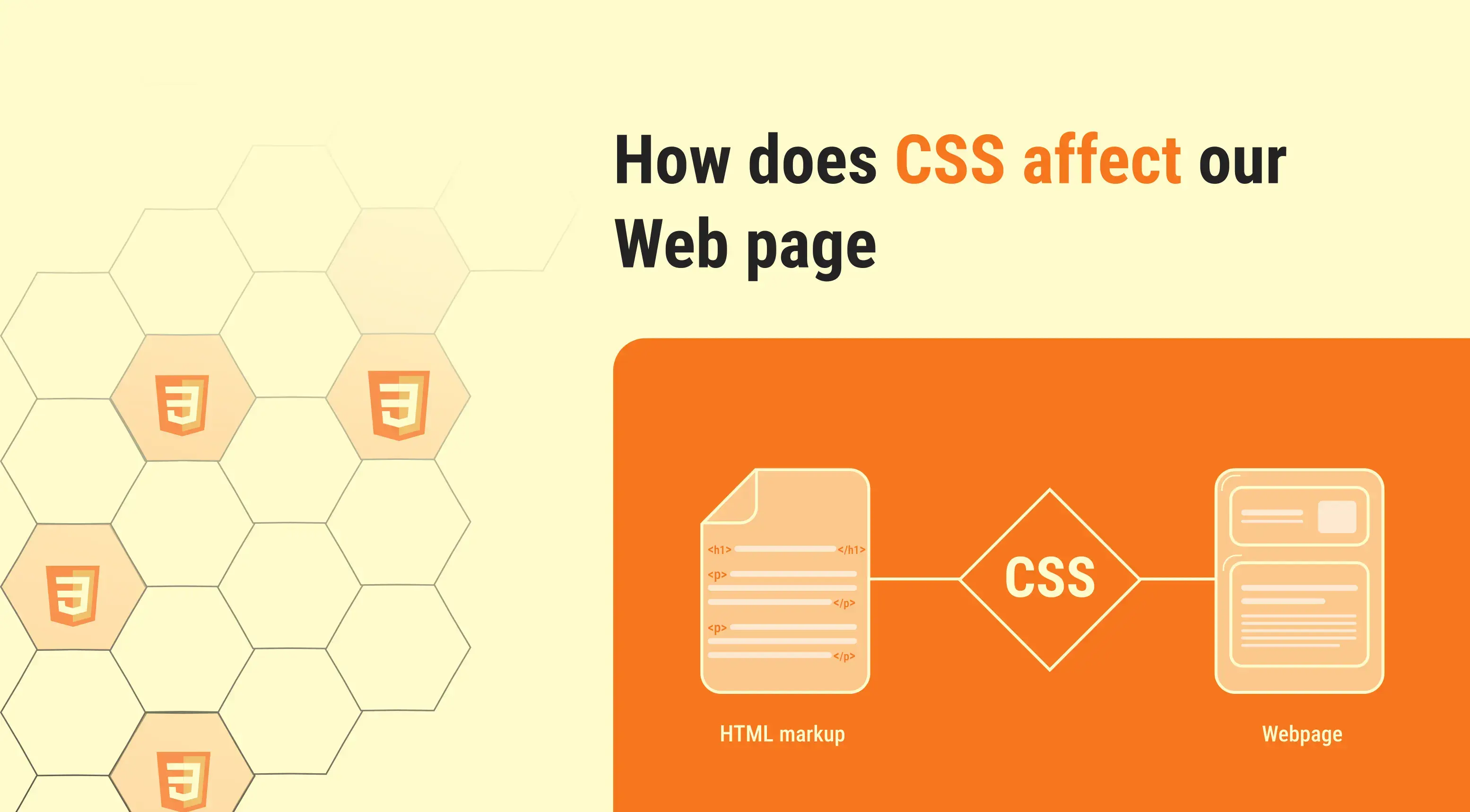
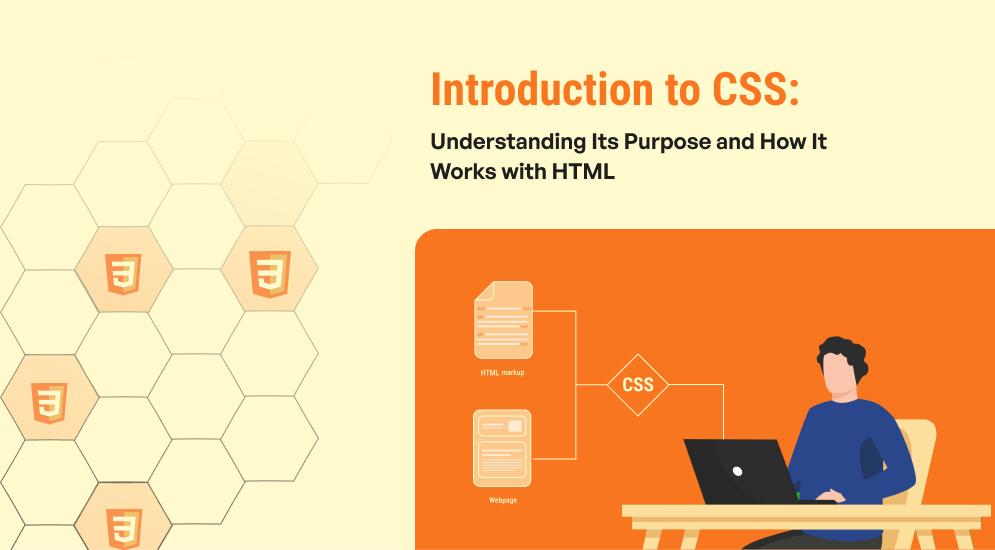
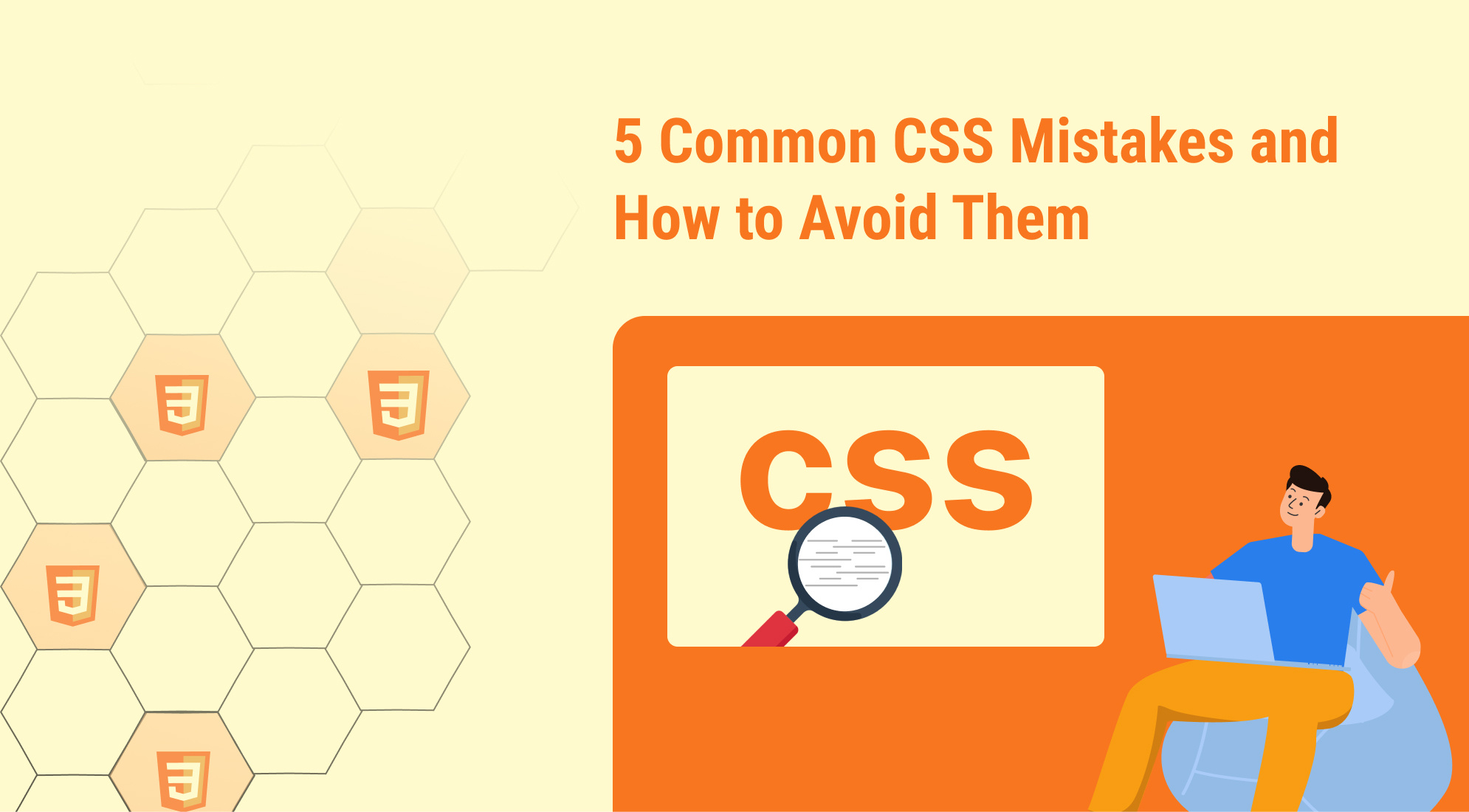
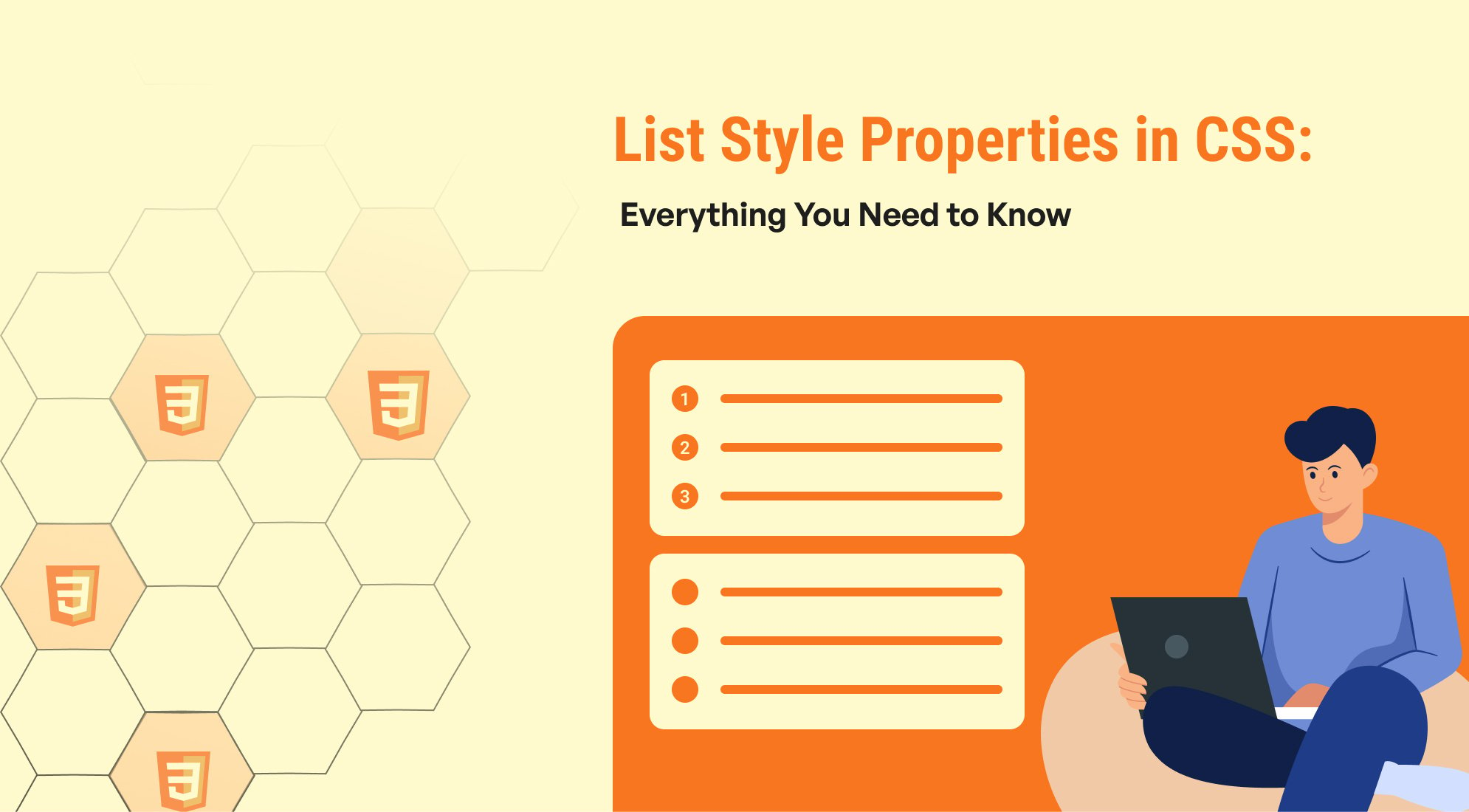
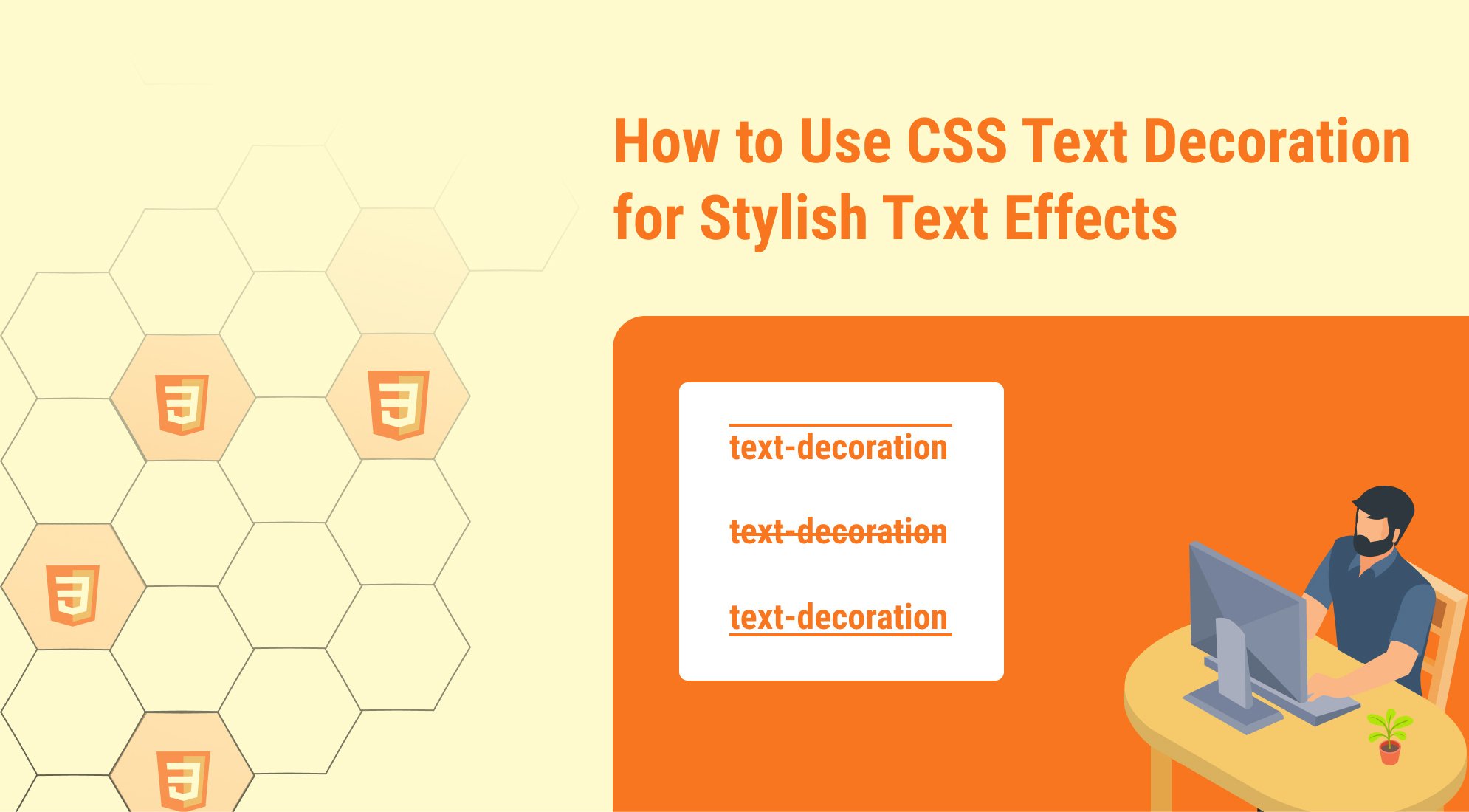

%201.png?width=1016&height=912&name=image%20(54)%201.png)