As a business owner, you're always looking for new ways to reach and engage your target audience. Email marketing is a great way to do this, and HubSpot is a powerful tool that can help you create effective campaigns. If you're unfamiliar with HubSpot, it's a software platform that provides users with everything they need to create and track their email marketing campaigns. In addition to powerful features, HubSpot also offers a wide range of integrations that make it easy to use with other software platforms and tools.
This article will give you a basic overview of how to use HubSpot for email marketing. We'll cover how to set up your account, create and send campaigns, track your results, and more.
How to Use HubSpot for Email Marketing?
Before you can start using HubSpot for email marketing, you'll need to create an account and set up your first campaign.
Creating an Account
Click on the "Get Started" button on HubSpot's website to create an account. Enter your email address, create a password, and choose your time zone and also country. Once you've done this, click on the "Create my account" button. The next page will ask for information about your company. Fill out the required fields and click on the "Finish" button.
Setting Up Your First Campaign
.png?width=925&height=523&name=image%20(9).png)
Your HubSpot dashboard will appear once you logged in with your HubSpot account. This is where you can create and also manage your email marketing campaigns.
- The first step is to click the "Create a campaign" button. Enter the name, description, and start date of your campaign. Once you've done this, click on the "Next" button.
%201.png?width=925&height=604&name=Background%20(28)%201.png)
- On the next page, you'll be able to select the type of campaign you want to create. For our purposes, we'll choose the "Email blast" option.
%201.png?width=925&height=462&name=Background%20(29)%201.png)
- Choosing the recipients for your campaign will be the next step. You can either manually add contacts or import them from a file.
%201.png?width=925&height=498&name=Background%20(30)%201.png)
- On the next page, you'll be able to choose from various email templates. For our purposes, we'll choose the "Basic" template. Once you've selected a template, you'll be able to edit the content of your email. Ensure a strong subject line and also compelling copy that will encourage your recipients to take action. Then click "Next" to finish editing your email.
%201.png?width=814&height=628&name=Background%20(31)%201.png)
- On the next page, you'll be able to add contacts to your campaign. You can either upload a list of contacts or manually add them one by one. Once you've added your contacts, click on the "Next" button.
%201-1.png?width=560&height=167&name=Background%20(32)%201-1.png)
- On the next page, you'll be able to review your campaign and also make any necessary changes. When satisfied with your campaign, click on the "Launch" button. Your campaign will now be sent to your contacts!
%201.png?width=925&height=489&name=Background%20(33)%201.png)
Tracking Your Results
As soon as your campaign is sent, you will be able to track its results in the "Campaigns" tab of your HubSpot dashboard. The information here shows how many people opened, clicked, and unsubscribed from your email. You can also use the "Reports" tab to generate detailed reports on your campaign's performance.


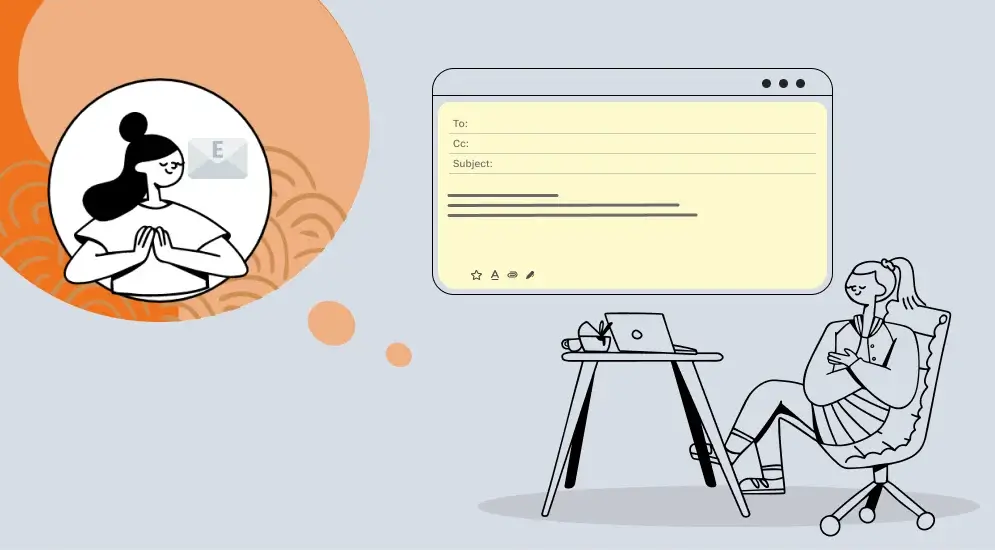

%201.png?width=1016&height=912&name=image%20(54)%201.png)