Listen to the Blog
Salesforce is a popular CRM (Customer Relationship Management) software. HubSpot is a popular marketing automation tool. Both sales and marketing teams can benefit from having the two platforms connected. This article will show you how to connect HubSpot to Salesforce.
Why Should You Integrate HubSpot with Salesforce?
HubSpot is an excellent choice for businesses that are just getting started, have little financial resources, and are able to depend on manual data management and upkeep. On the other hand, businesses with a large budget and a huge client base may want to consider Salesforce and its enterprise capabilities.
As a company grows and gets more customers, it is very helpful for them to work together. Connecting HubSpot and Salesforce will also provide you with more detailed information about your leads and also sales. These platforms are easy to connect and also work together to provide you with the best results possible.
How to Connect HubSpot to Salesforce: Easy Steps to Connect
.png?width=936&height=627&name=Bitmap%20(15).png)
Before we get started, you'll need to have a HubSpot account and also a Salesforce account. If you don't have a HubSpot account, you can sign up for one here. You can sign up for a free trial here if you don't have a Salesforce account. Once you have both accounts set up, you'll need to generate a Connected App in Salesforce. A Connected App is an application that connects to Salesforce using the APIs.
To generate a Connected App, follow these steps:
- Log in to your Salesforce account.
- Go to Setup.
- Enter Apps in the Quick Find box, then select Apps (under Build | Create | Customize | Apps.)
- Scroll down to the Connected Apps section and click New.
- Fill out the required fields (Connected App Name, API Name, Contact Email) and click Save.
- Click Edit Policies.
- In the OAuth policies section, select Full access (full site) under Permitted Users and click Save.
- Select Admin under Administrator Permissions and click Save in the Profiles section.
- Now that you've generated a Connected App, you'll need to get the Consumer Key and Consumer Secret from Salesforce.
How to connect HubSpot to Salesforce— Final Steps
Now you need to follow these steps:
- Log in to your Salesforce account.
- Go to Setup.
- Enter Apps in the Quick Find box, then select Apps (under Build | Create | Customize | Apps).
- Click the name of the Connected App you created earlier.
- Copy the Consumer Key and Consumer Secret and keep them somewhere safe. You'll need these later when setting up HubSpot.
With the Consumer Key and also Consumer Secret in hand, you're now ready to set up the connection between HubSpot and Salesforce. To do this, follow these steps:
- Log in to your HubSpot account.
- Go to Integration > Salesforce.
- Click Connect to Salesforce.
- Enter the Consumer Key and Consumer Secret from Salesforce and click Save.
You should now see a message that says, "Successfully connected to Salesforce!" If you have any questions about connecting HubSpot to Salesforce, our team would be happy to help.


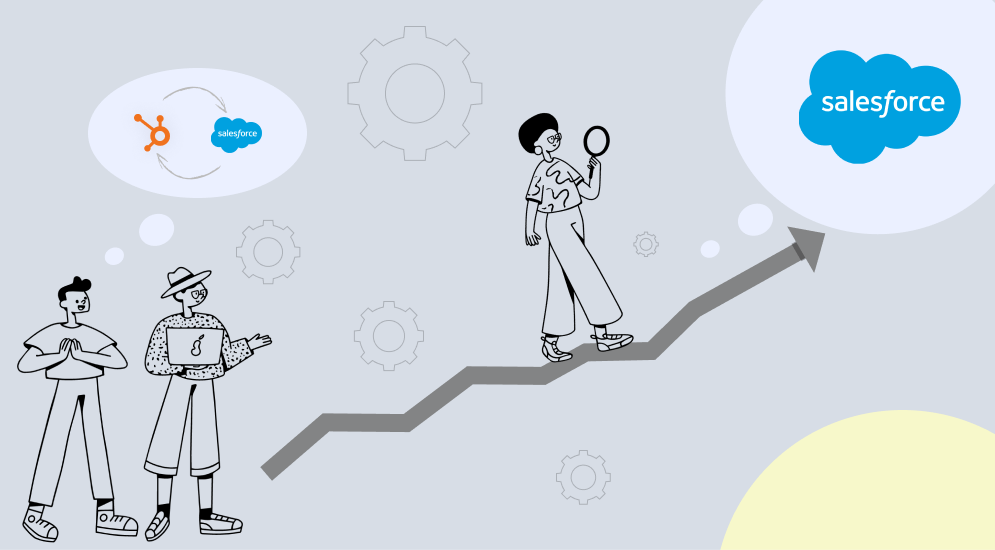
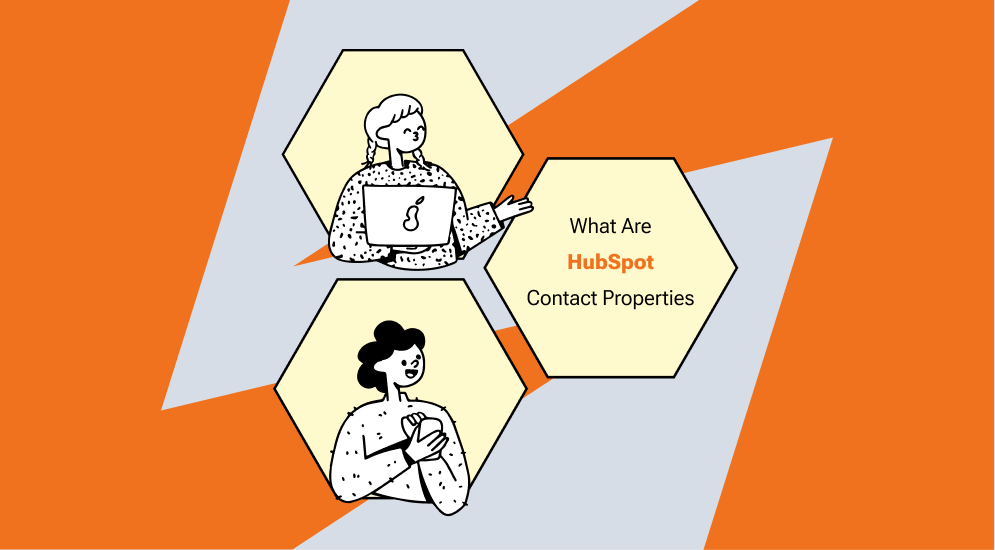
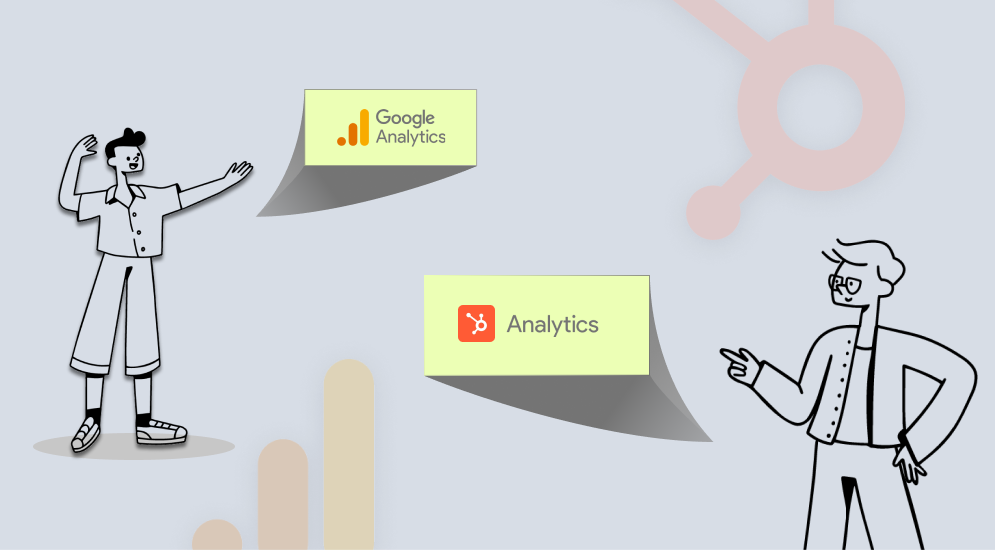
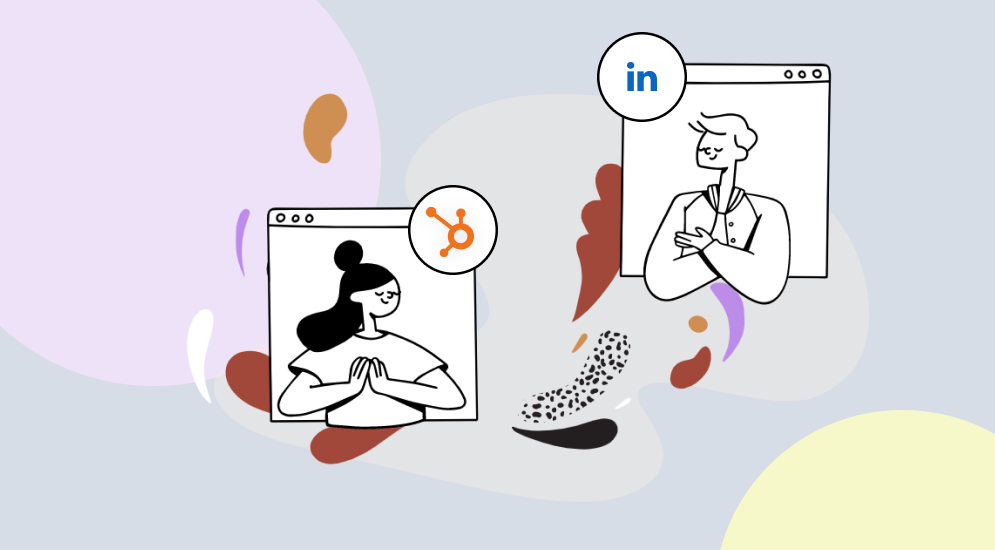
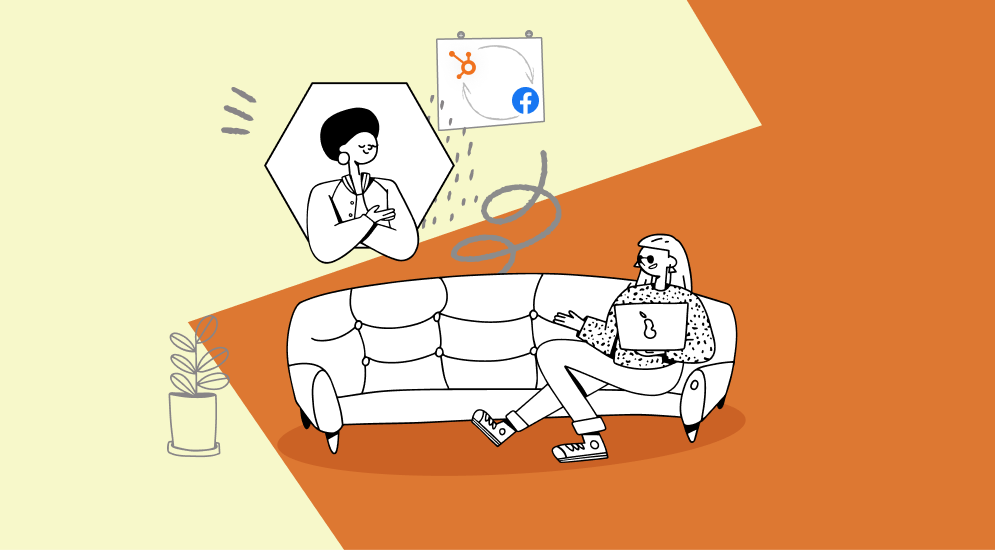

%201.png?width=1016&height=912&name=image%20(54)%201.png)