Listen to the Blog
If you're like most people, your calendar is one of the most important tools to stay organized and on top of your schedule. So, it only makes sense that you would want HubSpot calendar integration with your Outlook calendar. Luckily, HubSpot makes it easy to sync your HubSpot account with Outlook so that you can view and also manage your HubSpot meetings and also events alongside everything else in your schedule. This article will show you how to set up the HubSpot Outlook integration.
Things to Consider Before HubSpot Calendar Integration
Before you get started with HubSpot calendar integration, there are a few things to keep in mind:
- The HubSpot-Outlook integration is currently only available for HubSpot Sales Professionals and also Enterprise customers.
- The HubSpot Outlook integration is only available for Outlook 2016 or later on Windows.
- You'll need to be an administrator in your HubSpot account to set up the HubSpot-Outlook integration.
Easy Steps to Follow for HubSpot Calendar Integration
With that said, let's get started!
- First, log in to your HubSpot account and go to your settings.
- In the left sidebar, navigate to Sales > Calendar Integration.
- On the HubSpot calendar integration page, click the Connect button next to Outlook.
- You'll be redirected to a Microsoft login page. Enter your Microsoft email address and also password, then click Sign in.
- HubSpot will now ask for permission to access your Microsoft account. Click Accept to continue.
- HubSpot will now generate a unique code that you'll need to enter in Outlook. Copy the code, then click the Launch Outlook button.
- After opening Outlook, go to File > Options > Add-ins.
-1.png?width=1600&height=900&name=image%20(2)-1.png)
- In the Manage dropdown at the bottom of the page, select COM Add-ins and click Go.
- In the COM Add-Ins dialog box, click the Add… button.
- Then in the Add COM Add-In dialog box, browse for and select HubSpot Meeting Scheduler from the list of available add-ins. Then click OK.
- HubSpot Meeting Scheduler will now appear in the list of COM Add-ins. Make sure the checkbox next to HubSpot Meeting Scheduler is selected, then click OK.
- HubSpot Meeting Scheduler will open in a new window. Paste the code that HubSpot generated earlier into the field, then click Continue.
- HubSpot will now ask for permission to access your Microsoft account again. Click Accept to continue.
- That's it! Your HubSpot and Outlook calendars are now synced, and you're ready to start scheduling meetings directly from HubSpot!
Benefits of Integration of Outlook Calendar with HubSpot
- Sync your HubSpot account with your Outlook Calendar, so all your events and tasks are in one place.
- Automatically add new HubSpot contacts to your Outlook Calendar.
- View your HubSpot contact's information right from your Outlook Calendar.
- Get alerted when someone on your team has booked a meeting with one of your HubSpot contacts.
Conclusion
HubSpot's Outlook Calendar integration is a great way to keep your HubSpot account and your Outlook Calendar in sync. And it's just one of the many ways that HubSpot can help you be more productive and organized.


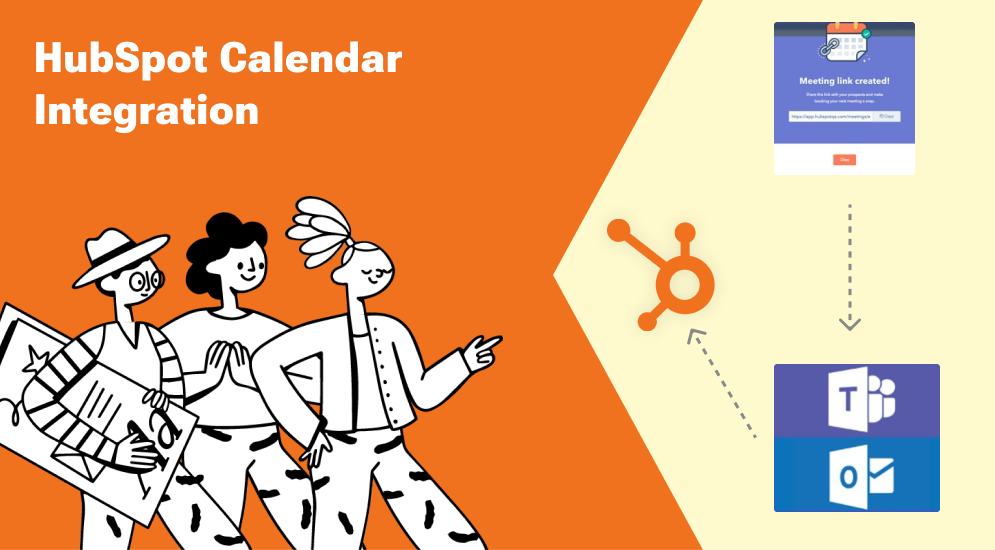
.webp)
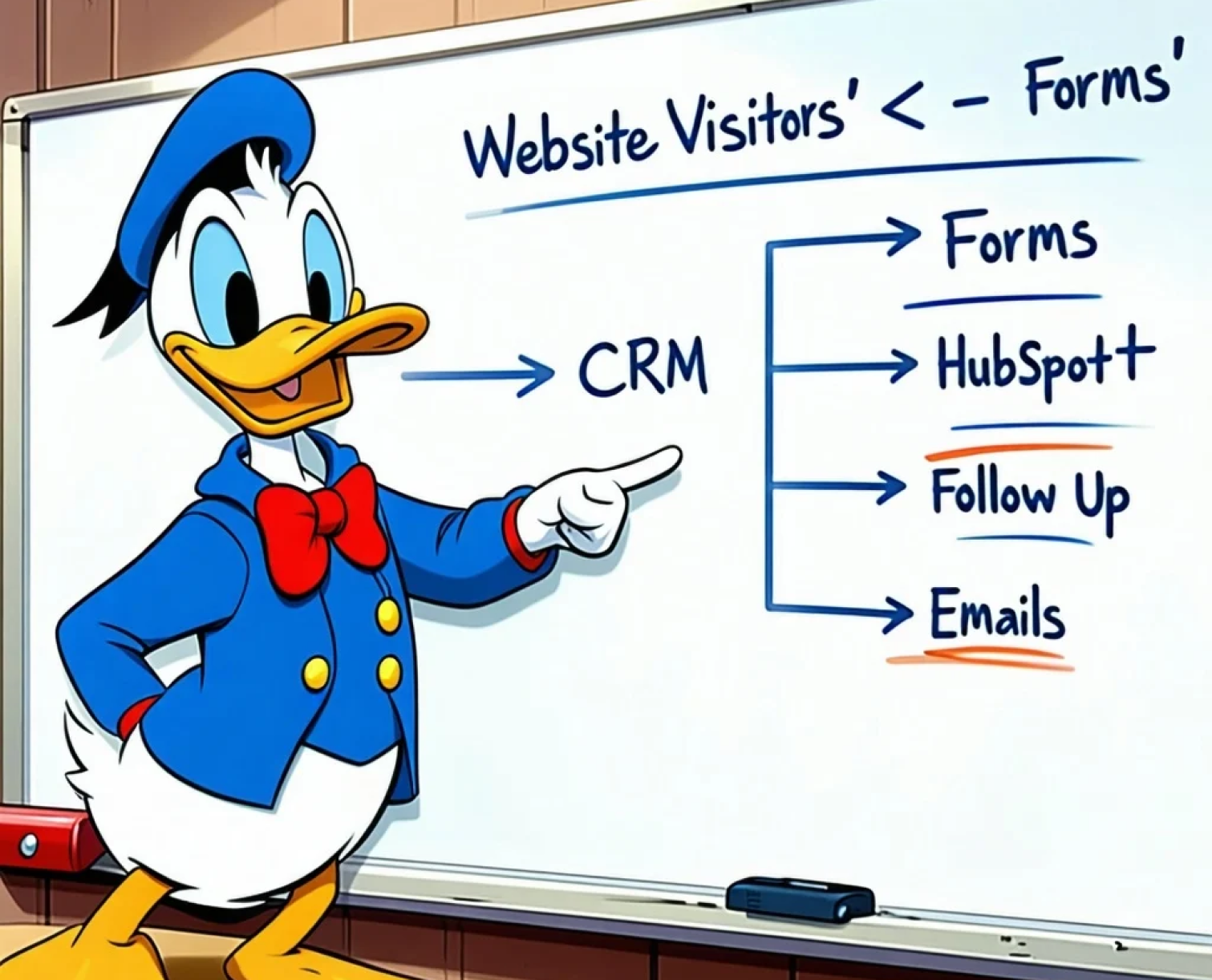
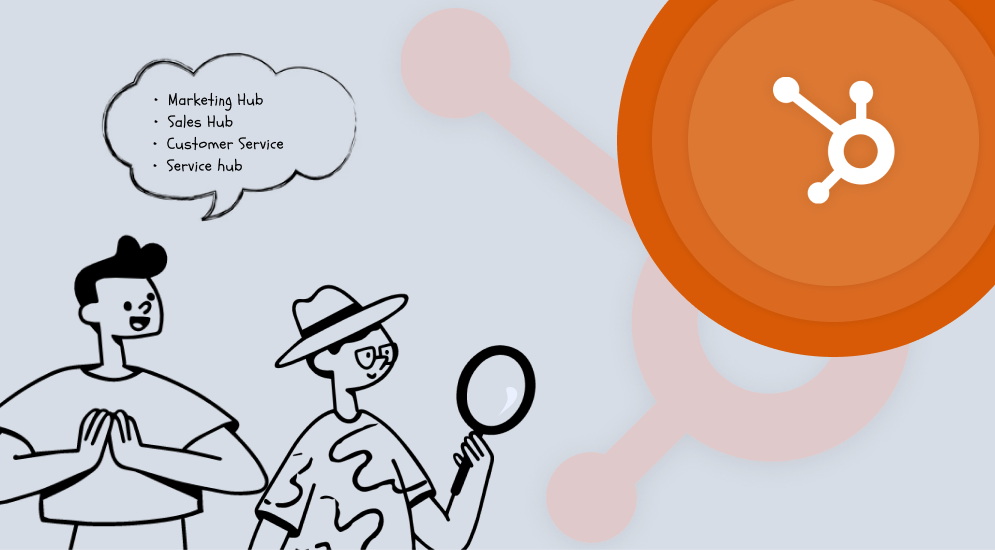
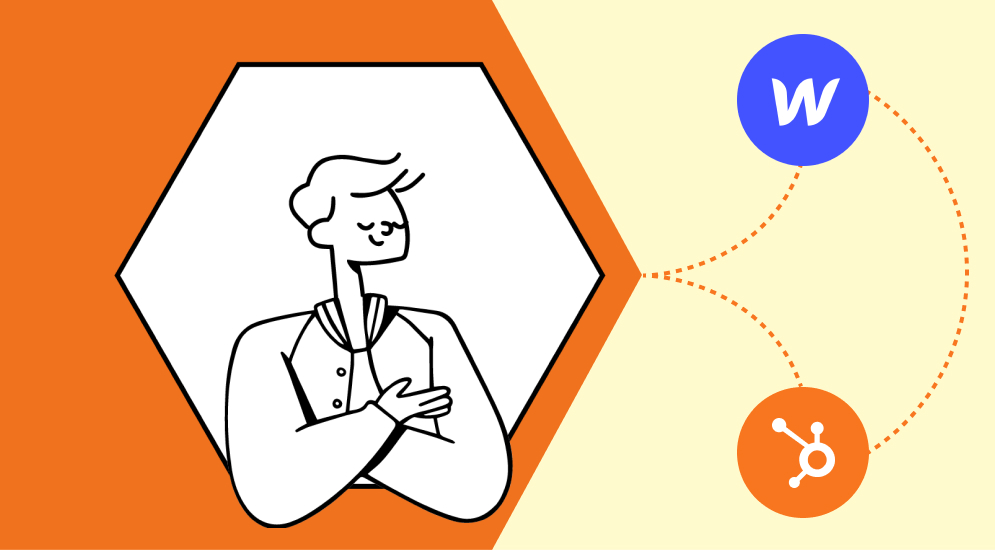

%201.png?width=1016&height=912&name=image%20(54)%201.png)