Listen to the Blog
If you're a HubSpot user, you likely know that the platform offers many features and tools to help you manage your marketing and sales efforts. But did you know that HubSpot also has a powerful Projects tool? With HubSpot Projects, you can easily track and manage all your marketing and sales projects in one place. Plus, the Projects tool integrates with other HubSpot tools so you can see your project data and progress alongside your other marketing and sales data. In this article, we'll give you a complete overview of the HubSpot Projects tool, including how to access it and how to use it effectively.
What Is the HubSpot Projects Tool?
.png?width=936&height=599&name=Bitmap%20(27).png)
The HubSpot Projects tool is a powerful project management tool that helps you track and manage all of your marketing and sales projects in one place. The Projects tool is built into the HubSpot platform, so you can easily access it from your HubSpot account.
With the Projects tool, you can:
- Create and manage projects
- Assign tasks to team members
- Set project deadlines
- Track project progress
- View project data and analytics
Plus, the Projects tool integrates with other HubSpot tools so that you can see your project data and progress alongside your other marketing and sales data. For example, you can view your project data in the HubSpot CRM, or you can see your project progress on your HubSpot dashboard.
How to Access the HubSpot Projects Tool
You can access the HubSpot Projects tool from your HubSpot account if you're a HubSpot user. Just log in and click the "Projects" tab from the left-hand menu. Once you're in the Projects tool, you'll see an overview of your projects. From here, you can create new projects, view project details, and manage your projects.
How to Use the HubSpot Projects Tool
.png?width=936&height=394&name=Bitmap%20(28).png)
Now that you know how to access the HubSpot Projects tool, let's look at how to use it.
Creating Projects
Click the "Create Project" button from the Projects overview page to create a new project in the HubSpot Projects tool. From here, you'll need to enter a few details about your project, including the project name, description, and start date. You can also assign team members to your project and set a project deadline. Once you've entered all of the necessary details, click the "Create Project" button to create your project.
Viewing Project Details
Once you've created a project, you can view the project details by clicking on the project name from the Projects overview page. From the project details page, you can view the project description, start date, deadline, and team members. You can also add new tasks to your project or edit existing tasks. To add a new task to your project, click the "Add Task" button. From here, you'll need to enter a task name, description, and due date. You can also assign the task to a team member. Once you've entered all of the necessary details, click the "Add Task" button to add the task to your project.
Editing Tasks
To edit an existing task, click on the task name from the project details page. You can edit the task name, description, and due date from here. To delete a task, click the "Delete" button next to the task name.


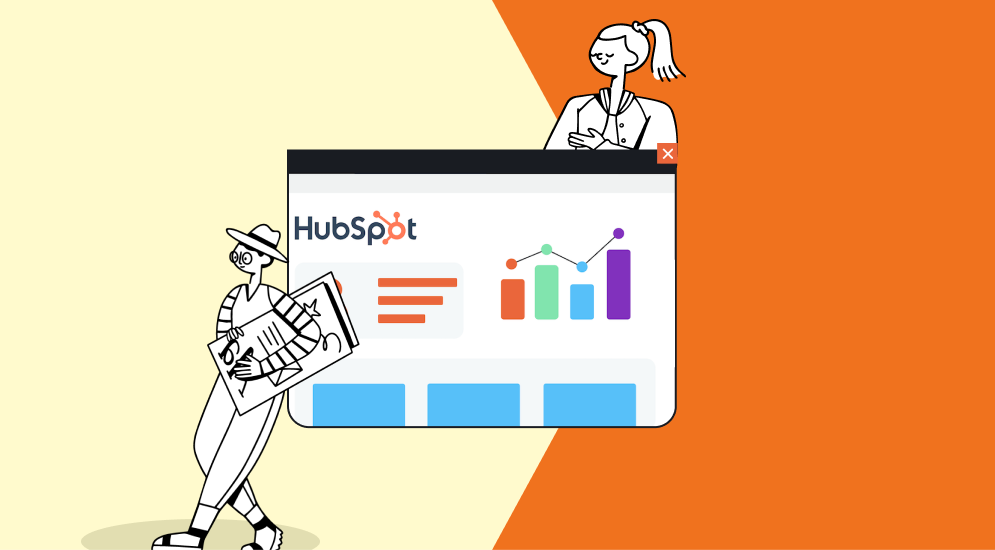
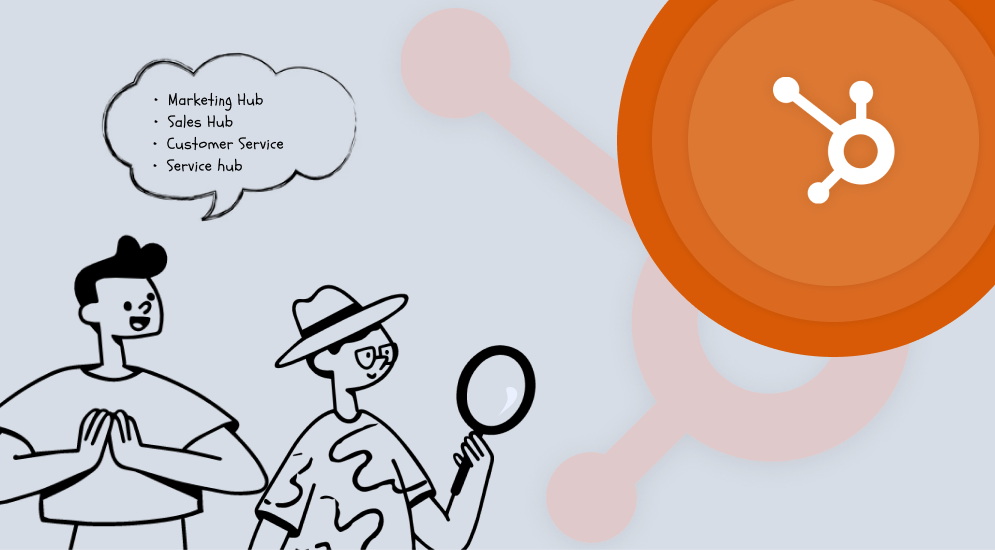
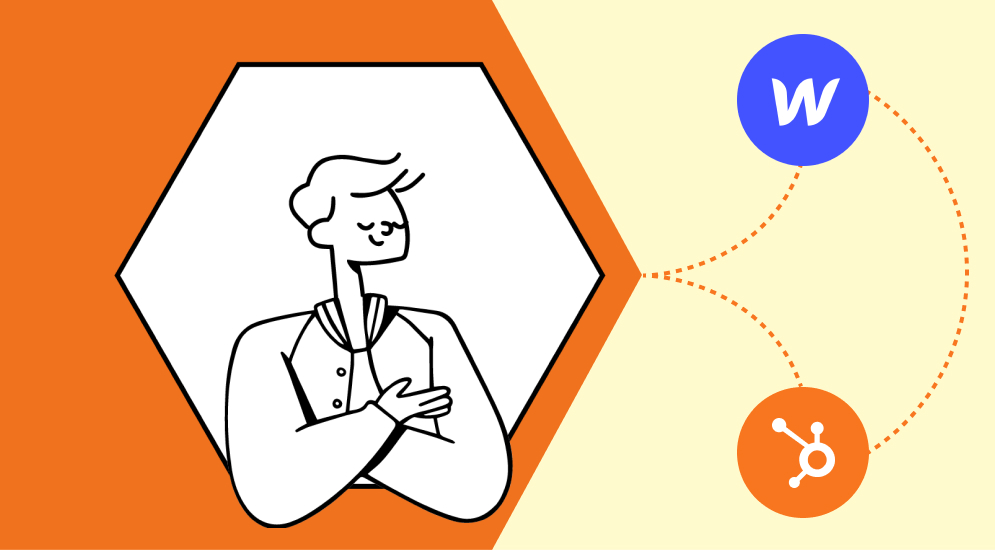
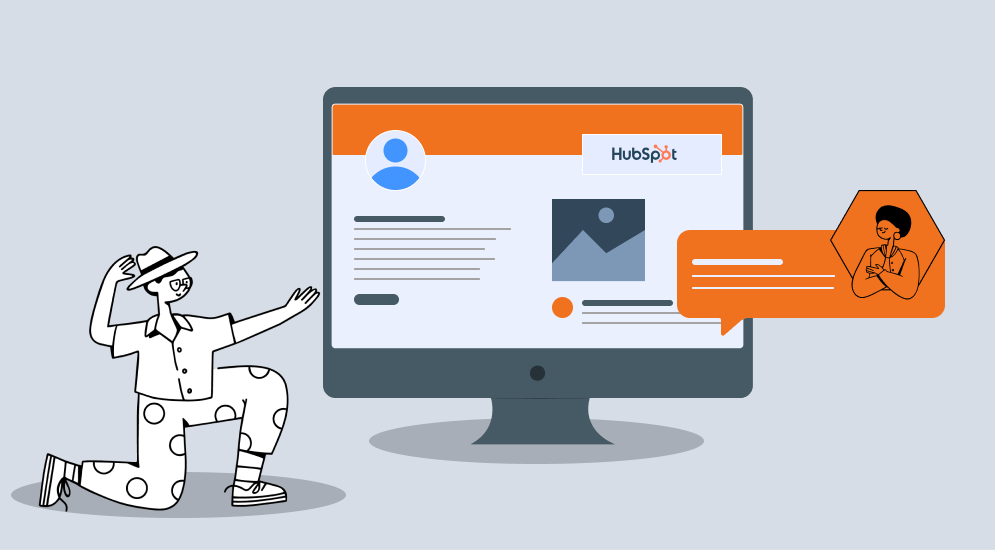
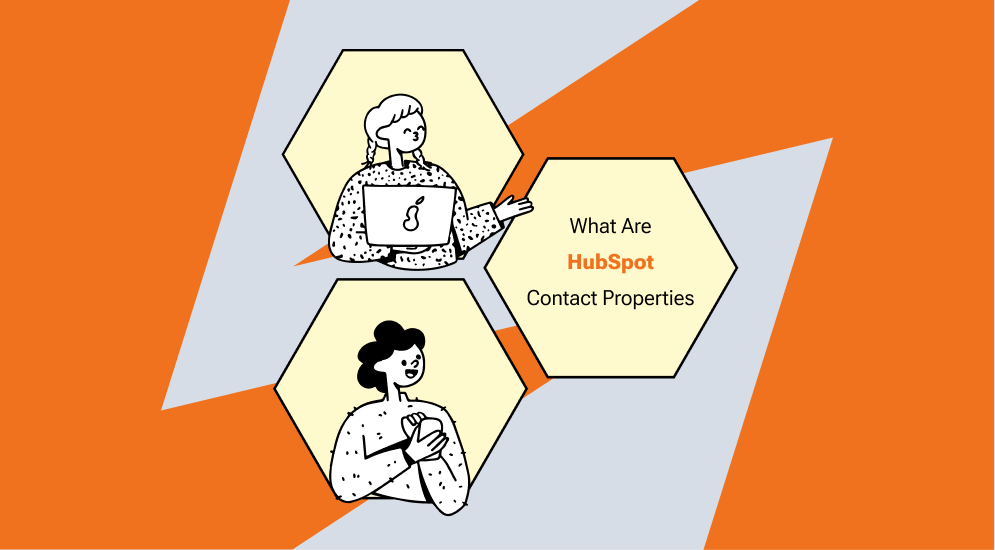

%201.png?width=1016&height=912&name=image%20(54)%201.png)