Listen to the Blog
CSS Flexbox, or Flexible Box Layout, is a powerful layout module designed to provide a more efficient way to align, distribute, and space elements within a container. It simplifies the process of designing complex layouts with minimal effort. In this blog, we'll explore the fundamentals of Flexbox, its properties, and practical applications.
Introduction to Flexbox
Flexbox, or the Flexible Box Layout Module, is a CSS3 layout model designed to provide a more efficient way to lay out, align, and distribute space among items in a container, even when their size is unknown or dynamic. It offers an alternative to older layout models like floats and table layouts, aiming to simplify the process of designing responsive and adaptive web pages.
Key Concepts of Flexbox
1. Flex Container and Flex Items:
Flex Container: he parent element that holds flex items. To make an element a flex container, set its display property to flex or inline-flex.
Flex Items: The direct children of a flex container. These items can be controlled in terms of size, order, and alignment within the flex container.
2. Main Axis and Cross Axis:
Main Axis: The primary axis along which flex items are laid out. By default, this is horizontal (left to right).
Flex Items: The axis perpendicular to the main axis (vertical by default).
Essential Flexbox Properties
1. Flex Container Properties:
- Both display: flex and display: inline-flex are used to create flexible layouts, but they have different effects on how the flex container interacts with other elements:
- The flex-direction property in CSS determines the direction in which the flex items are placed in the flex container. It defines the main axis and the direction in which flex items are laid out. It’s not necessarily horizontal all the time it basically depends on the flex-direction property.
- The flex-wrap property in CSS is used in flexbox layouts to control how flex items wrap onto multiple lines, from the flex container’s main axis. By default, flex items will try to fit into a single line, but you can use flex-wrap to change this behavior.
- The justify-content property in CSS is used in flexbox layouts to align flex items along the main axis of the flex container. It controls the distribution of space between and around flex items (flex-start, flex-end, center, space-between, space-around, space-evenly).
- The align-items property helps to control the vertical alignment of items in a horizontal flex container (flex-start, flex-end, center, baseline, stretch).
- The align-content affects the alignment of the entire flex container’s lines (or rows) within the container (flex-start, flex-end, center, space-between, space-around, stretch)
2. Flex Item Properties:
- In CSS Flexbox, the order property is used to control the order of flex items within a flex container.
- The flex-grow property in CSS is used in flexbox layouts to control how flex items grow relative to each other when there is extra space available in the flex container.
- The flex-shrink property in Flexbox specifies how much a flex item will shrink relative to the rest of the flex items in the flex container when there is not enough space. It controls the ability of a flex item to reduce its size.
- The flex-basis property in Flexbox specifies the initial size of a flex item before any available space is distributed according to the flex-grow and flex-shrink properties.
- The align-self property in Flexbox allows you to override the align-items property for individual flex items. This property aligns a single flex item along the cross axis (perpendicular to the main axis) within the flex container (align-self: auto | flex-start | flex-end | center | baseline | stretch)
Practical Applications
1. Responsive Navigation Bars:
Flexbox makes it easy to create responsive navigation bars that adjust seamlessly across different devices.
2. Centered Content:
Centering elements both horizontally and vertically can be effortlessly achieved with Flexbox
Centered Content
3. Equal Height Columns:
Flexbox ensures that columns have equal heights regardless of their content.
Conclusion
Flexbox is a versatile and robust tool for creating dynamic and responsive web layouts. By mastering Flexbox, developers can streamline their CSS, create more maintainable code, and enhance the overall user experience. Experiment with Flexbox properties to discover the endless possibilities for designing modern web layouts.
Feel free to customize this blog post further to align with your writing style and audience preferences!


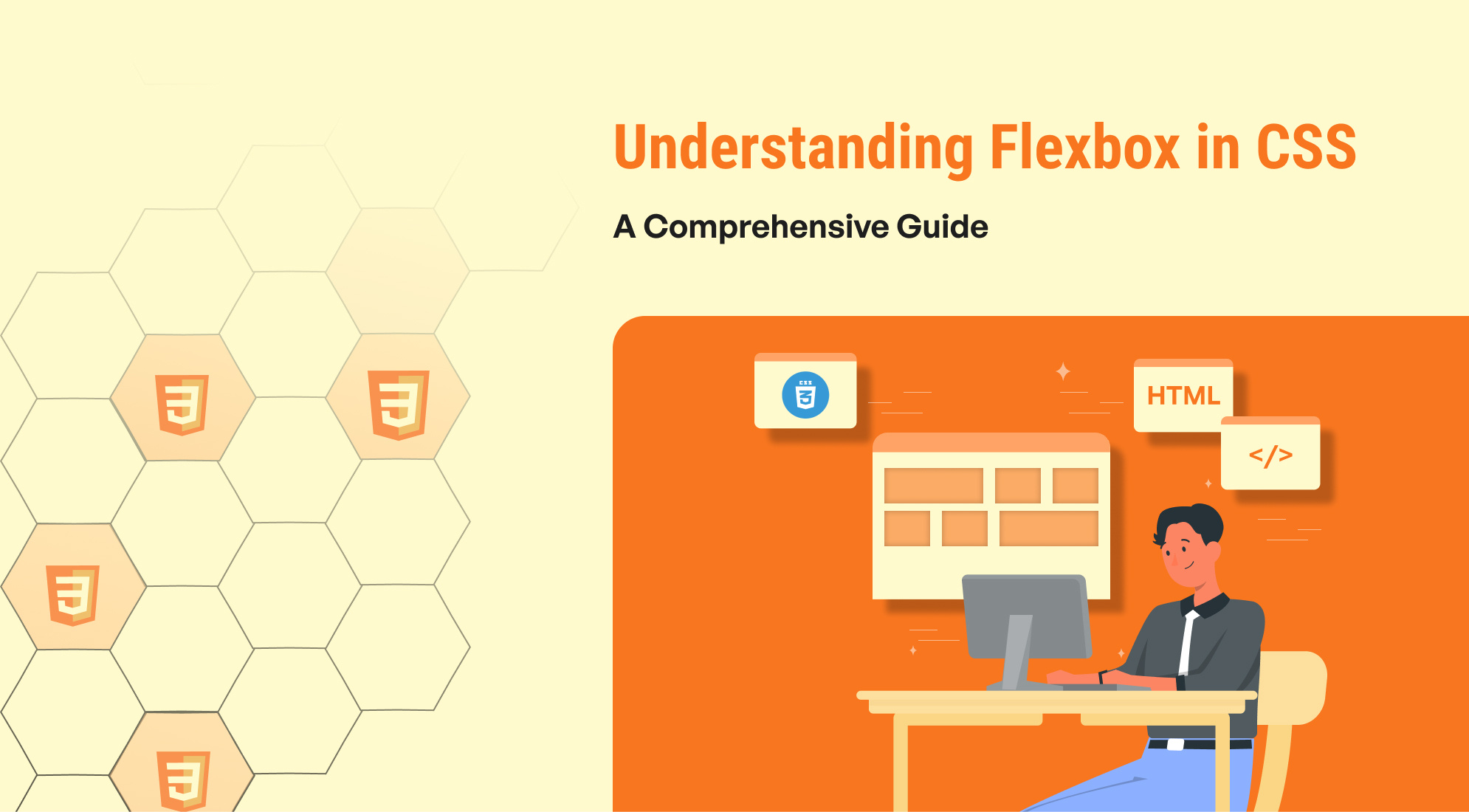
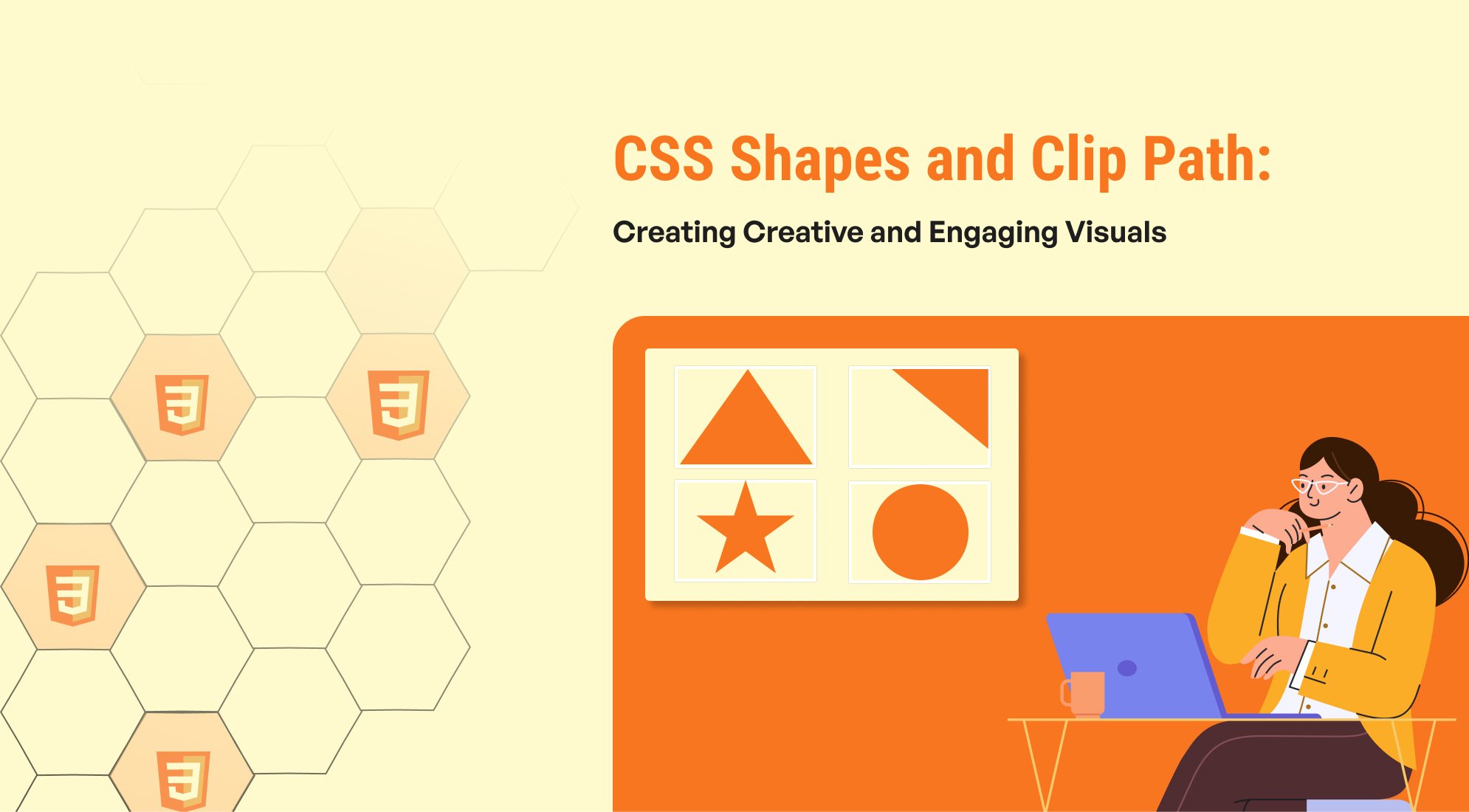
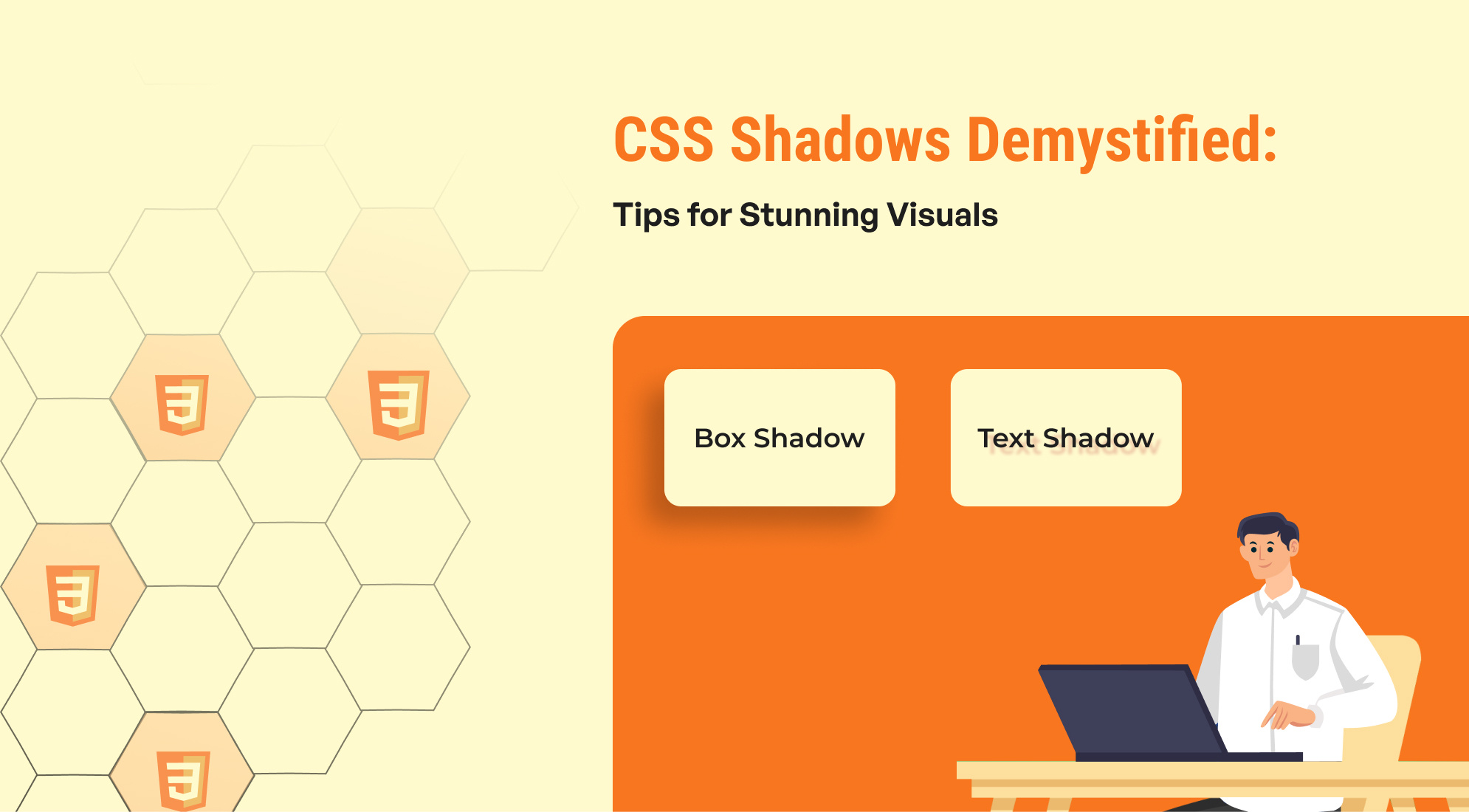
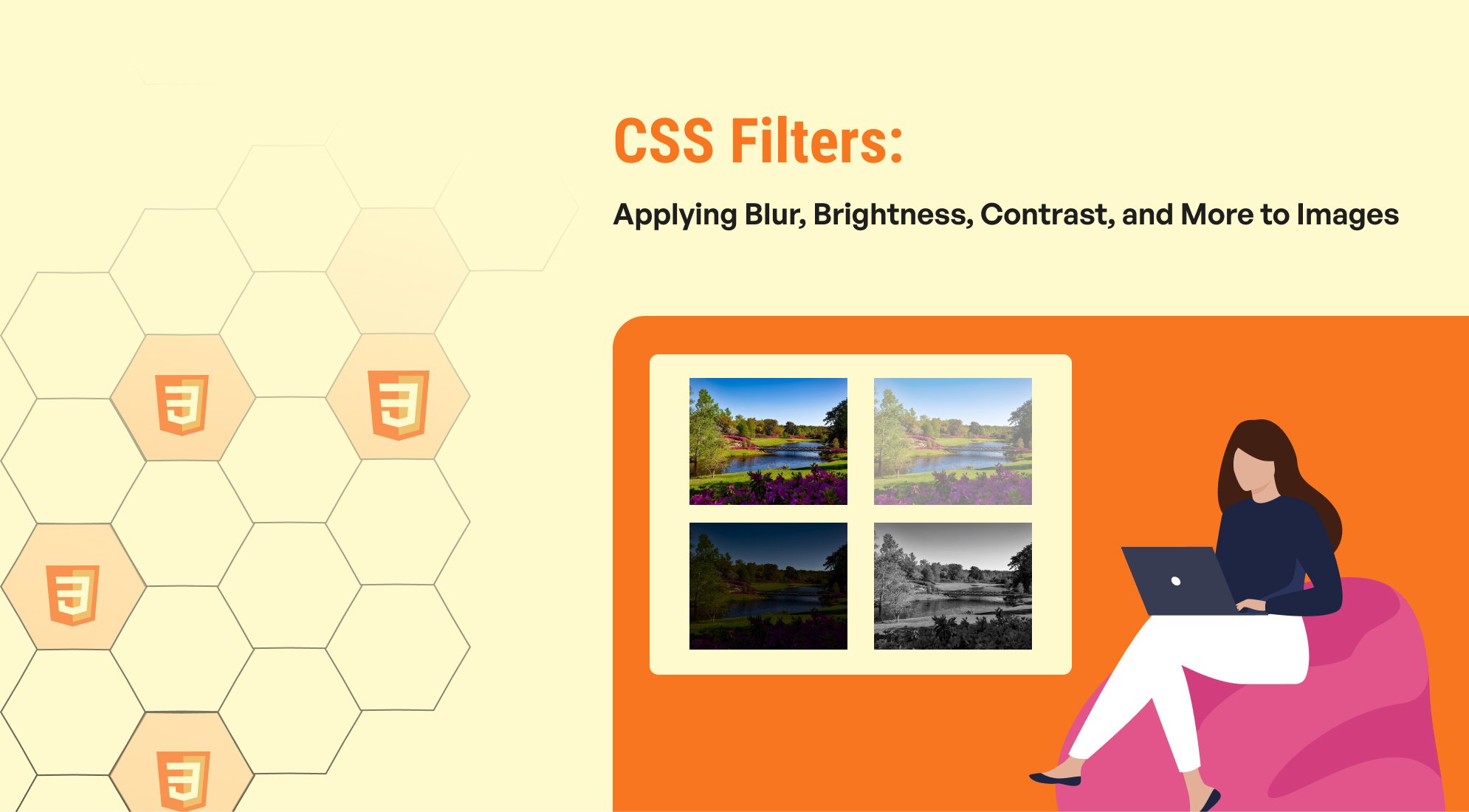
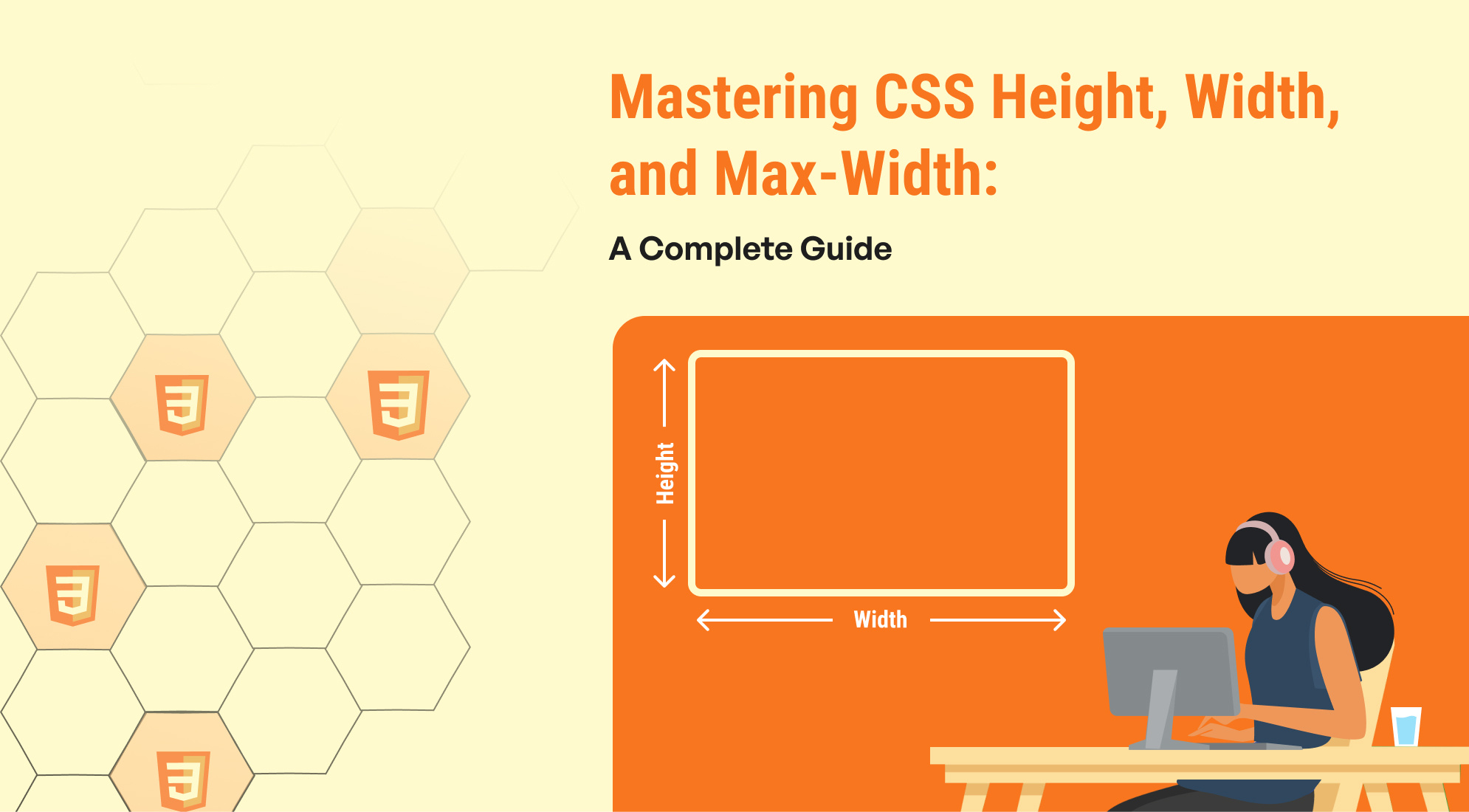

%201.png?width=1016&height=912&name=image%20(54)%201.png)