One of the most powerful features of HubSpot is its ability to integrate with other tools and also different platforms. This allows you to create a seamless workflow that can save you a lot of time and also effort. One of the most popular integrations is with LinkedIn. LinkedIn is a great way to connect with potential customers and also generate leads. This guide will let you know how to connect HubSpot to LinkedIn.
By connecting HubSpot with LinkedIn, you can automatically add new contacts to your database, track their activity, and also send them personalized messages. In this article, we'll show you how to connect HubSpot with LinkedIn in detailed mananer. Assuming you have a HubSpot account (if not, sign up for a free trial here), there are two ways to connect your LinkedIn account. The steps for each method are outlined below:
How to Connect HubSpot to LinkedIn: 2 Methods
Method 1: Use HubSpot's Social Tool
- Log in to your HubSpot account. After that, navigate to your Contacts dashboard.
- In the left sidebar, click on "Social."
- Click on the blue "Connect a network" button.
- Select "LinkedIn" from the dropdown menu.
- You will be redirected to LinkedIn.com to authorize HubSpot to access your LinkedIn account.
- Click "Allow."
- You will be redirected back to HubSpot.
- To finish connecting your accounts, click on the "Settings" tab and then select which LinkedIn account you'd like to connect (if you have more than one).
- That's it! Your LinkedIn account is now connected.
Method 2: Use the HubSpot Sales Extension

- Log in to your HubSpot account. Then navigate to your Contacts dashboard.
- In the left sidebar, click on "Sales."
- Click on "Contacts," then select "LinkedIn Connections" from the dropdown menu.
- You will be redirected to LinkedIn.com to authorize HubSpot to access your LinkedIn account.
- Click "Allow."
- You will be redirected back to HubSpot.
- To finish connecting your accounts, click on the "Settings" tab and then select which LinkedIn account you'd like to connect (if you have more than one).
- That's it! Your LinkedIn account is now connected.
Both of these methods will allow you to see your LinkedIn connections in HubSpot, helping you better track and also manage your relationships. In addition, the HubSpot Sales extension provides additional features like the ability to view a contact's recent activity, company information, and also more from your HubSpot account.
Benefits of Integrating HubSpot with LinkedIn Sales Navigator
Integration of LinkedIn Sales Navigator with HubSpot can help businesses find and also manage leads in the best way possible. After knowing “how to connect HubSpot to LinkedIn,” you must know the advantages of LinkedIn Sales Navigator integration with HubSpot.
They include:
- You may browse potential Leads, Contacts, and Company data in HubSpot and send and monitor InMails.
- HubSpot can handle all of your Marketing and also Sales channels, including LinkedIn.
- It provides business development reports and also analytics.
These are just a few of the many benefits of integrating LinkedIn Sales Navigator with HubSpot.
How to Disconnect your LinkedIn Account from HubSpot
The process for disconnecting your LinkedIn account from HubSpot is the same for both methods: simply navigate to the Settings tab and click "Disconnect" next to the LinkedIn account you want to remove.
If you have any questions about connecting HubSpot to LinkedIn or using either of these methods, feel free to reach out to the team of experts at support@hubspot.com.


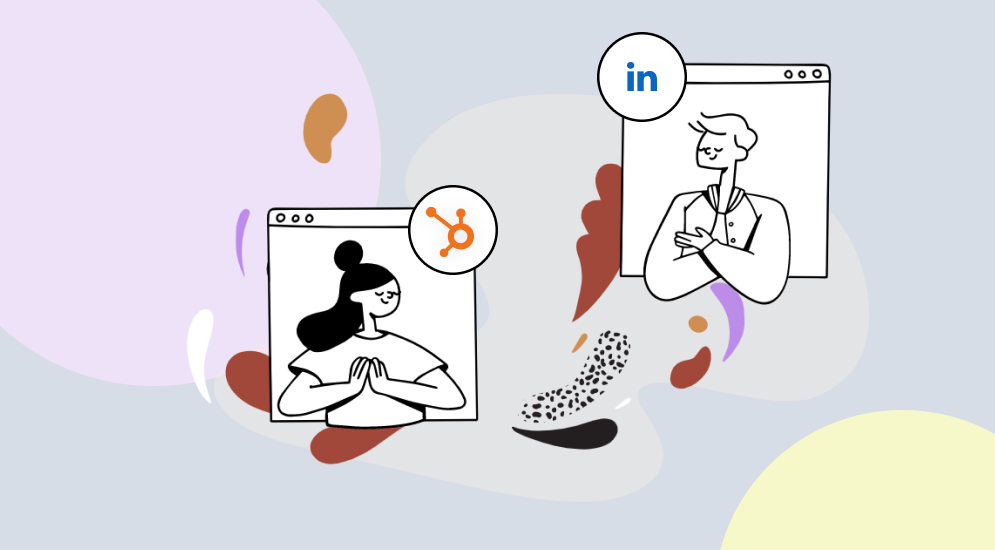

%201.png?width=1016&height=912&name=image%20(54)%201.png)